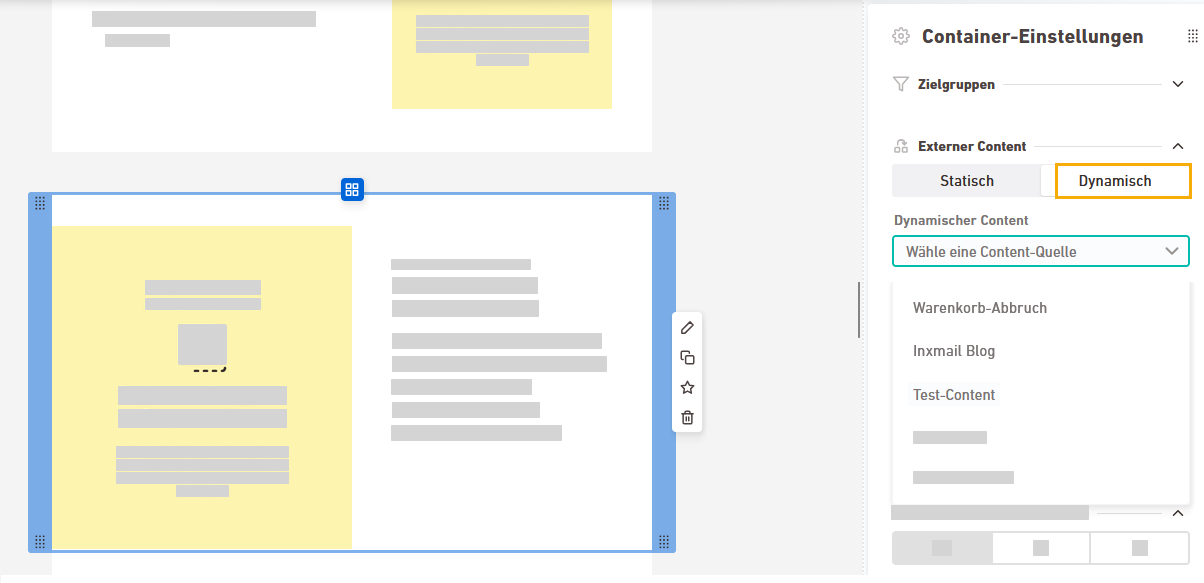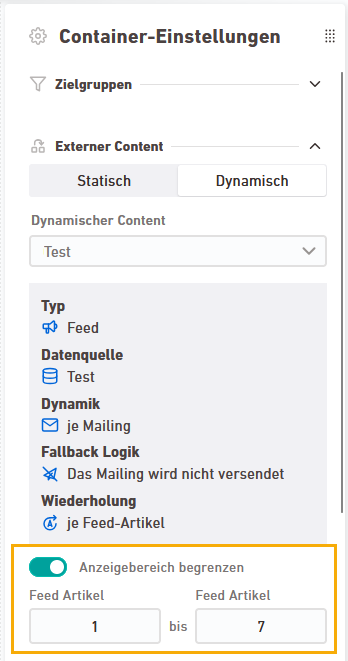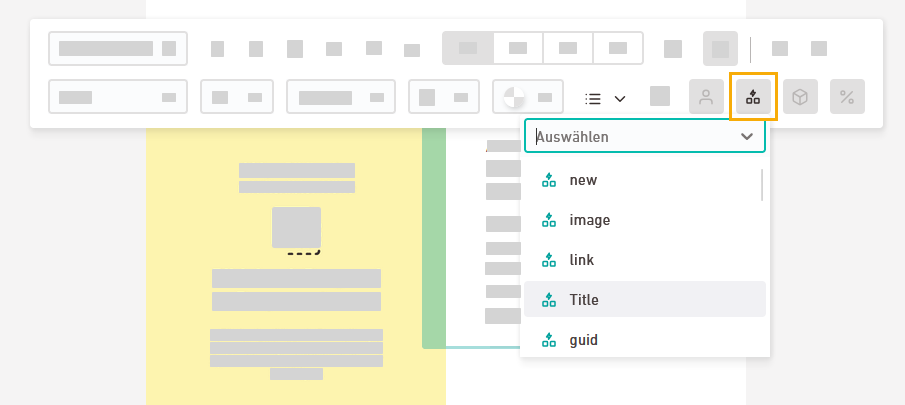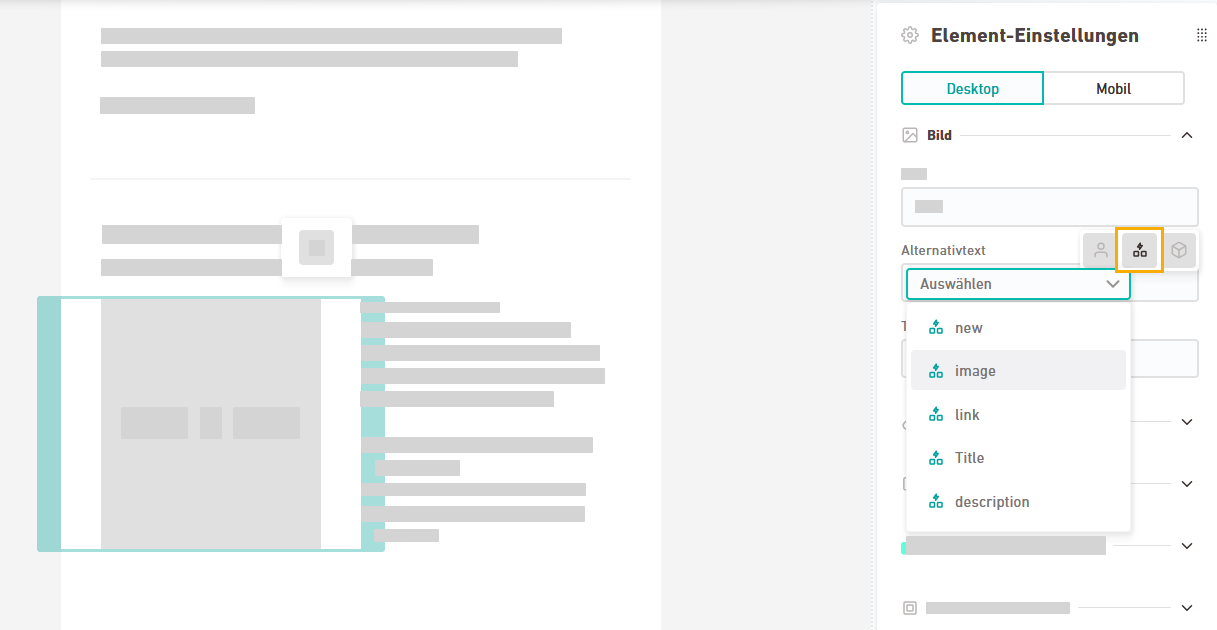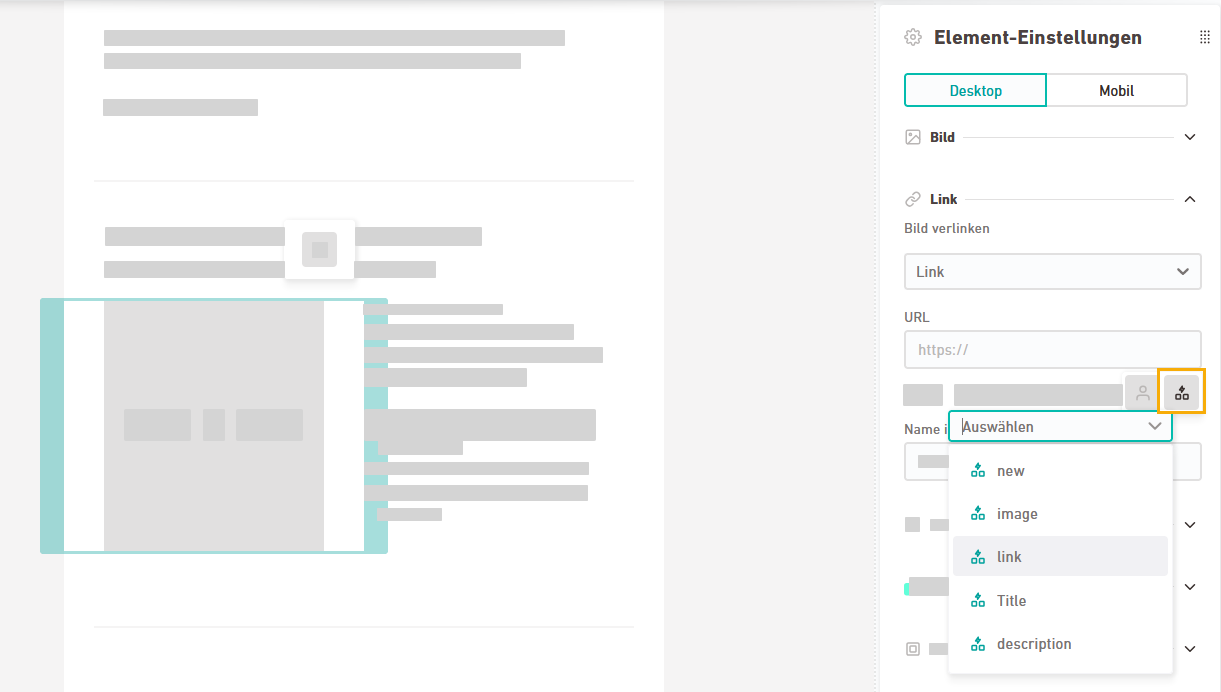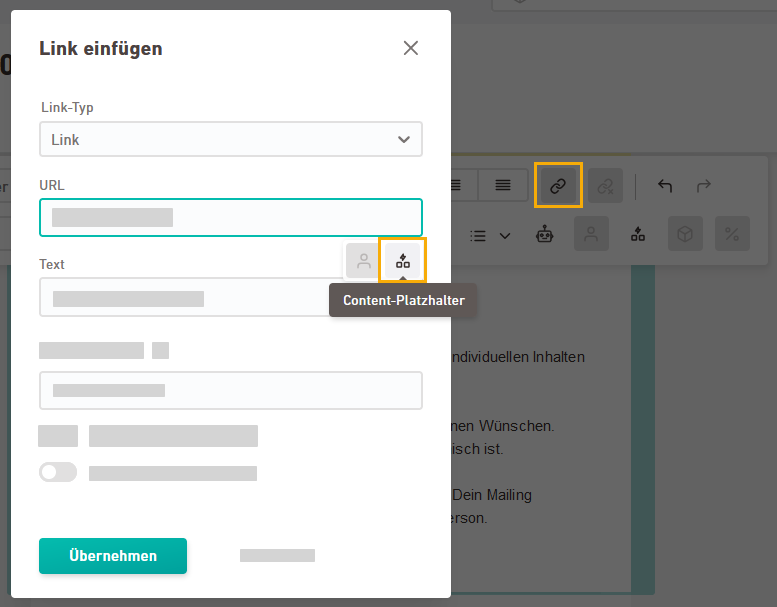Step by step
- Open your mailing.
-
Select a container and click the "Dynamic" tab in your "Container settings" > "External content" dropdown. Select a content configuration.
In the drop-down list, you will only see content configurations that are marked as "Ready for use" and that match your container type.
 Why can't I see my content configuration?
Why can't I see my content configuration?
If your content configuration data source isn't available, it might be due to one of the following reasons:
-
Feed or non-personalized content ("Custom"): If you have more than one content group, these content types will not be displayed.
-
Status: Your content configuration is not yet "Ready for use".
Any questions? If you have any further questions, get in touch with your Inxmail representative or Care-Consulting@inxmail.de.
 Differences to static content
Differences to static content
Here you can see the key differences compared to static content in your mailing:
-
Your content configuration will be loaded directly. You do not have to explicitly load them first by clicking on "Import".
-
You cannot filter by URL parameters. Instead, you define the import logic in the content configuration.
-
You cannot subsequently change the data from your content source.
-
Content groups:
-
Your content groups will be filled automatically and are not explicitly visible to you.
-
Feed or non-personalized content ("Custom"): You can use one content group only. If your container has several content groups, content configurations of the type "Feed" and "Custom" (not personalized) will not be available for selection.
-
After selecting the data source, you will see data source details from your content configuration.
Optional: For feed articles, you can limit the number of articles displayed. This applies to the "Feed" and "Custom"(not personalized) content types.
-
-
Text
Select a text element and set your text placeholders using the text tools.
-
Image
Select an image element and set your image placeholders via "Element settings."
-
Image link
Set your placeholder links to images via "Element settings."
-
Text links
Set your placeholder links to texts using the text tools.
-
Go to the Preview tab and check your content using test profiles.
- You have inserted dynamic content into your mailing.
Next steps
Related topics