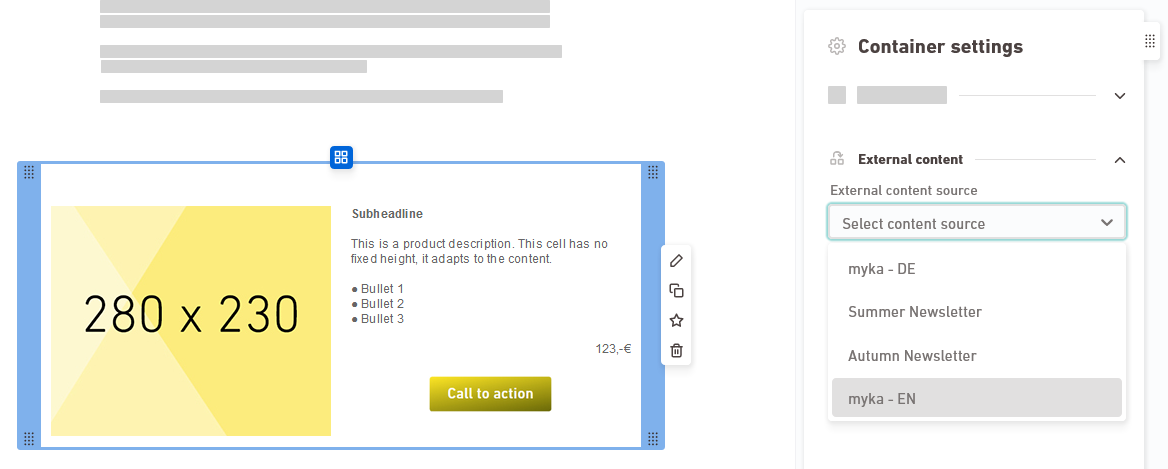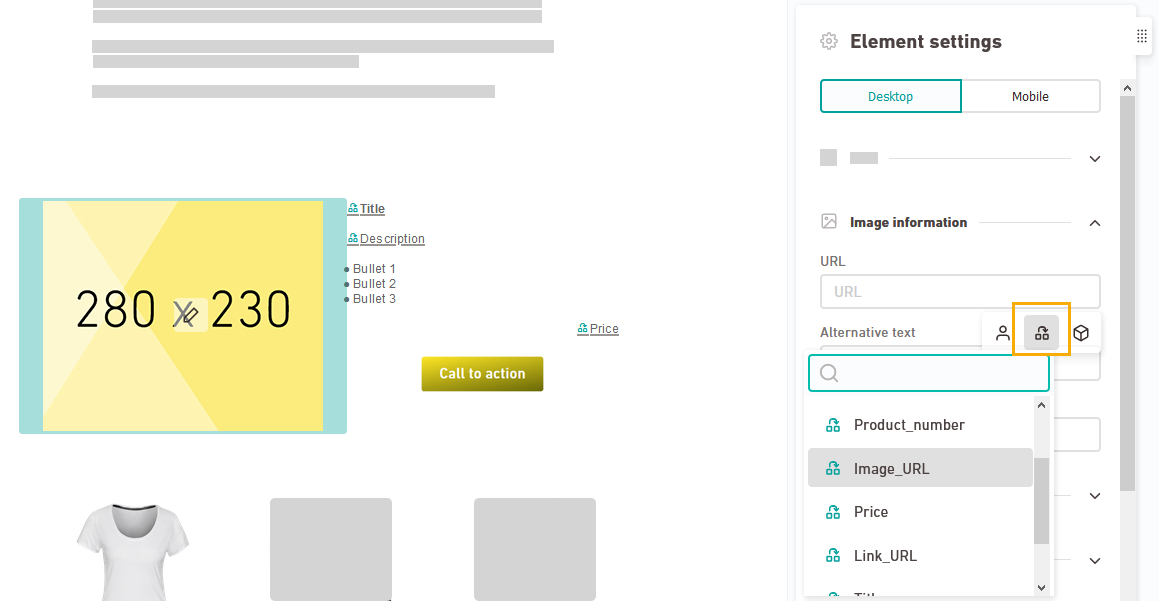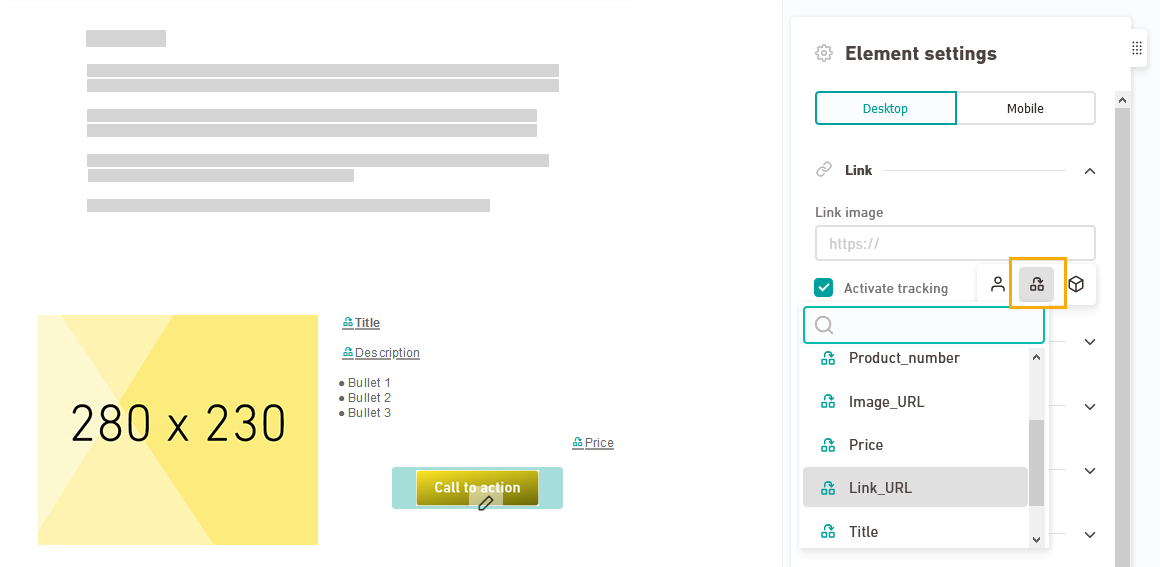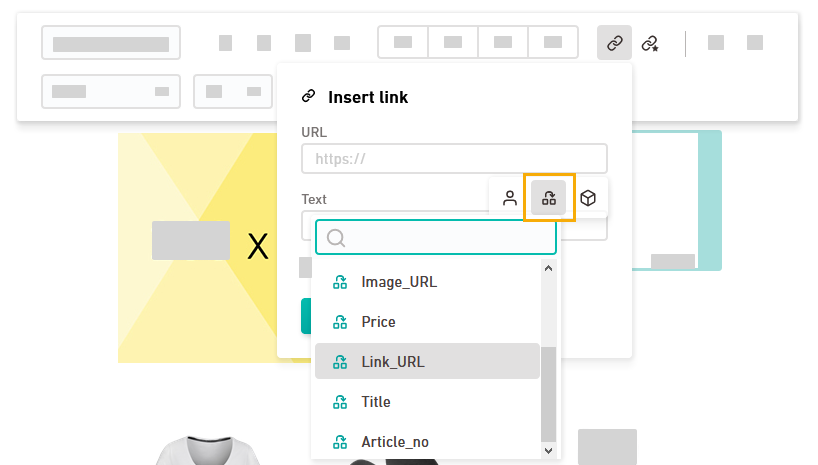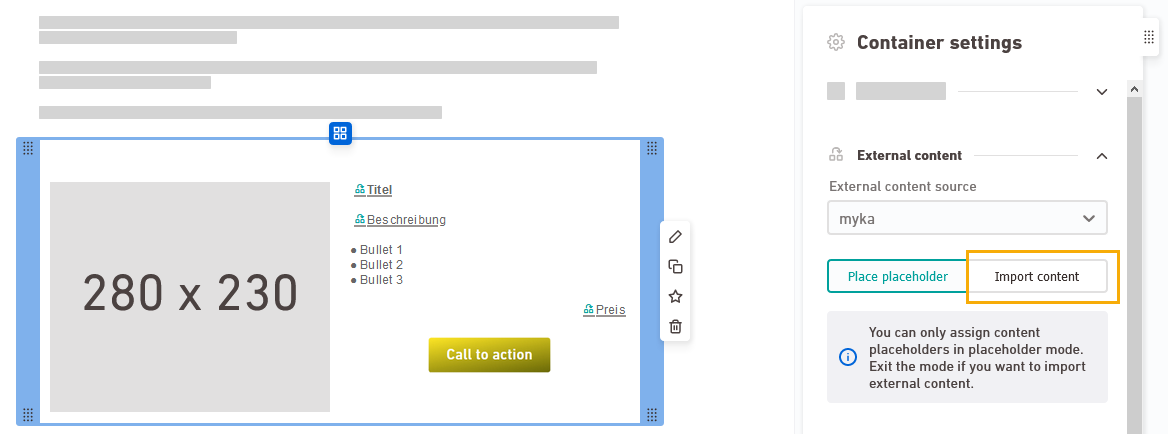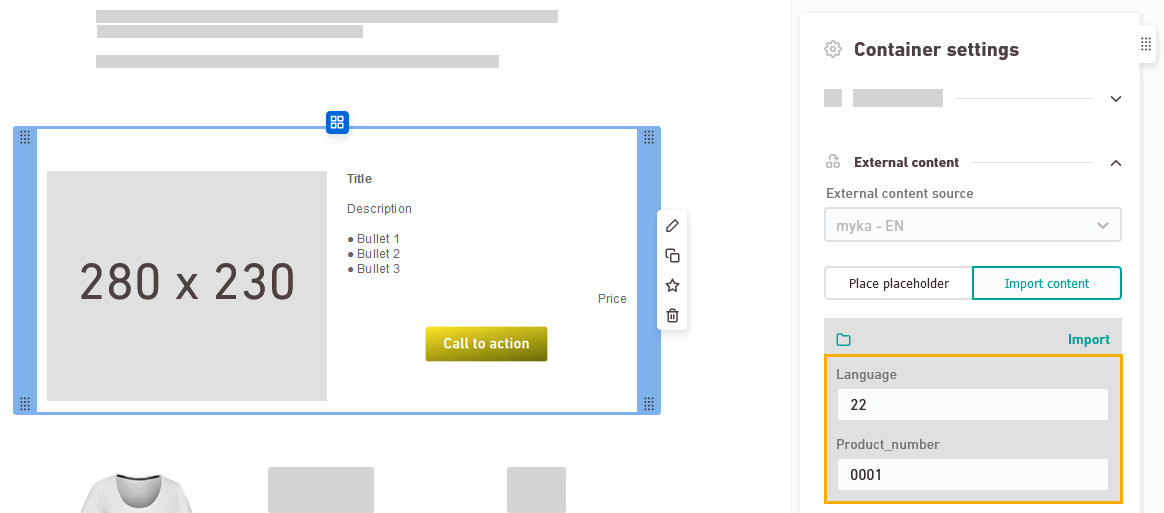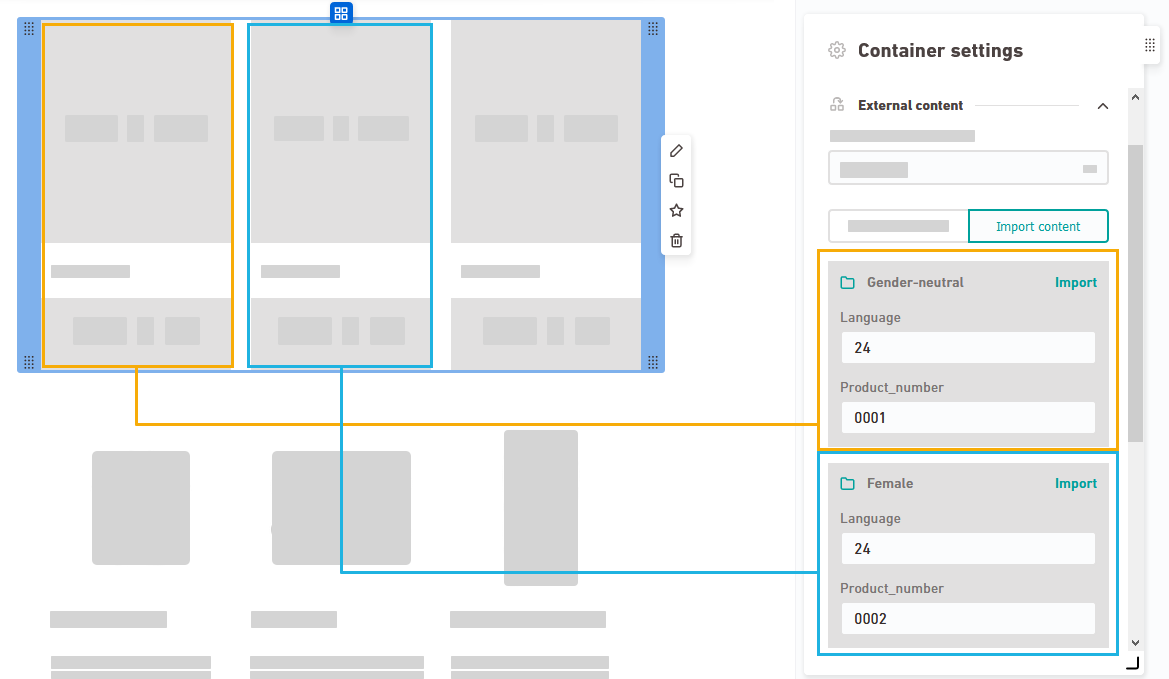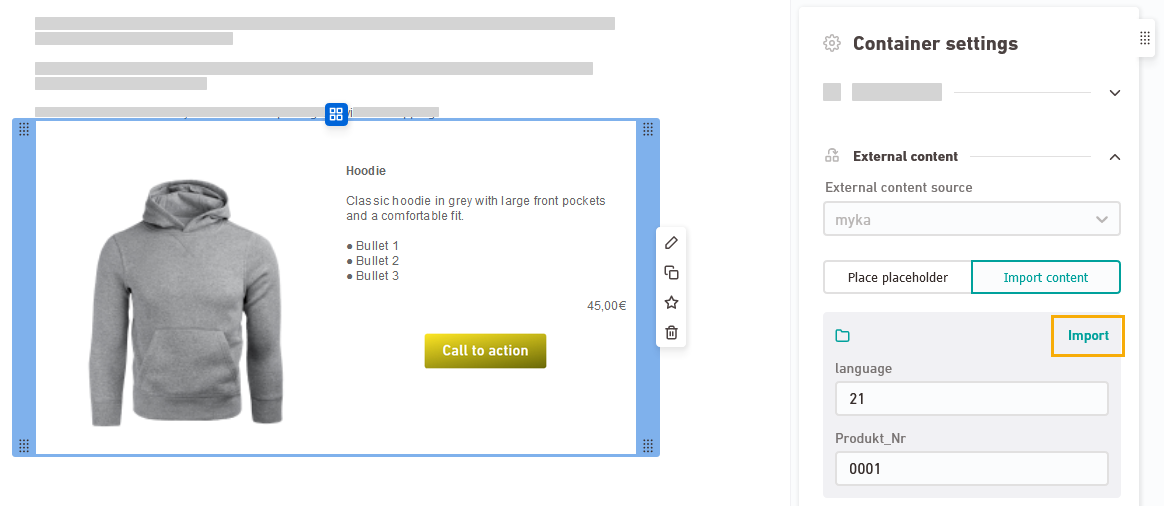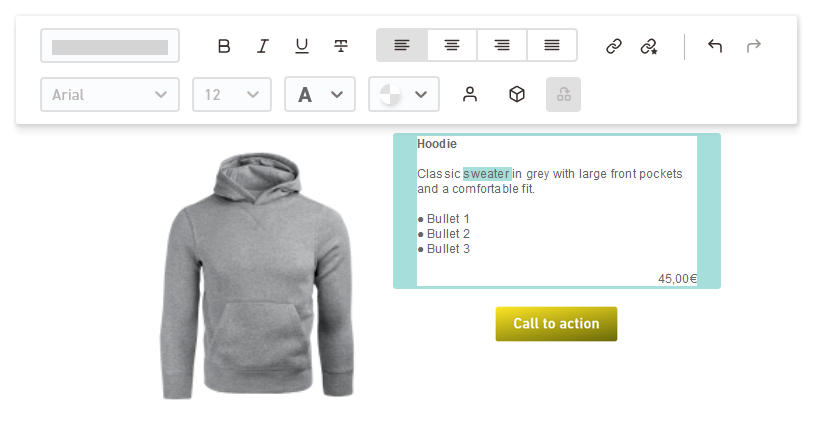Step by step
- Open your mailing.
-
Select a container and choose your content source in the "Container Settings" in the "External Content" section.
-
Select a text element and set your text placeholders using the text tools.
-
Select an image element and set your image placeholders using the "Element Settings".
-
Set your placeholder links to images using the "Element settings".
-
Set your placeholder links to texts using the text tools.
-
All placeholders set? Then switch to the "Content Import" tab
-
Complete the fields for all filters of your content source.
Where are the filters from? You define the filters for your content source in the
 External Content navigation item.
External Content navigation item.Content groups: If you have defined content groups for your container, you can enter different filter values for each content group.
-
Click "Import" to import your external content.
-
If you like, you can change the imported texts after import.
- You have inserted external content into your mailing.
Related topics
Can’t see your current navigation item?
Check your profile to see the rights you have or get in touch with your account manager.
Did you not find what you were looking for?
-
Send us your feedback.