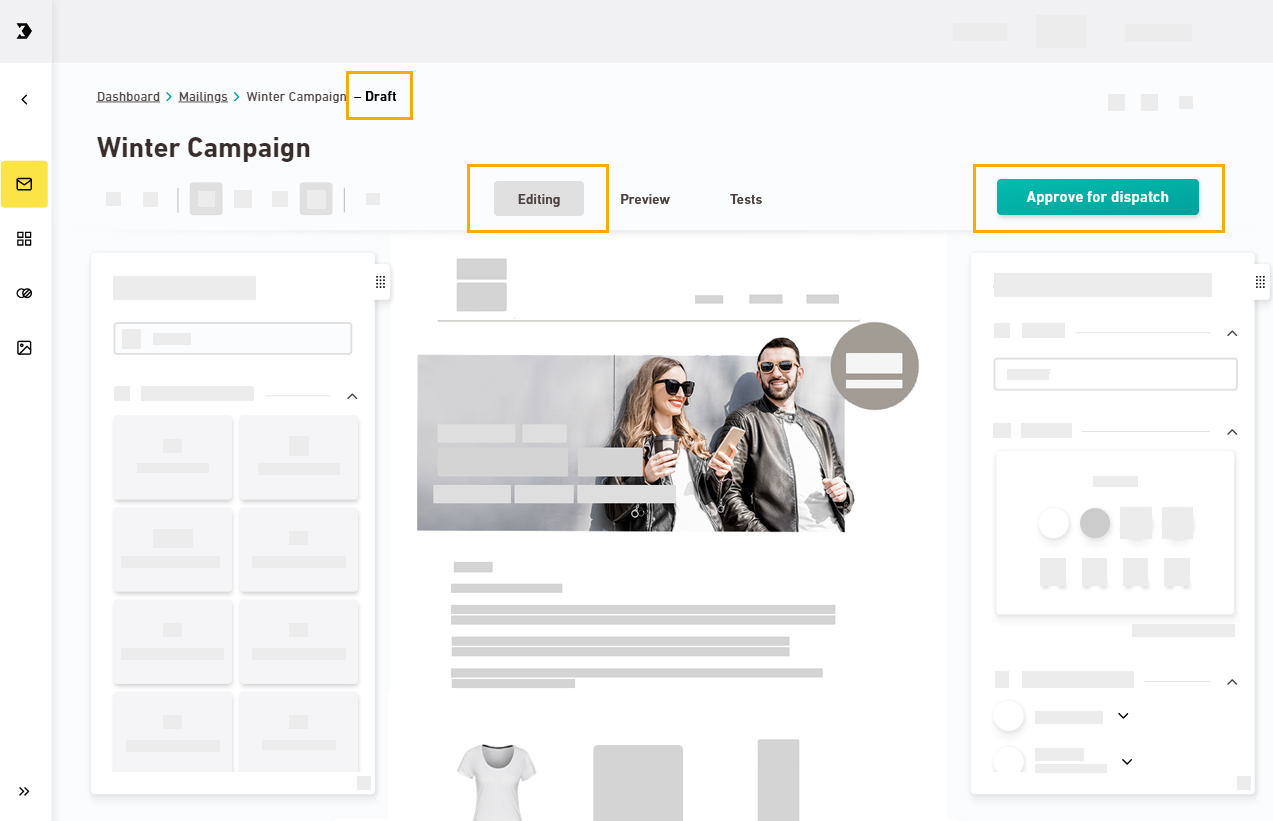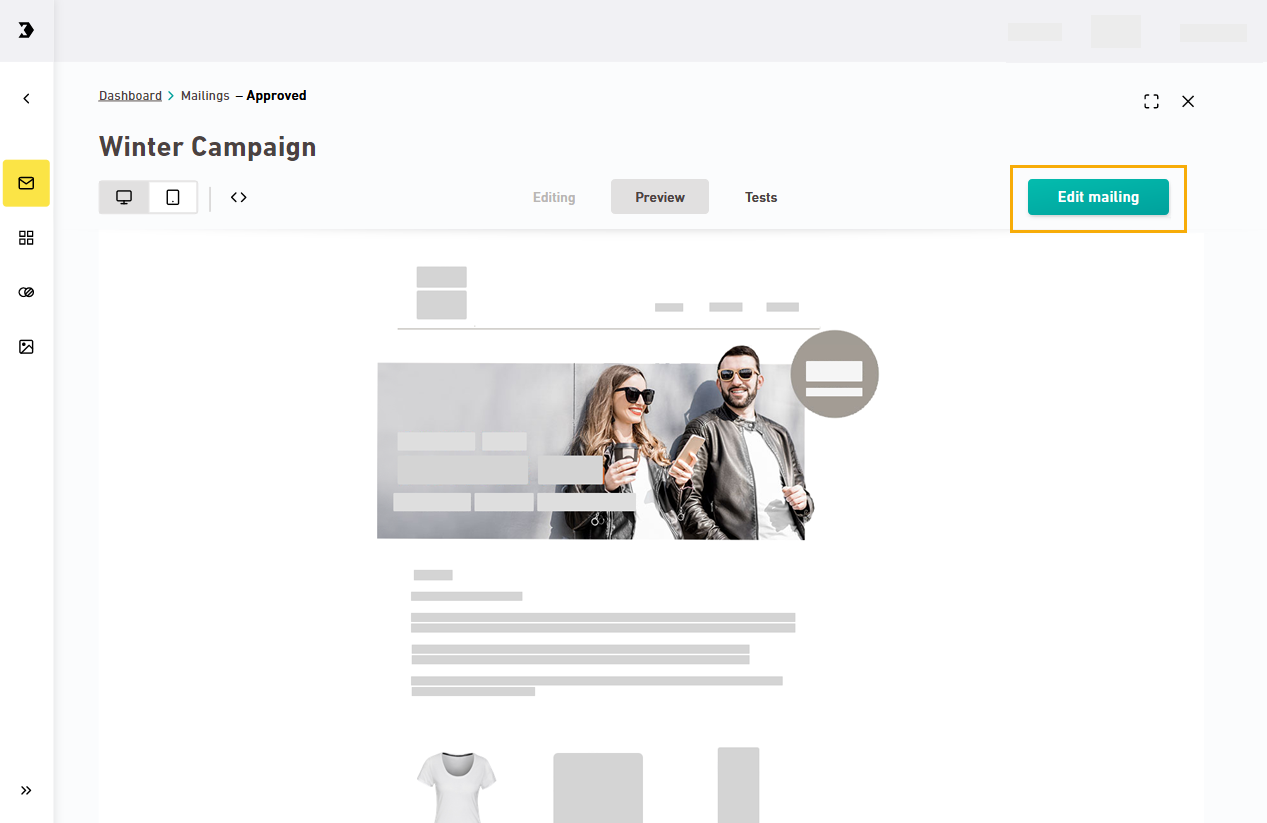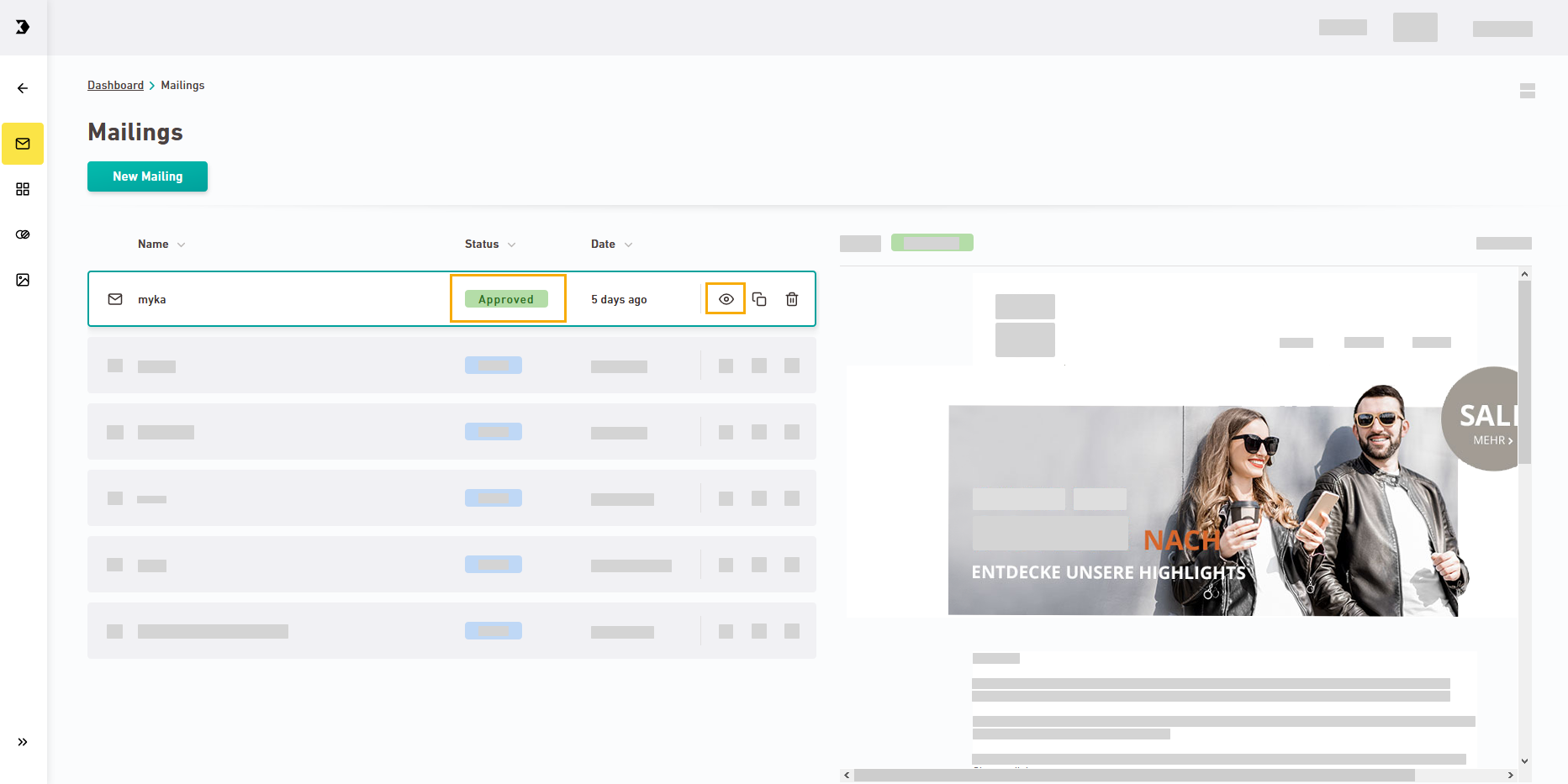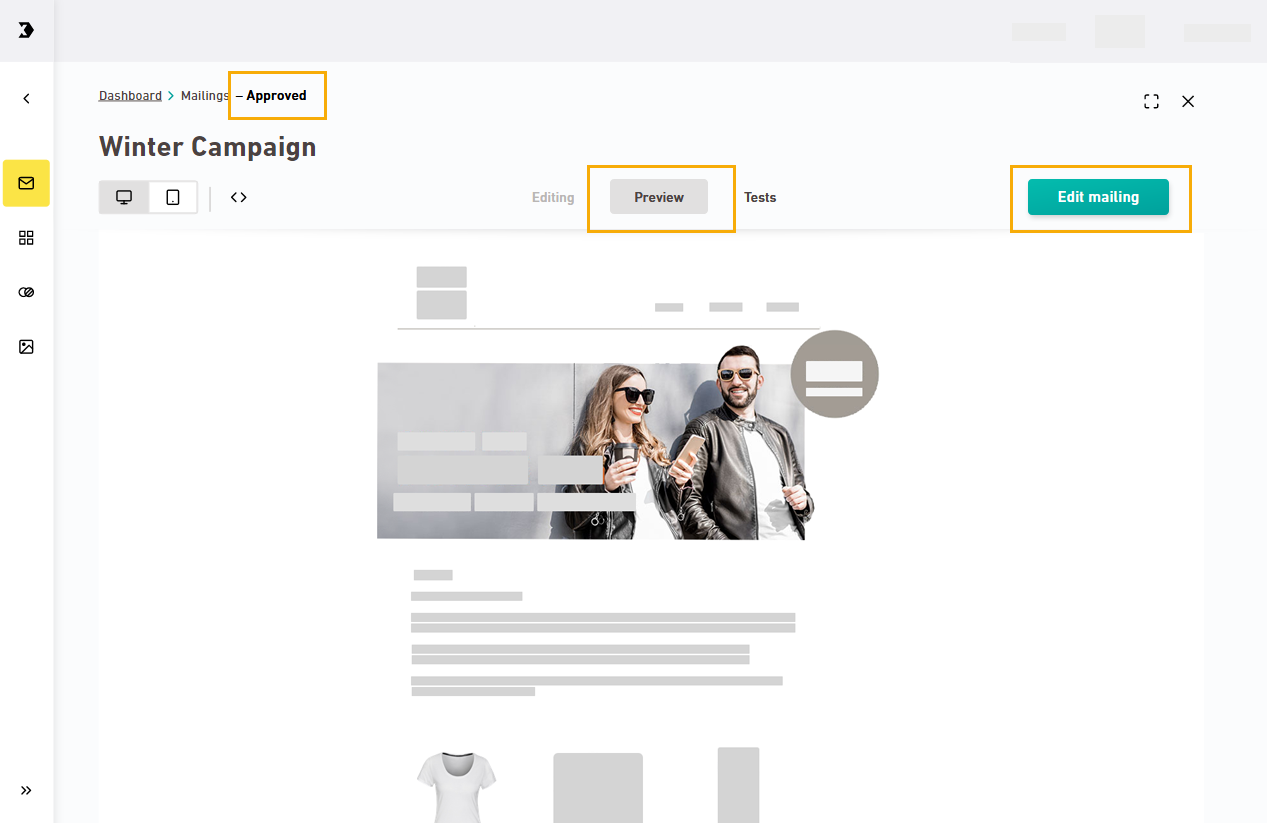When you create a new mailing, it is initially saved as a draft.
Click before you send your mailing.
Approvals are definite: Once you have approved your mailing, you can no longer edit the approved version or withdraw the approval. However, you can delete the approved mailing. Or overwrite it by creating a new draft version and re-approve it.
If you subsequently click in an approved mailing, a new draft mailing will be created. No changes are made to the approved mailing.
Mailing overview
-
Approved mailings are flagged as "Approved for dispatch" in the mailing overview.
-
You will be shown the "Read" icon and not the "Edit" icon.
| Draft mailing | Approved mailing |
|---|---|
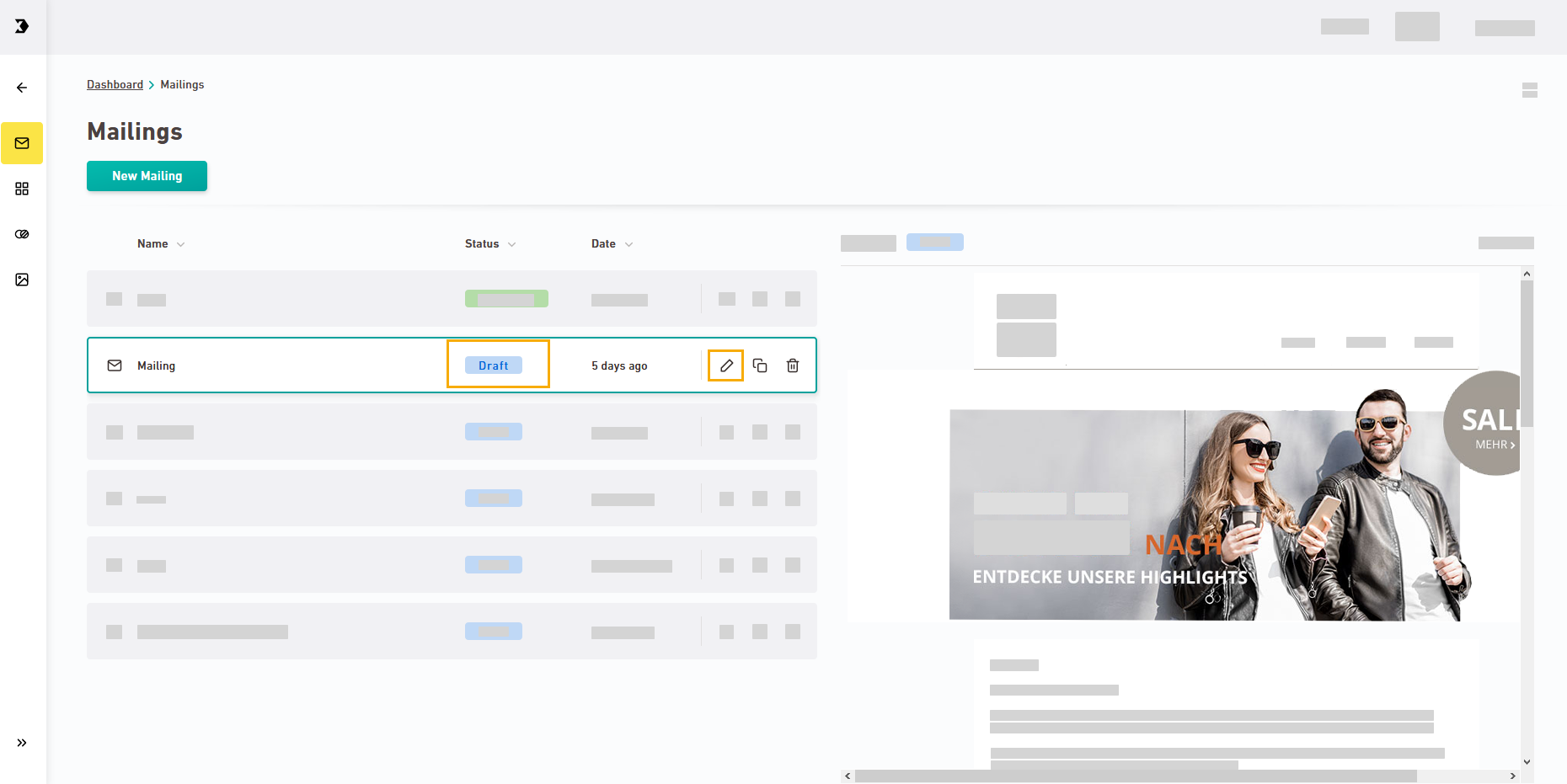
|
Single mailing
-
Approved mailings open automatically in the "Preview" tab. The "Editing" tab is dimmed.
-
Your mailing is flagged as "Approved for dispatch."
-
The name of the button at the top right is (not ).
| Draft mailing | Approved mailing |
|---|---|
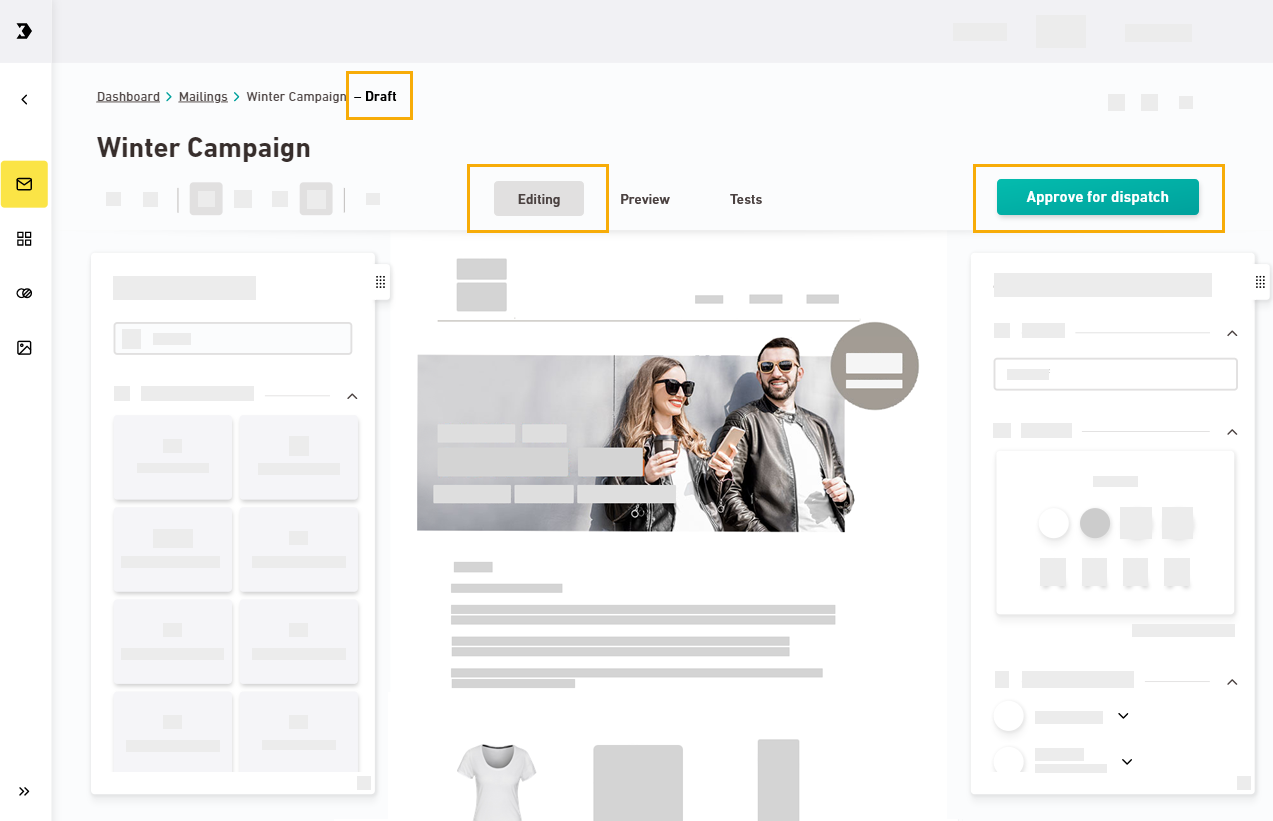
|
Are you still not sure what a mailing will look like at each phase in the process? Then you can find additional information on the different mailing statuses here.
Next step
- Send your mailing
Did you not find what you were looking for?
-
Send us your feedback.