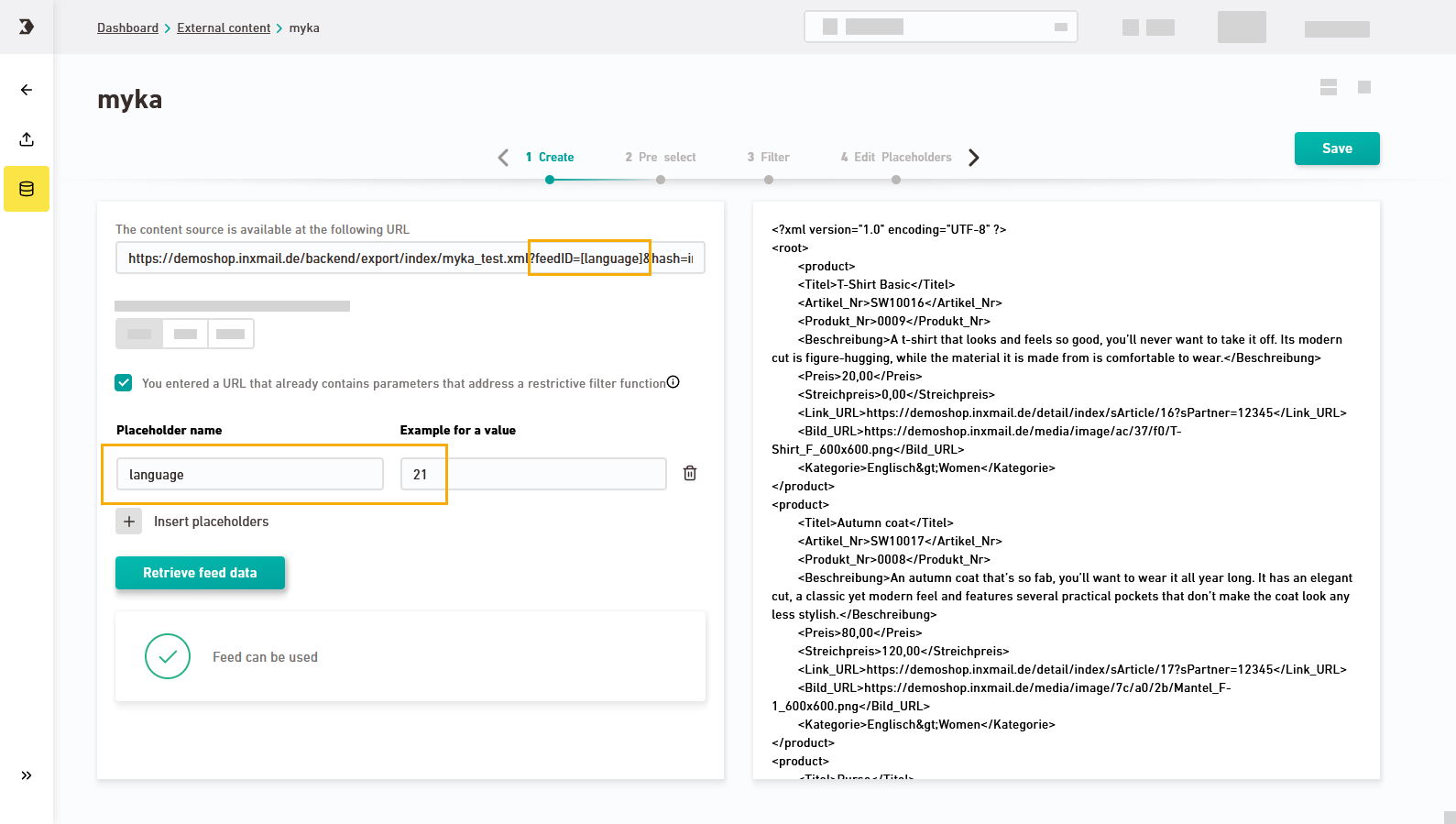Step by step
-
Open the
 "Static Content" navigation item and click .
"Static Content" navigation item and click . -
Give your content source a descriptive name.
Tip: Click the automatically generated name 3 times in order to highlight and change it.
-
Enter the URL of your content source.
-
Select the format of your content source and click .
A preview of your external data will be displayed.
-
Optional: Filter your URL by parameters.
 Example of filtering by URL parameters
Example of filtering by URL parameters
A parameter in your URL can be the language, for example:
-
https://demoshop.inxmail.de/backend/export/index/myka_test.xml?feedID=21&hash=inxmail_myka
-
https://demoshop.inxmail.de/backend/export/index/myka_test.xml?feedID=22&hash=inxmail_myka
You can see the difference in the output:
English content
German content
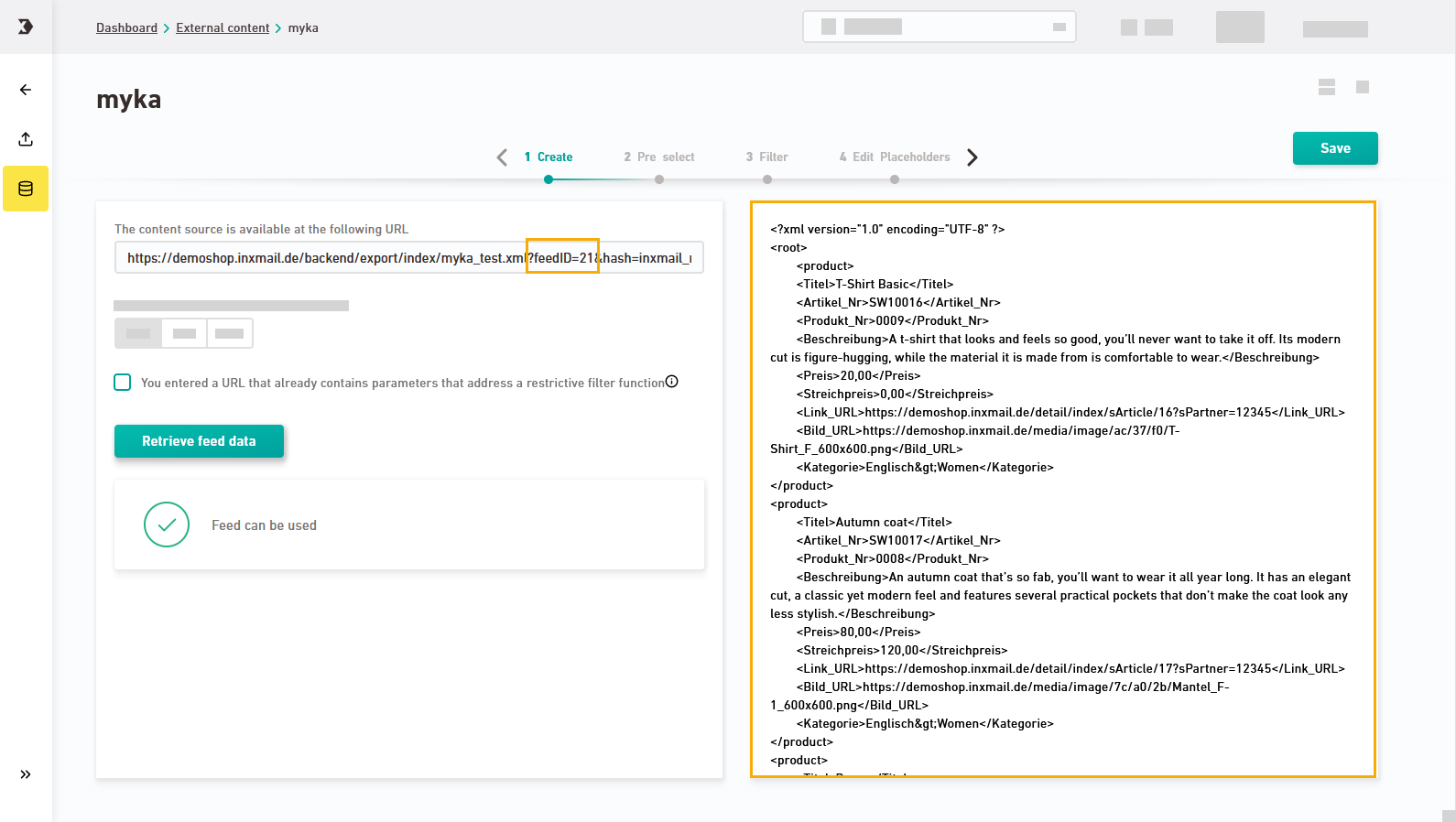
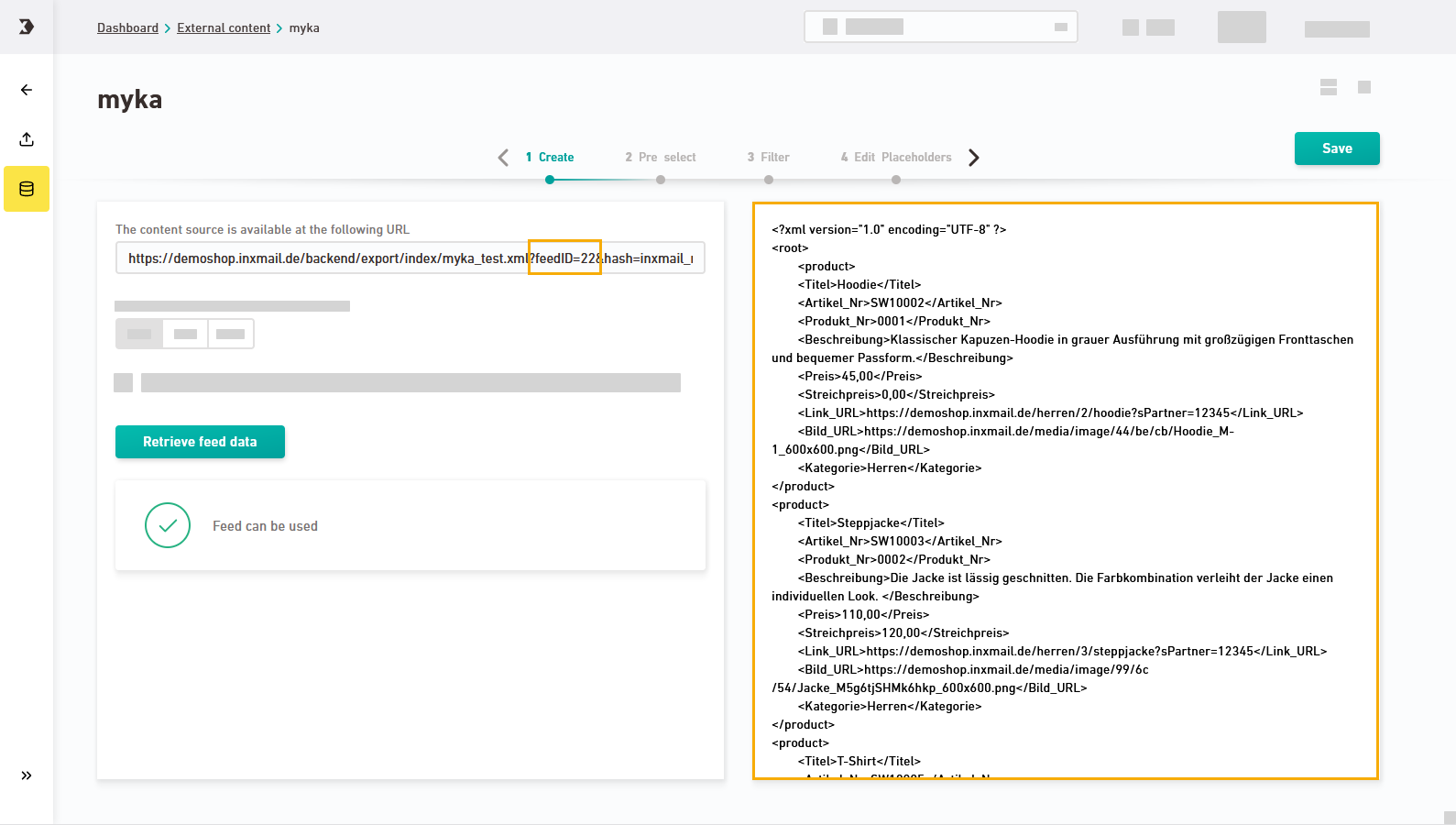
Step by step
-
Define a free variable for your parameter, e.g., language, and write it in square brackets in your URL:
-
https://demoshop.inxmail.de/backend/export/index/myka_test.xml?feedID=[language]&hash=inxmail_myka
-
-
Enable the check box "You entered a URL that already contains parameters that address a restrictive filter function."
-
Add your variable as "Placeholder name" and enter a sample value.
-
Click and check the preview.
-
-
Save
Don't forget to save: Save your changes before moving to another workflow step.
- You have created a new content source.
Next steps
- Optional: Narrow down your data from your data source using JSONPath.
- Use the external content in your mailings.
Can’t see your current navigation item?
Check your profile to see the rights you have or get in touch with your account manager.
Did you not find what you were looking for?
-
Send us your feedback.