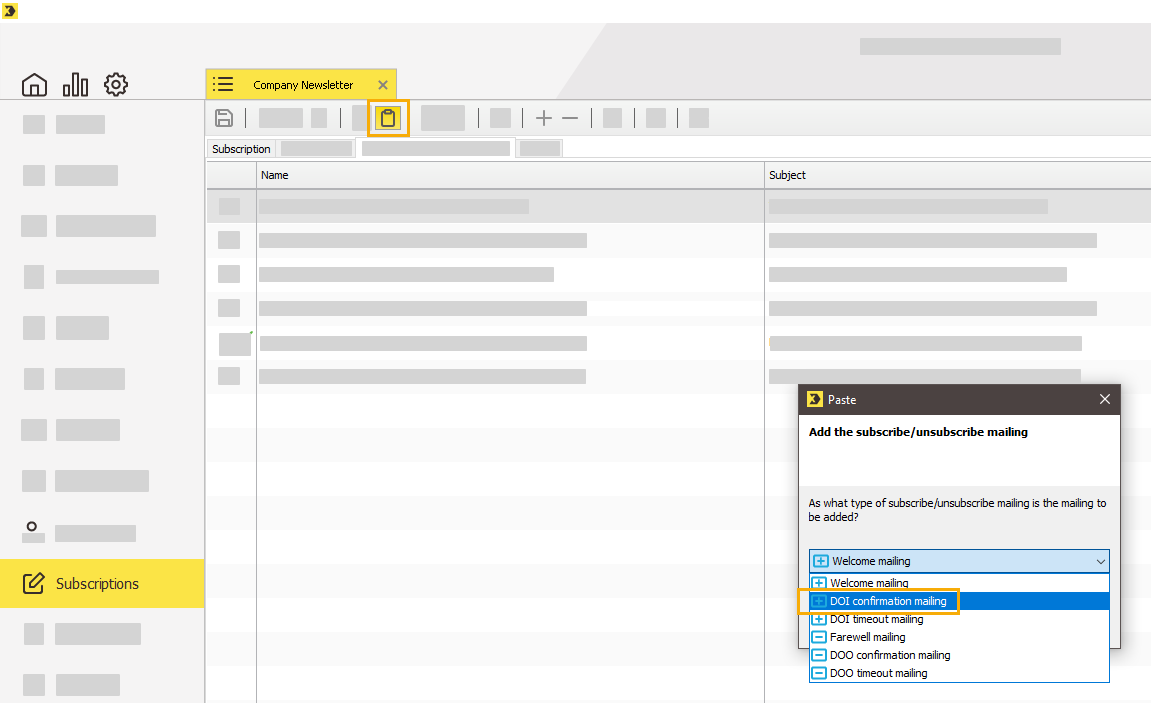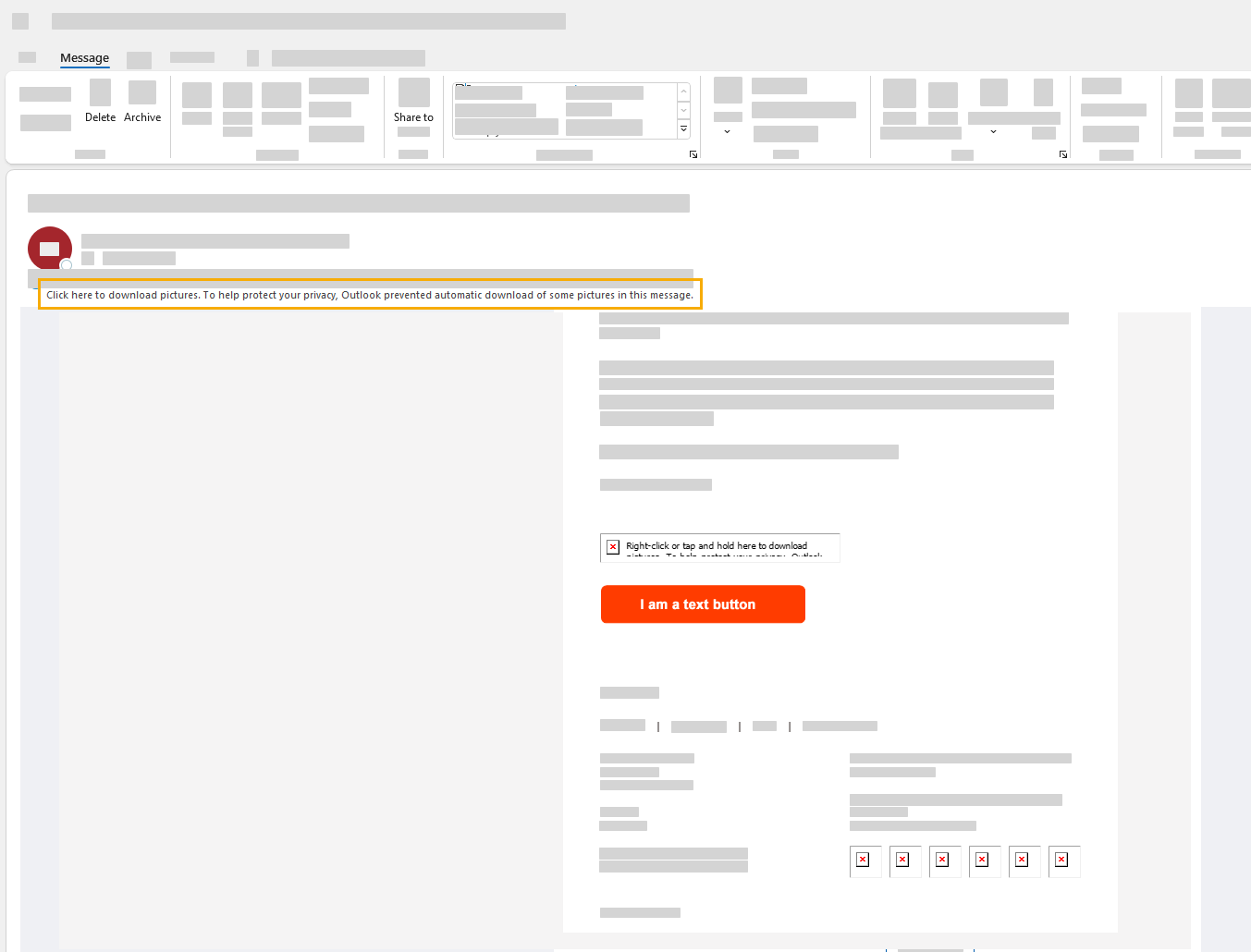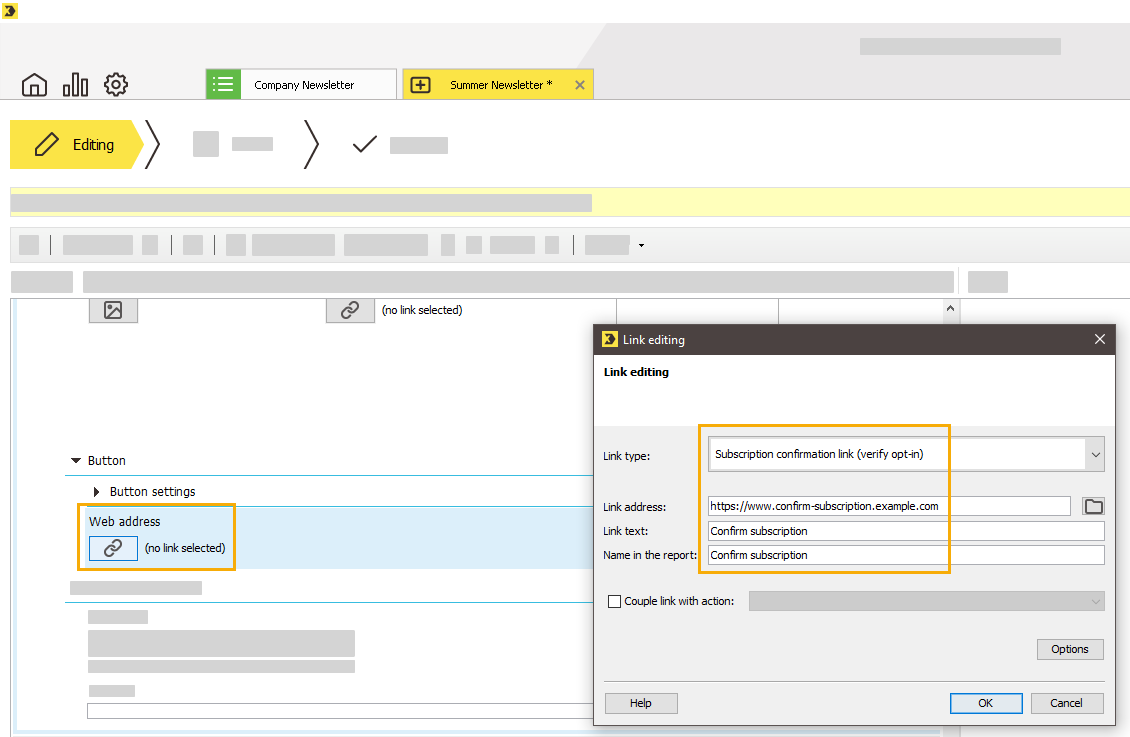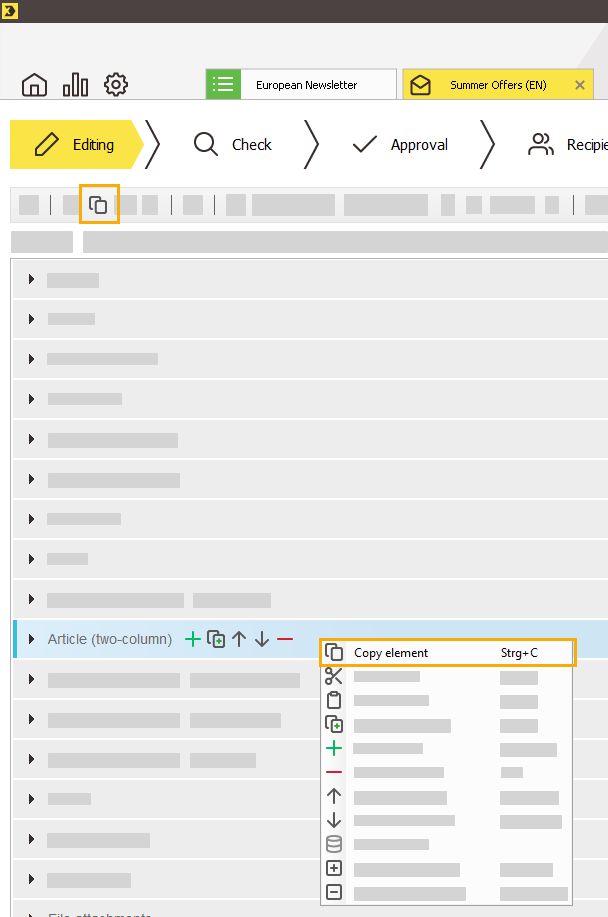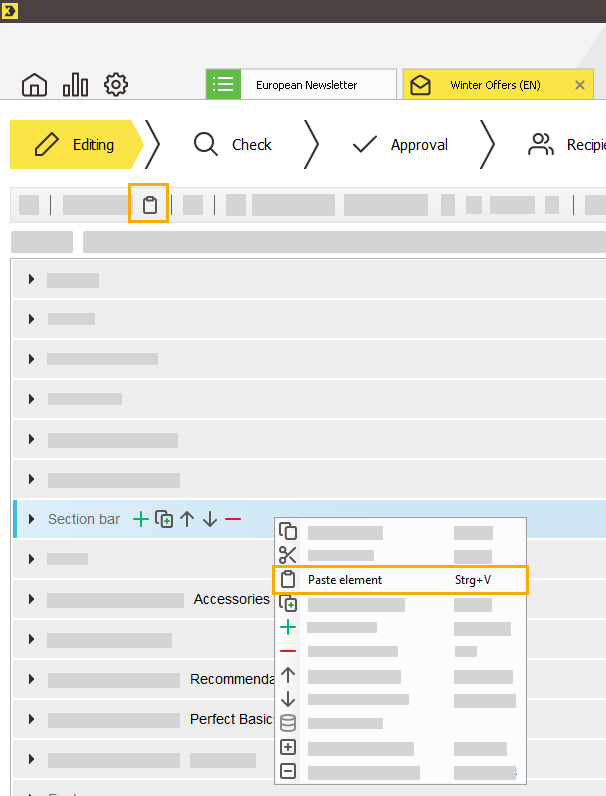The Advanced Template allows you to create mailings (newsletters) quickly and easily, without any knowledge of HTML. The Template Editor provided for this purpose in the ![]() Editing workflow step allows mailings to be created according to a building-block approach: Using numerous main elements, element modules and special functions such as the integration of product data or personalised content from external systems, you can design your own mailing and tailor it to the needs of your recipients.
Editing workflow step allows mailings to be created according to a building-block approach: Using numerous main elements, element modules and special functions such as the integration of product data or personalised content from external systems, you can design your own mailing and tailor it to the needs of your recipients.
The Advanced Template features considerable scope for creative design. An advanced banner in the header or footer is created in no time at all, and directs the reader’s eye to additional product offerings, for example. Through use of template elements, the mailing contents can be combined and positioned in different ways, and there is choice and versatility as regards colour and font. Individual mailing content can be shared on social networks using a social sharing functionality.
The Advanced Template is also mobile optimised. Automatic adjustment of the mailing to the mobile device, as well as the possibility to hide particular mailing contents guarantees an ideal reading experience for the recipients.
The articles of a mailing usually contain summarised texts that either encourage the reader to continue reading on a separate landing page or to purchase an item in an online shop.
Advanced Template Plus allows you to create landing pages with further information in an automated manner. The Dynamic landing page element provides a range of input fields and dialogs that you can use to create a landing page directly within the Mailing Editor. The content is displayed in compliance with the layout. The links from the articles in the mailing to the associated landing pages are generated automatically.
As a result, you do not require external software to create landing pages or a separate Web server on which you have to host the landing page(s).
Note: The Dynamic landing page element is only available in Advanced Template Plus. For information on purchasing and implementing Advanced Template Plus contact your Inxmail contact person or Care-Consulting@inxmail.de.
Note: This document relates to both the Advanced Template and the Advanced Template Plus. The functionalities of Advanced Template Plus, which go beyond the functionalities of Advanced Template, are described in section Dynamic landing pages.
FAQ Advanced Template
Make sure the following main elements are included in all of your newsletters:
-
Settings
-
Header
-
Welcome
-
Footer
These main elements represent the outer frame of your newsletter. They vary little from newsletter to newsletter and, unlike other elements, they are used only once per newsletter. They are already inserted into your mailing template by default.
The "PLUS" behind the template name means that you have the option to create dynamic landing pages in addition to the other features of the Advanced Template.
On the landing page you can store more detailed information - e.g. concerning one of the articles in your mailing. You can edit dynamic web pages directly within the mailing editor without any prior knowledge of HTML and without having your own server. The contents of your landing page are displayed in the same style as your mailing, and are automatically linked to the related mailing article. By sending your mailing, you make the landing page go live.
Advantages of the Advanced Template
-
No prior knowledge of HTML required
-
Integration of external content
-
Flexible use, highly modular
-
Attention-grabbing elements like header graphic, skyscraper or graphic container
-
Mobile optimization for all devices
-
Integrated web tracking
Inxmail New Xperience Editor: The layout options in the Advanced Template are not enough for you? You would like to customize even more? You would like to centrally store your corporate design settings and edit your mailing via drag & drop?
Contact us by emailing Care-Consulting@inxmail.de or get an overview of the possibilities offered by Inxmail New Xperience.
You can find out what to look out for when copying and reusing an existing mailing in the article: Copy a template mailing.
Step by step
-
Copy and paste a mailing into the "Subscribe/unsubscribe mailings" tab of the "Subscriptions" agent. Use a mailing that you have already designed in your corporate design.
-
Insert the mailing as a "DOI confirmation mailing".
-
Customize mailing name, subject, auto preview, and mobile teaser.
-
Insert a DOI confirmation link. Instead of a plain text link, you can also use a (text) Button or a Button as an image.
Design the link or button according to your corporate design.
Recommendation: We recommend you to work with a (text)Button, because a Buttons as an image will not be displayed if your recipients have suppressed loading images.
See screenshot from an email client with suppressed images:
-
Link your button or link text per link type "Subscription confirmation (verify opt-in)".
-
You must specify a landing page as the link address. Create this new landing page in your CMS and enter the landing page in the "Link editing" dialogue.
-
You have created a DOI mailing in your corporate design.
For information on optimum image sizes, see the Smart Guide Image sizes in your mailing and the Image sizes in the Advanced Template section of the online help.
You can copy elements of the Advanced Template across mailings.
-
To do this, right-click the element you want to copy and then click "Copy element".
Another option is to select the element and click "Copy" in the toolbar.
-
In the target mailing, right-click an element and click "Paste element".
Another option is to select the element after which you want to paste the copied element and click "Paste" in the toolbar.