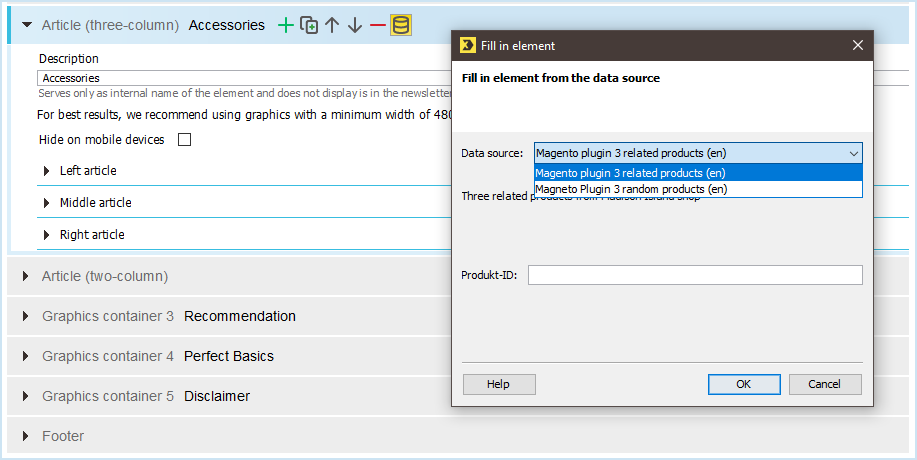The Advanced Template allows you to integrate external content (for example, product data from online shops) in article elements. To do so, you create a corresponding data source for an element. The ![]() Fill in element button is then displayed directly next to the element name in the Template Editor.
Fill in element button is then displayed directly next to the element name in the Template Editor.
Note: We would be happy to set up the data source for you. For more information, contact your Inxmail contact person or send an email to: Care-Consulting@inxmail.de.
Step by step
To fill an element with external content, for example, product data from Magento, proceed as follows:
- In the template element, open an article element into which you want to integrate external content.
-
Click the
 Fill in element button directly after the element name.
Fill in element button directly after the element name.The Fill in element dialog box is displayed.
-
Use the drop-down list to select a data source from which external content is to be integrated.
The selection of data sources can vary per article element, depending on how many data sources have been created for this element.
- Enter the product ID of the webshop article in the Product ID field.
- Confirm the dialog box by clicking OK.
- You have successfully inserted external content into the mailing.
-
Note: Update the content before sending the mailing if changes have occurred. The content is not updated automatically. All adjustments made to this content in the mailing will be overwritten.
Additional information
Detailed information on the integration of product data from Magento can also be found in the Configuration instructions – Inxmail Professional Email Marketing for Magento CE and EE.
Related topics