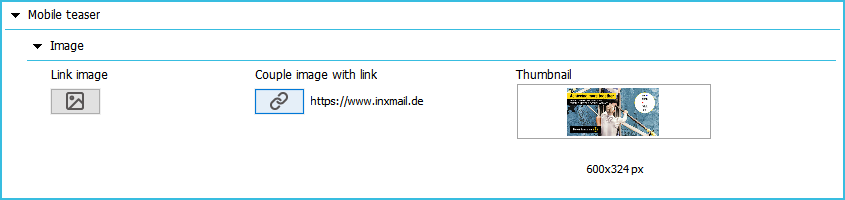Instead of the advanced header, a mobile teaser with an alternative graphic can be set up and displayed on mobile devices.
Step by step
To insert a mobile teaser, proceed as follows.
- Open the Header main element in the Template Editor.
- Then click the Mobile Teaser element.
-
Click the Link image button and insert the image that is to be displayed instead of the header graphic. Continue with the linking of the image in the usual way.
- You have inserted a mobile teaser.
Note: Enable the Hide on mobile devices check box for the header graphic and the optional banner graphic elements, so that only the mobile teaser is displayed on mobile devices (Hiding individual mailing content on mobile devices).
Insert mobile teaser multiple times
To improve the readability and view of the header on mobile devices, you can insert mobile teasers multiple times and thereby design an alternative header to the HTML version. The inserted teasers are displayed beneath one another, and thus improve readability and usability in the mobile view. It can be advantageous to use multiple mobile teasers for the navigation bar in the header, in particular. This enables improved display and usability of the individual categories of the linked target page.
Related topics