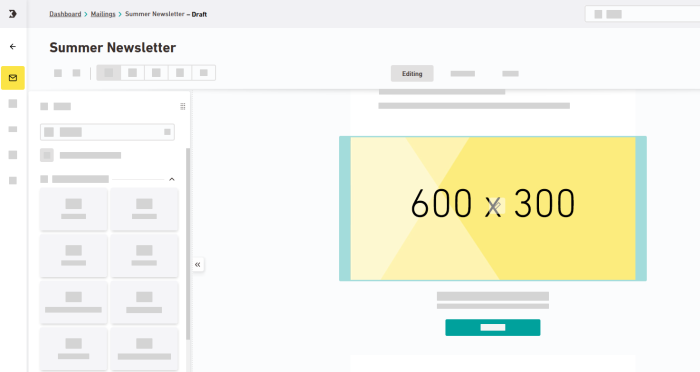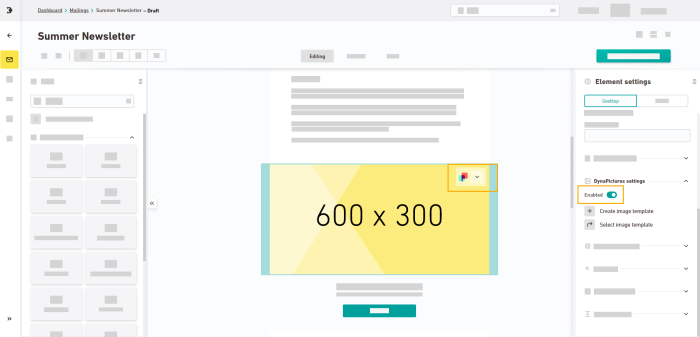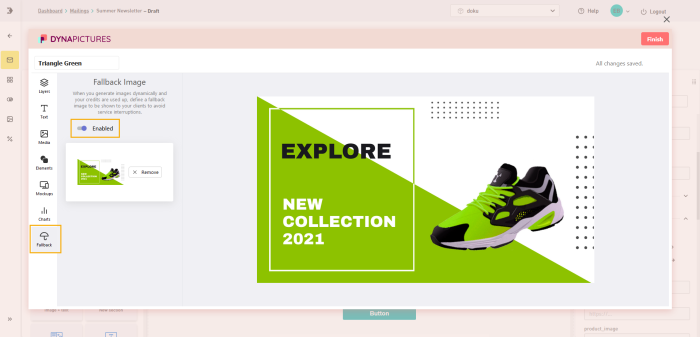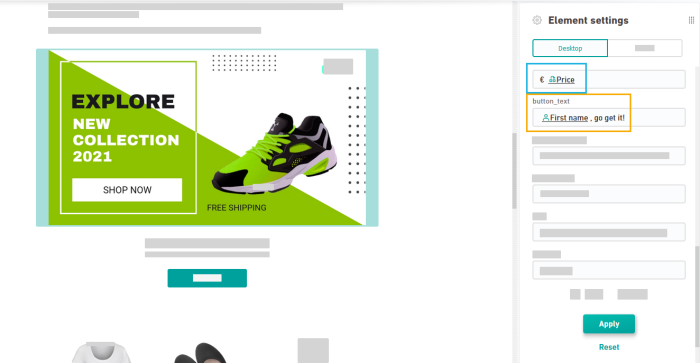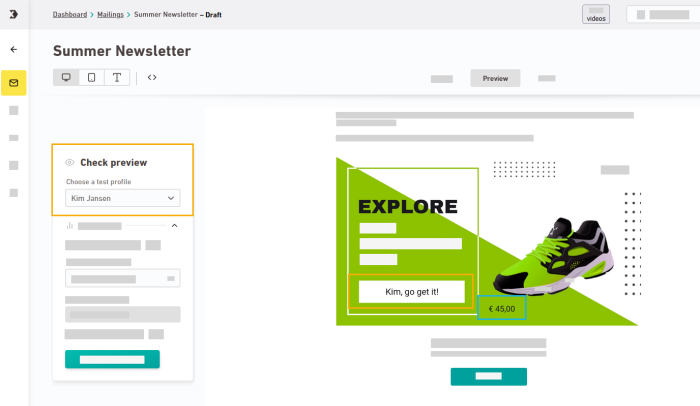Note: Dynapictures is not integrated into Inxmail by default. Get in touch with your Inxmail contact person or Care-Consulting@inxmail.de to get all information about costs and purchase.
"DynaPictures for Inxmail" is a fee based third-party software that is integrated into Inxmail. It enables you to:
-
Personalize images
-
Generate images dynamically: e.g. from content source data or from recipient attributes
-
Edit images professionally
You can view your finished result in the "Preview" tab, personalized with test profiles.
There are many other potential use cases. Contact your Inxmail contact representative or Care-Consulting@inxmail.de if you want to learn more.
You will need:
-
A DynaPictures account, see .
-
A one-time paid registration for "DynaPictures for Inxmail". Register at:
For questions, contact your Inxmail representative or Care-Consulting@inxmail.de.
If you use the "DynaPictures" add-on, you define parameters for image personalization.
Depending on the configuration, this may also be personal data that appears in plain text in the image URL of your email. Make sure that you comply with current data protection regulations.
Step by step
-
Open your mailing.
-
Select an image element so that it is highlighted in green.
-
In the Element Settings panel, enable "DynaPictures settings".
The image will be marked with a DynaPictures icon.
-
Either click
 "Create image template" or click
"Create image template" or click  "Select image template".
"Select image template".Now you can create your image template in DynaPictures or edit and select an existing template. For more info, visit .
-
Store a fallback image in DynaPictures. The fallback image will be displayed if your DynaPictures quota is used up in the middle of shipping, for example. This way you make sure that the other recipients will still see (image) content.
-
Use content placeholders
-
"DynaPictures for Inxmail" unfolds its full potential when you use it, for example, in combination with external content and target groups or with recipient attributes.
-
Sync your mailing.
-
Select the container that contains your image element and choose your content source in the "External content" section of your "Container settings".
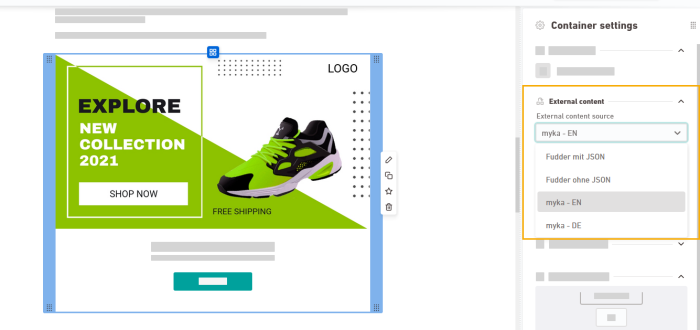
-
Select your image element and enter content placeholders, recipient attributes and your own texts. You can also use DynaPictures in combination with target groups and use a different graphic variant depending on container target groups.
Click "Update".
-
Go to your "Container settings" and switch to the "Import content" tab in the "External Content" section. Enter the required selectors for your content source and click "Import".
-
Switch from the editor to the "Preview" tab and select a test profile: Now you can see your personalized image - including resolved content placeholders and recipient attributes.
-
Happy with the results? If you want, you can save the container that contains your image as a content container. This way you can reuse the fully custumized container including graphics, based on other selectors (e.g. other product numbers).
-
Be careful with purely graphical mailings: Even if "DynaPictures for Inxmail" offers you many possibilities to design and personalize your mailings purely graphically: Do not design your mailing exclusively with pictures, but always use text that can be read by machines as well. Otherwise, there is a risk that your mailing will no longer be delivered but may end up in the spam folder. Besides, recipients with screen readers and recipients who have suppressed image downloads should also be able to read what your mailing is about.
-
You have generated and personalized an image using "DynaPictures for Inxmail".