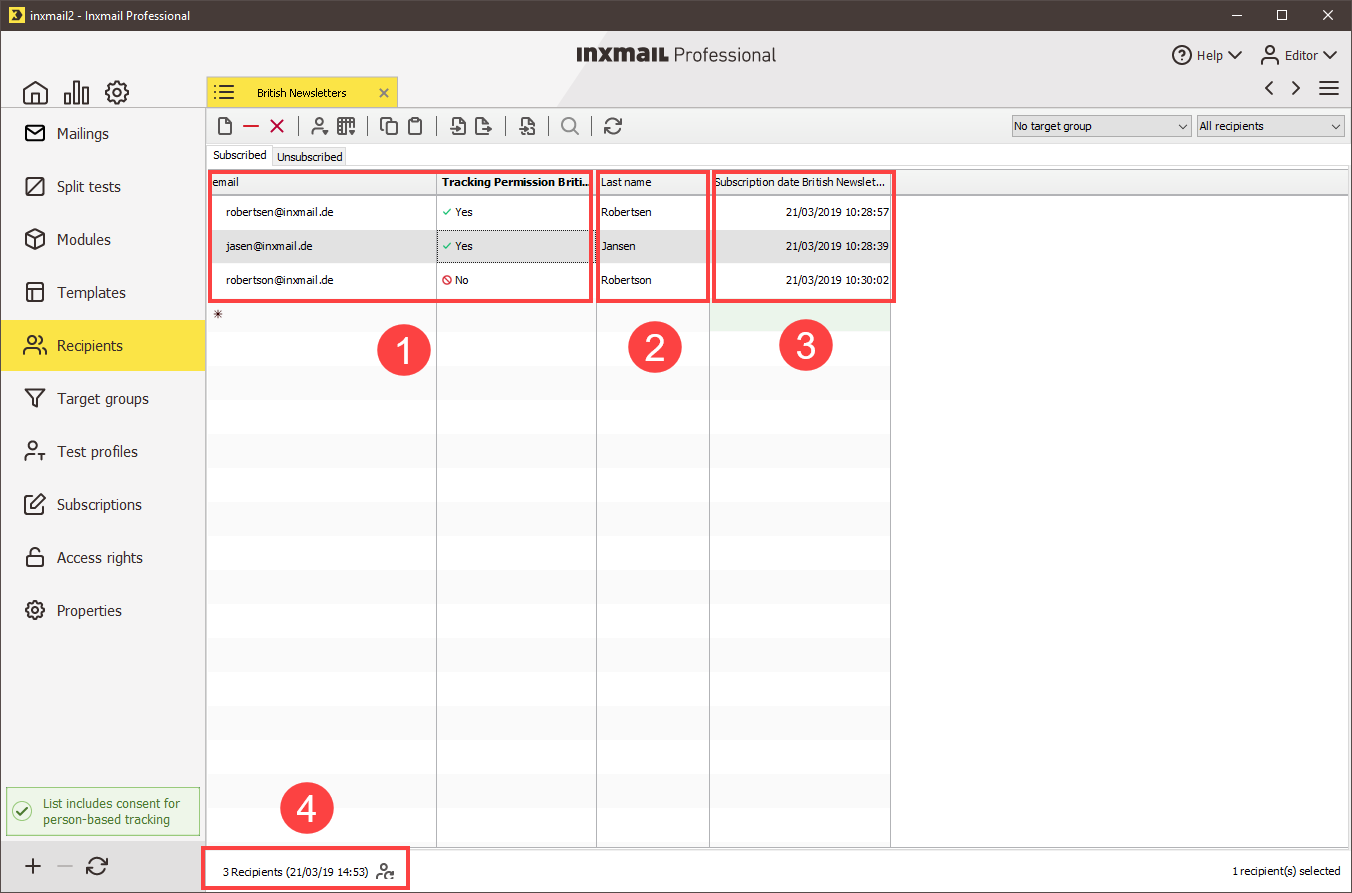You can view the following information in the recipient tables:
- Special columns
- User-defined columns
- System columns
- Number of recipients
-
Columns of the recipient table
You can hide or display all columns, with the exception of the email column.
When you move the mouse over a column header, you can see the column type of this column. The column type determines the required format for the data stored in this column (for example, the ‘Birthday’ column with the column type ‘Date’ can contain only date values).
-
System columns
System columns can be recognised by the cells that alternate in colour between light green and white. System columns contain values read out by the system. Therefore, you cannot change the contents of these columns.
The following system columns exist:
System column
Description
Subscription date <Name of mailing list>
Displays the date on which the recipient subscribed to the mailing list (that is, the date of subscription or import, or the date on which the recipient was manually created).
This column is available in the following recipient tables only:
On the
 (Global settings) tab >
(Global settings) tab >  All recipients agent, you can find a column containing the subscription date for each mailing list.
All recipients agent, you can find a column containing the subscription date for each mailing list.On the tab of the standard mailing lists >
 Recipients agent > Subscribed tab.
Recipients agent > Subscribed tab.Unsubscription date
Displays the date as of which the recipient is unsubscribed from the mailing list.
This column is only available on the tab of the standard mailing lists >
 Recipients agent > Unsubscribed tab.
Recipients agent > Unsubscribed tab.Change date
Displays the date on which the recipient data record was last modified.
This column is always present.
-
User-defined columns
User-defined columns in the recipient table can be recognised by the cells that alternate in colour between light grey and white. You can add as many user-defined columns as you need. When you create user-defined columns, you must specify whether the individual columns are to be displayed in all recipient tables or in the current recipient table only.
Recipient tables may contain the following user-defined columns, for example:
User-defined columns
Description
For example, first name, surname, postcode, sex
You can create this and many other columns yourself.
Note: If you offer a web page where recipients can manage their own profiles (‘Profile management’ JSP template), then recipients are able to change the contents of this column themselves.
-
Special columns
In Inxmail Professional there are columns for which special rules apply. These are:
Special columns
Description
email
Displays the email address of the recipient; this makes a data record unique.
The column must always be present. It cannot be deleted or hidden.
GDPR
Tracking Permission
The Tracking permission <Name of mailing list> column shows whether you have the recipient’s consent to person-based tracking (
 Yes) or not (
Yes) or not ( No).
No).The value of the column is defined per list. The Tracking Permission is automatically set to the value
 No for recipients who unsubscribe from a list. For this reason, the column is available only in standard mailing lists on the following tab: >
No for recipients who unsubscribe from a list. For this reason, the column is available only in standard mailing lists on the following tab: >  Recipients agent > Subscribed tab. The column can be hidden, but it cannot be deleted.
Recipients agent > Subscribed tab. The column can be hidden, but it cannot be deleted.The column is not available in the global settings (
 (Global settings tab) >
(Global settings tab) >  (All recipients agent).
(All recipients agent).Sequence no.
Displays which sequential mailing the recipient has already received.
This column is only present if an email sequence has been created. It can be hidden, but it cannot be deleted.
The cells in this column alternate in colour between light grey and dark grey.
-
-
Recipient data
Recipient data is only available in the recipient table once you have imported or manually created this data in Inxmail Professional.
A maximum of 100,000 recipients will be shown in the recipient table.
If the recipient table should display more than 100,000 recipients, a note appears on the bottom edge of the recipient table along with a button that allows you to load the rest of the recipients. The functions of Inxmail Professional (for example, the search function or indicators for recipients) always take all recipients into account.
-
Identifying unavailable recipients
In the email column, you can see which email addresses are unavailable for sending mailings. A red indicator is displayed next to the email address for recipients who are unavailable.
This indicator can be set as follows:
- automatically by the system (this depends on the settings for your system)
- manually by you
-
Number of recipients
The number of recipients currently displayed in the recipient table is displayed below the table.
Filter settings can influence which recipients are currently displayed in the recipient table.
As the number of recipients subscribed to the mailing list can change frequently (for example, as the result of unsubscriptions or new subscriptions to the newsletter), the time at which this number was last calculated is additionally displayed in brackets.
To recalculate the number of recipients, refresh the display of the recipient table by clicking the
 (Refresh) button.
(Refresh) button.
Related topics
- Adding a condition
- Showing/hiding columns
- Changing the column type
- Creating a new column
- Managing tracking permission and enabling the ‘Tracking permission’ property
- Importing recipients (from an import source)
- Creating recipients manually and editing them
- Manually marking recipients as available/unavailable
- Filtering the recipient table
Inxmail Professional:
2 possible use cases
Depending on your contract, you might use Inxmail Professional in different ways:
-
As part of the Inxmail platform: You use newsletters & campaigns as your main tool for creating and sending newsletters. Inxmail Professional only serves as a recipient database and configuration tool in the background.
We are constantly expanding the functionality of “Newsletters & Campaigns”. Check out newsletters & campaigns section to find out if the feature you are looking for might already be available there.
-
Full scope: You use the legacy tool Inxmail Professional as your main tool for creating and sending newsletters.
Did you not find what you were looking for?
-
Send us your feedback.