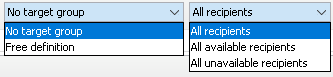Note: The filter settings serve only to improve the clarity of the table and do not influence the recipients to whom you can send mailings.
Step by step
- Open the relevant recipient table.
-
Make the following filter settings to filter the recipient table (if applicable):
-
Target group
Select the appropriate target group in the Target groups drop-down list to display only those recipients that are assigned to a particular target group.
If you have not yet created any target groups, you can only select the entry None in the drop-down list.
To undo this target group filter setting, select the entry None in the drop-down list.
-
Recipients
All recipients: With this filter setting, all recipients stored in the system or all recipients of the current mailing list are displayed.
All available recipients: With this filter setting, all available recipients are displayed.
Recipients with no list association: With this filter setting, all recipients that are not subscribed to any standard list are displayed. Recipients that were unsubscribed from one or more standard lists or that belong to one or more dynamic lists are also displayed. This filter exists in the global recipient table only.
- Select the filter setting you require.
- The table now displays only the recipient data that corresponds to your filter settings.
Related topics
Inxmail Professional:
2 possible use cases
Depending on your contract, you might use Inxmail Professional in different ways:
-
As part of the Inxmail platform: You use newsletters & campaigns as your main tool for creating and sending newsletters. Inxmail Professional only serves as a recipient database and configuration tool in the background.
We are constantly expanding the functionality of “Newsletters & Campaigns”. Check out newsletters & campaigns section to find out if the feature you are looking for might already be available there.
-
Full scope: You use the legacy tool Inxmail Professional as your main tool for creating and sending newsletters.
Did you not find what you were looking for?
-
Send us your feedback.