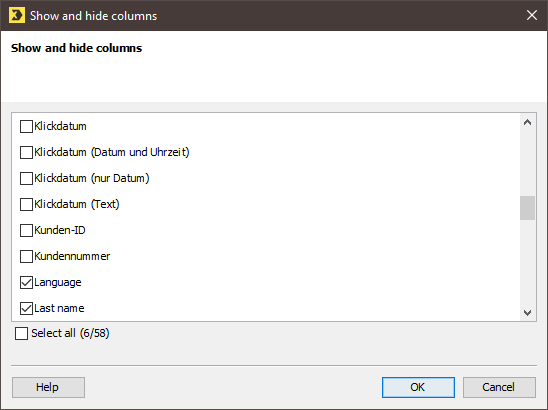Step by step
Open the Show and hide columns dialog box as follows:
- Open the recipient table.
-
Click the
 (Configure columns) button and select Show/hide columns.
(Configure columns) button and select Show/hide columns.A dialog box appears.
- In the dialog box, enable the columns you want to display in your recipient table.
- Confirm your entries by clicking OK.
- Only the selected columns now appear in the recipient table. The disabled columns are hidden.
Please note the following for the recipient table of a mailing list:
- In the recipient table, you can also show or hide all columns that are available globally in Inxmail Professional.
-
Besides affecting the clarity of the recipient table, the following also applies to hidden columns:
Hidden columns cannot be selected when you later create your personalised mailing content.
- In the
 Test profiles agent or when assigning recipients to mailings, Inxmail Professional displays only the columns that are shown in the
Test profiles agent or when assigning recipients to mailings, Inxmail Professional displays only the columns that are shown in the  Recipients agent.
Recipients agent.
Related topics
Inxmail Professional:
2 possible use cases
Depending on your contract, you might use Inxmail Professional in different ways:
-
As part of the Inxmail platform: You use newsletters & campaigns as your main tool for creating and sending newsletters. Inxmail Professional only serves as a recipient database and configuration tool in the background.
We are constantly expanding the functionality of “Newsletters & Campaigns”. Check out newsletters & campaigns section to find out if the feature you are looking for might already be available there.
-
Full scope: You use the legacy tool Inxmail Professional as your main tool for creating and sending newsletters.
Did you not find what you were looking for?
-
Send us your feedback.