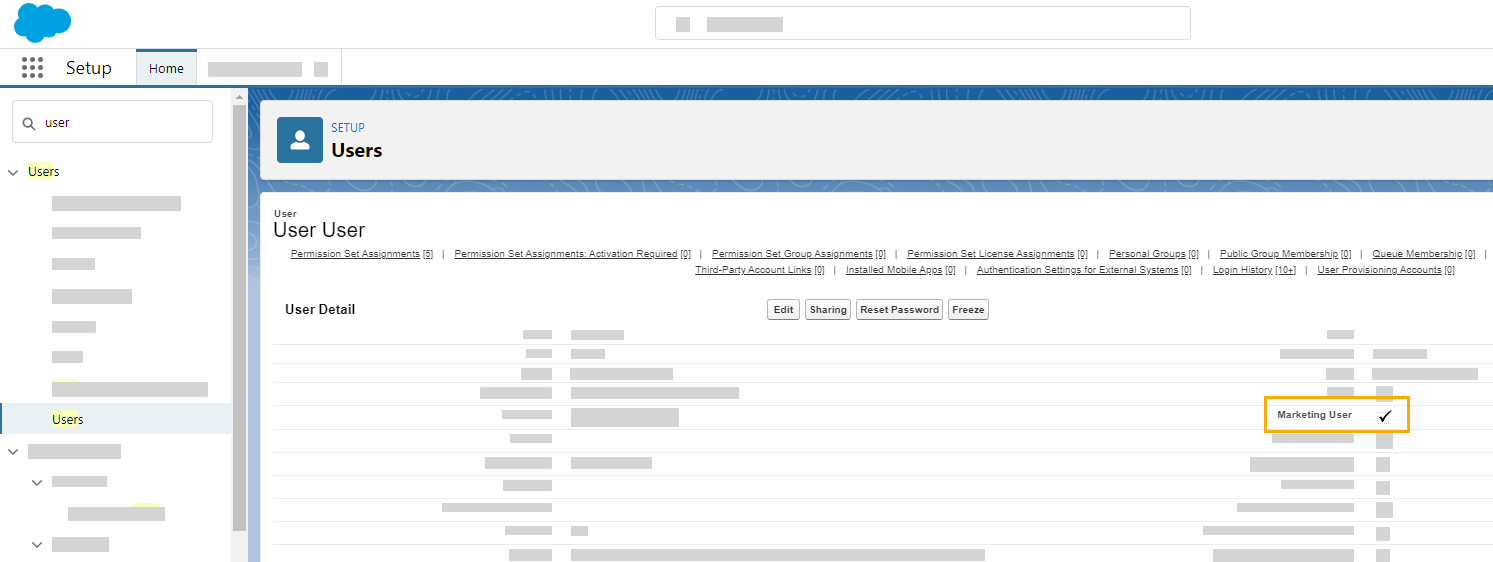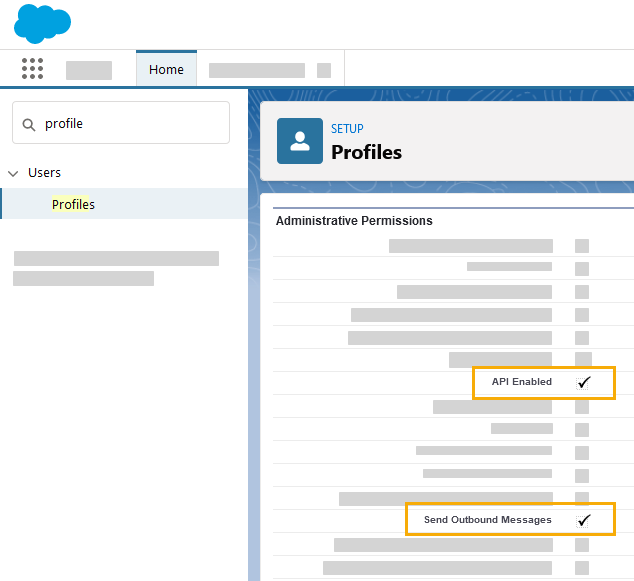You will need to assign your users rights before they can use the Inxmail for Salesforce integration.
Step by step
-
Assign your Salesforce users the permission sets they'll need to work in Inxmail for Salesforce. The permission sets listed below are relevant for Inxmail for Salesforce:
-
Interface User
-
Web Marketing User
-
Mailing Management User
-
Marketing User (Legacy Integration)
-
Note: The "Inxmail Single Sign On" permission set is not available in Salesforce by default. See Set up Inxmail Single Sign On (SSO) to learn how to set it up.
 Information on Inxmail permission sets
Information on Inxmail permission sets
Permission set
Access rights
Description
Interface User -
"Inxmail Settings" tab in "Inxmail for Salesforce" app
You'll need this permission set to install and set up the app. You only need to assign the "Interface User" permission set to a single user since only one user is required to establish the connection between Salesforce and Inxmail.
Web Marketing User -
Click data
-
Inxmail New Xperience campaigns
-
"Inxmail for Salesforce" app
-
Page layout
-
Record type
This permission set gives you access to the "Inxmail for Salesforce" app in the app manager.
You can use the app to create email campaigns, generate and send mailings, and analyze your dispatch data.
Mailing Management User -
"Mailing management" tab in "Inxmail for Salesforce" app
This permission set gives you access to the "Mailing management" tab in the "Inxmail for Salesforce" app.
You can edit containers and style sets, create mailings, and manage media on the "Mailing management" tab.
Prerequisite: You will also need to have the corresponding rights in Inxmail New Xperience.
Marketing User -
Access to Inxmail Professional campaigns
-
Access to the Inxmail Professional mailing editor
Legacy Integration: This permission set allows you to create legacy Inxmail Professional campaigns. We recommend that you stop using the Inxmail Professional integration. Inxmail Single Sign On -
Access to Inxmail New Xperience
Log in to Inxmail New Xperience with Salesforce credentials
To find out which Salesforce rights are included in the "Interface User", "Web Marketing User", and "Mailing Management User" permission sets, please refer to the article Permission sets in detail.
 What permission sets are needed by which users?
What permission sets are needed by which users?
Activity
Permission sets
-
Manage app
-
Interface User
-
Configure app settings
- Interface User
-
Edit mailings
-
Web Marketing User
-
Mailing Management User
For more information on which Salesforce rights are included in the "Interface User", "Web Marketing User", and "Mailing Management User" permission sets, please refer to the article Permission sets in detail.
 How do you assign permission sets?
How do you assign permission sets?
You can find out how by watching the video below or by reading the articles Assign a Permission Set to Multiple Users and Assign Permission Sets to a Single User which you'll find in the Salesforce online help.
-
-
Assign your interface user and all other users who work with Inxmail for Salesforce the object and field rights they'll need to use the software.
 Required object and field rights
Required object and field rights
Object Read Create* Edit Delete Leads


 *
*
Contacts

 *
*
Campaign members


Campaigns


Click data


 *
*
(continued) Object Show all* Change all* Leads


Contacts


Campaign members


Campaigns


Click data
* These settings are mandatory for the interface user only. They are optional for all other users. You can customize them according to your corporate structure.
 How do you assign object and field rights?
How do you assign object and field rights?
This can be done using permission sets or via profiles. To find out how, watch the video (the method using profiles will be illustrated here) or read the article Edit Object Permissions in Profiles in the Salesforce online help.
-
Also make sure that:
- You have assigned permission sets and other rights to your users in Salesforce.
Next step