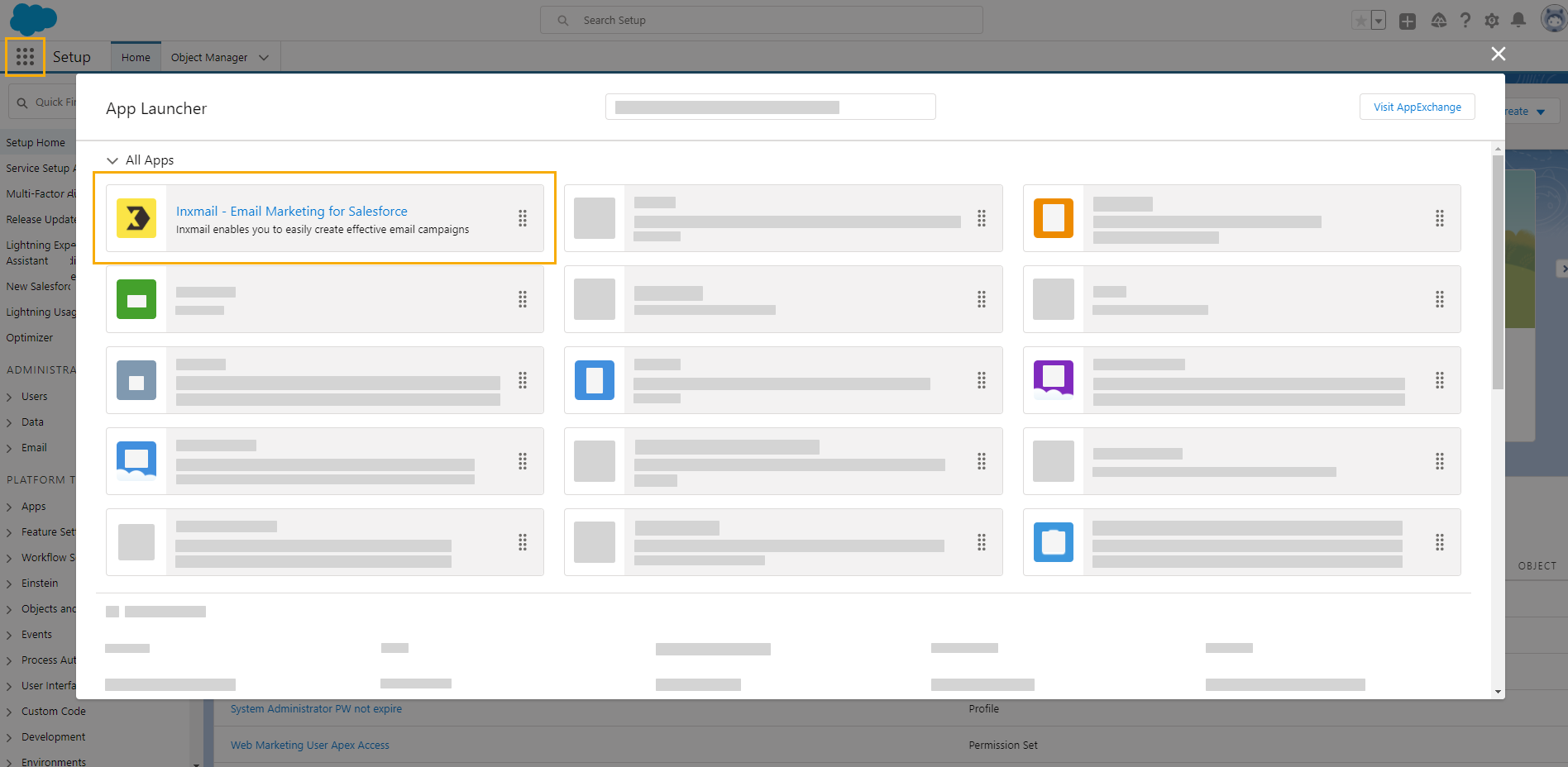What is a space? A space is your work area in Inxmail New Xperience.
Complete the following steps for each Inxmail New Xperience space you need to link to Salesforce.
Step by step
-
Preparation
-
Open the app launcher and start the "Inxmail Email Marketing for Salesforce" app.
-
Go to the "Inxmail Settings" tab and complete each of the steps in the setup wizard.
-
Have the login information that your Inxmail customer representative emailed you at hand.
 How can I create the access data by myself?
How can I create the access data by myself?
If you have not yet received any access data yet but you are ready to get started, you can also create the access data yourself:
Find out your space alias
Most of the data you have to enter depends on your space alias. You can determine the space alias from the URL of your Inxmail space. It is the part between https:// and .my.inxmail.de:
https://my_space_alias.my.inxmail.de/dashboard
Example: If your space alias is my_space_alias, the name of your authentication provider is: InxmailXP_my_space_alias. You can find out the other settings from your space alias the same way.
Authentication provider
Field
Value
Name
Inxmail-<SpaceAlias> URL Suffix
Inxmail_<SpaceAlias> Consumer Key
Use your client ID from the OAuth clients navigation item.
Consumer Secret
Use your secret from the OAuth clients navigation item.
Authorize Endpoint Url
https://my.inxmail.de/auth/realms/nxp/protocol/openid-connect/auth Token Endpoint Url
https://my.inxmail.de/auth/realms/nxp/protocol/openid-connect/token User Info Endpoint Url
https://my.inxmail.de/auth/realms/nxp/protocol/openid-connect/userinfo Token Issuer https://my.inxmail.de/auth/realms/nxp Named Credentials
Field
Value
Label InxmailXP_<SpaceAlias>
Name InxmailXP_<SpaceAlias> URL https://<SpaceAlias>.my-api.inxmail.de Anything missing? Contact your Inxmail representative or Care-Consulting@inxmail.de if you do not have the login information.
-
-
Set up authentication provider
Set up your authentication provider. Watch our video to find out how:
Click "Next".
-
Set up named credentials
Set up your named credentials. Watch our video to find out how:
Click "Next".
-
Set up the Inxmail space connection
Set up your Inxmail space connection. Watch our video to find out how:
Space name is not compulsory: You only need to enter a space name if you want to store more than one space. You are free to choose the space name as you wish.
Click "Next".
-
Validate Inxmail space connection
Validate your Inxmail space connection. Watch our video to find out how:
Click "Next".
-
Set up Inxmail Connector
Not required for existing customers: Are you already using the previous integration (Inxmail Professional for Salesforce)? Then you don't need to go through the process of setting up Inxmail Connector again.
-
Would you like to set up more than one space? Carry out the steps outlined above for all spaces you want to link to Salesforce.
If you want to set up more than one space, this is what you'll need:
-
One authentication provider for all spaces
-
One named credential per space
-
- You have linked your Inxmail New Xperience space to Salesforce.
Next step