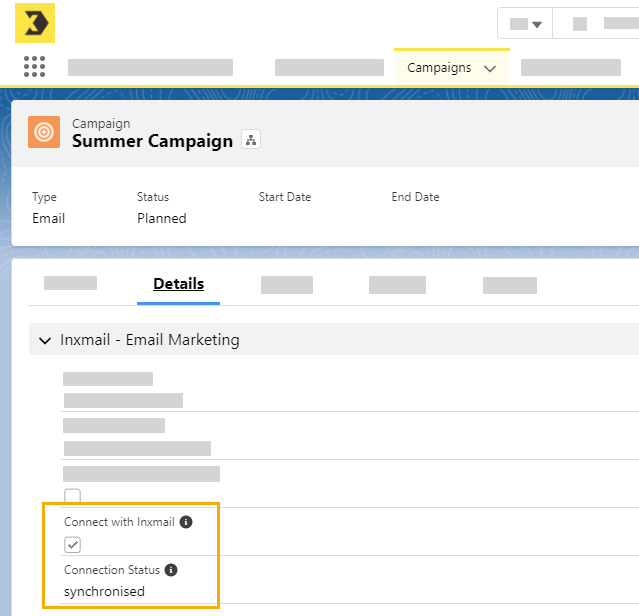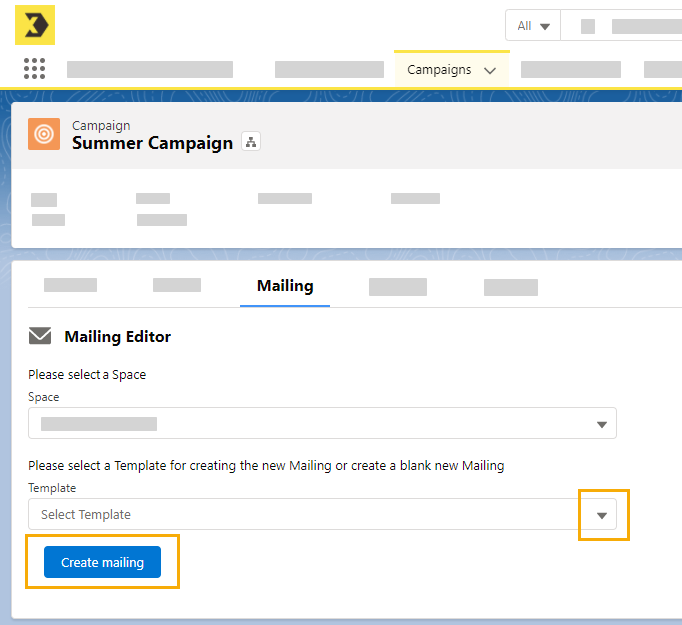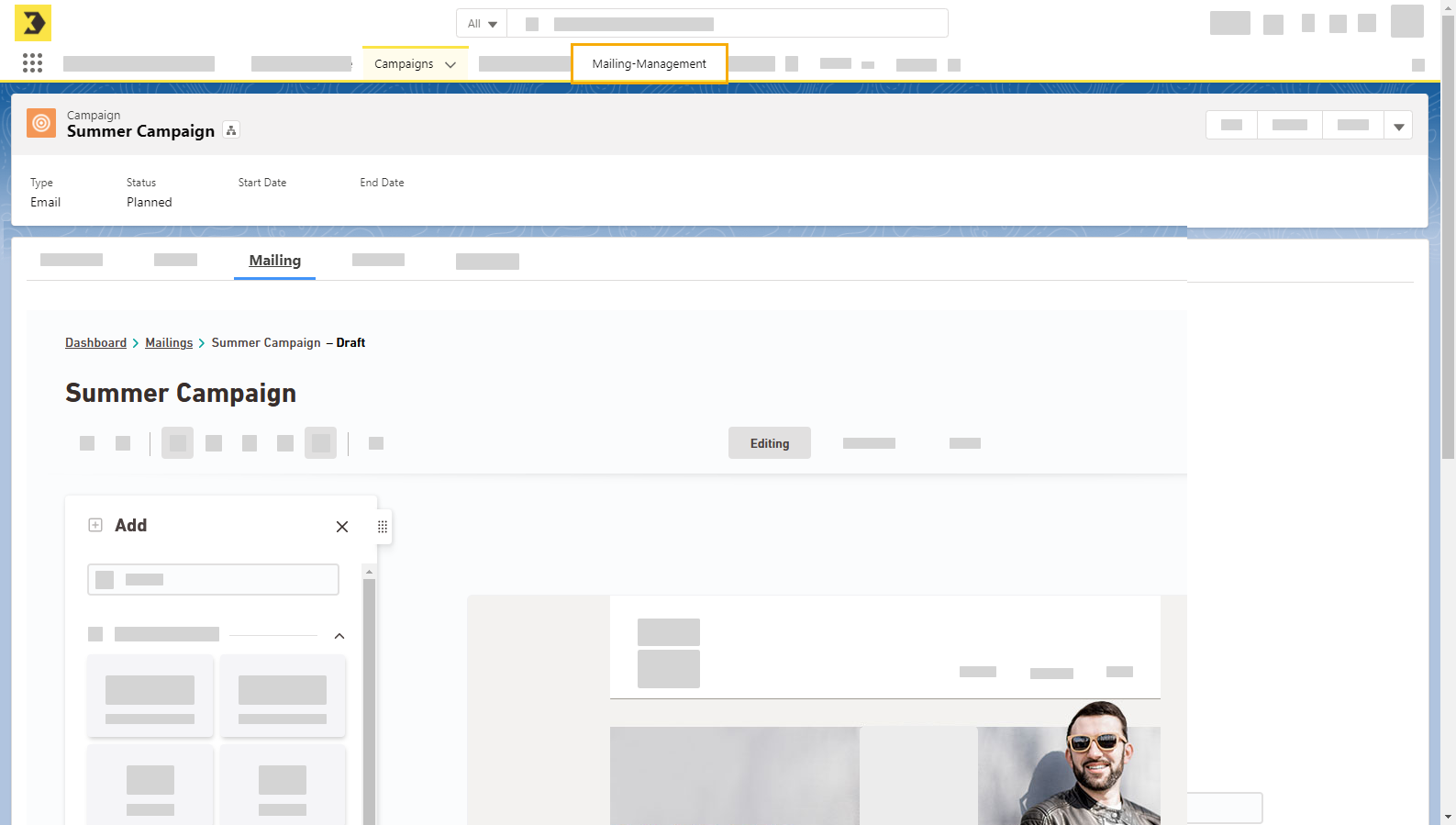Step by step
-
Open your campaign.
-
Tick the "Couple with Inxmail" check box on the "Details" tab.
-
Reload the page. If the connection status is "synchronized", this indicates that the connection to Inxmail has been established.
-
Mailing based on an existing mailing: Open the "Mailings" tab and select an existing mailing as the template. Click "Create mailing".
New mailing: Alternatively, you can also click "Create mailing" without selecting a mailing if you do not want to use a template to create a new mailing.
-
Your mailing now opens and you can edit it like you normally would in Inxmail New Xperience.
Advanced functions under "Mailing management": You can only edit the mailing in your campaign on the "Mailing" tab. Go to "Mailing management" in the menu if you want to change the folder structure of your media, edit style sets, or create a new container.
The synchronization process may take a few minutes to complete.
- You have created a mailing and stored it in your campaign.
Next step