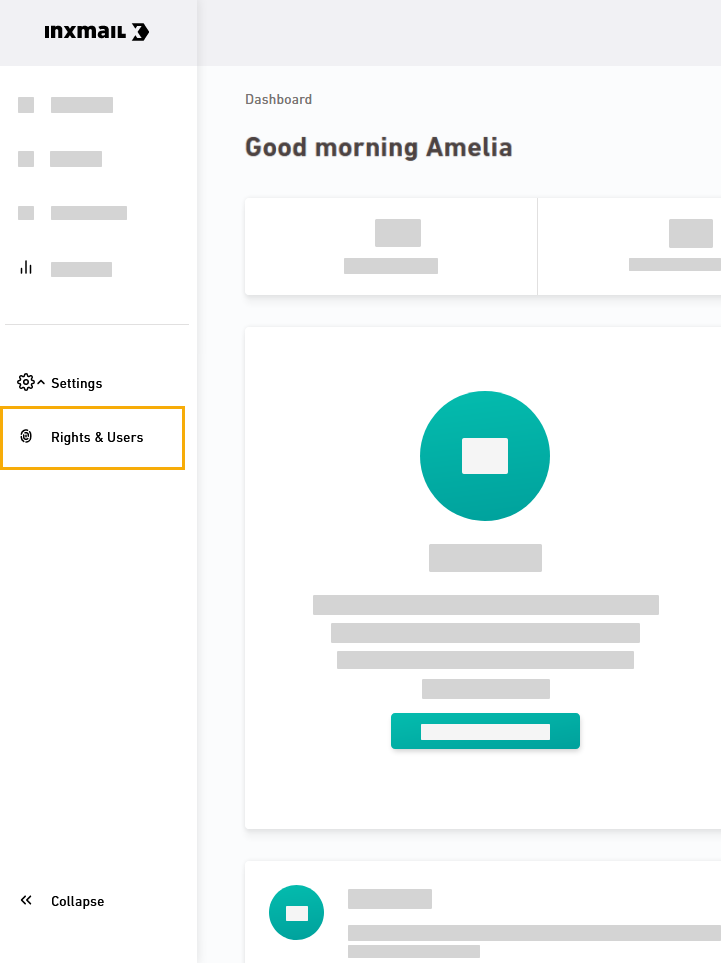Add new users or modify your users' rights in Inxmail New Xperience to help your users get the most out of Inxmail for Salesforce.
Step by step
-
Open the "Users & rights" navigation item.
-
Assign rights to your users. Learn more about users and rights in Inxmail, or use the recommended permissions you'll find in the drop-down menu.
 Recommended rights for Salesforce users
Recommended rights for Salesforce users
Section
Salesforce (mailing management)
Salesforce (editing)
Users & rights
-
No rights
-
No rights
Editing -
Full rights
-
Mailings
-
Containers
-
Style sets
Media -
Full rights
-
Full rights
API accesses -
No rights
-
No rights
Inxmail Professional Sync -
No rights
-
No rights
Reports -
Full rights
-
Full rights
Quality tests -
Full rights
-
No rights
Inxmail Professional Sending Control -
No rights!
-
No rights!
External content -
Full rights
-
No rights
Section
API User
Users & rights
-
No rights
Editing -
No rights
Media -
No rights
API accesses -
Full rights
Inxmail Professional Sync -
Full rights
Reports -
No rights
Quality tests -
No rights
Inxmail Professional Sending Control -
No rights!
External content -
No rights
Do not assign the "Inxmail Professional dispatch control" right: Make sure that none of your users are assigned the "Inxmail Professional Sending Control" rights package. Here's why: The "Inxmail for Salesforce" app, not Inxmail Professional, should be used to send your emails.
-
- You have assigned Inxmail rights to your users.
Well done.
- You're done with the setup process. Now set up your first campaign.