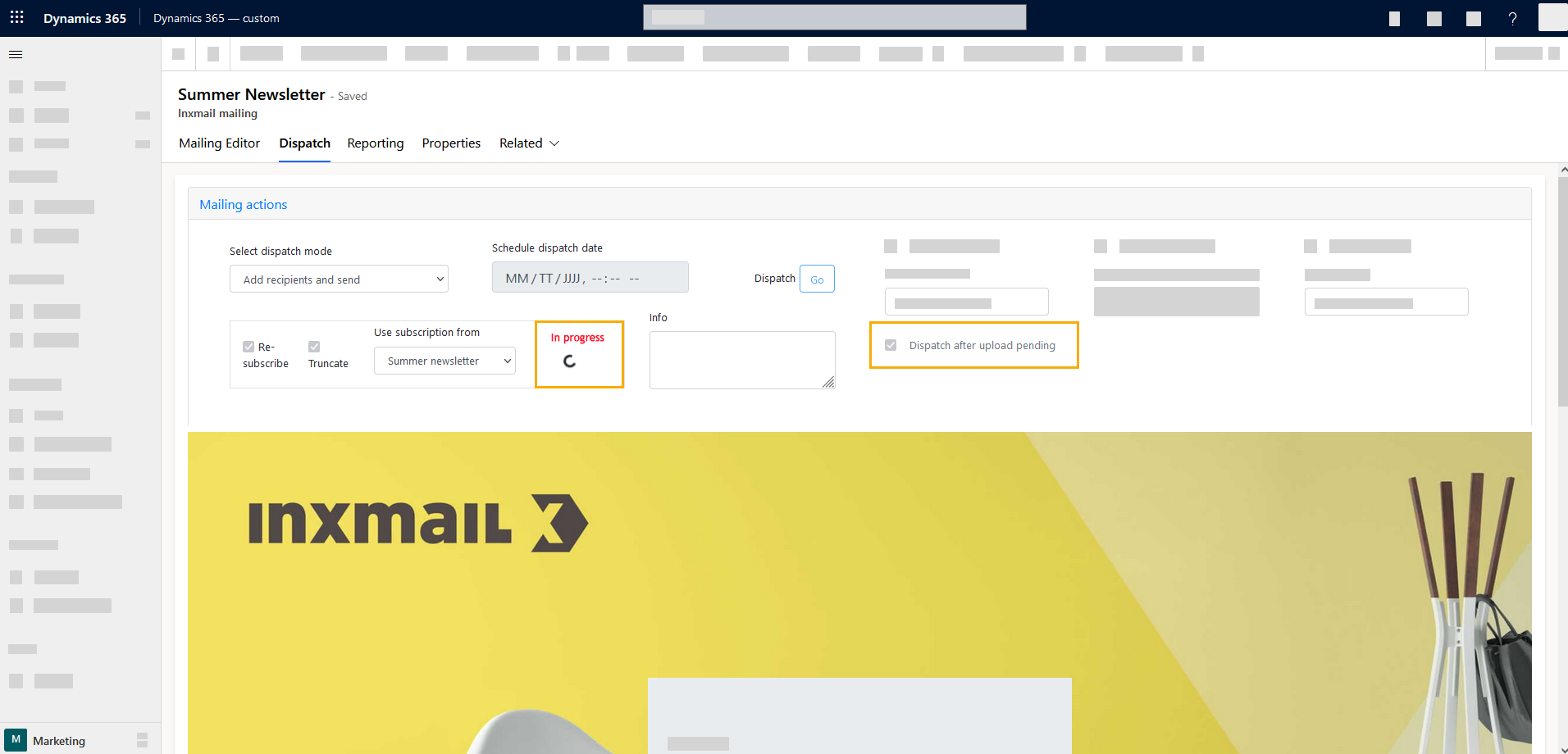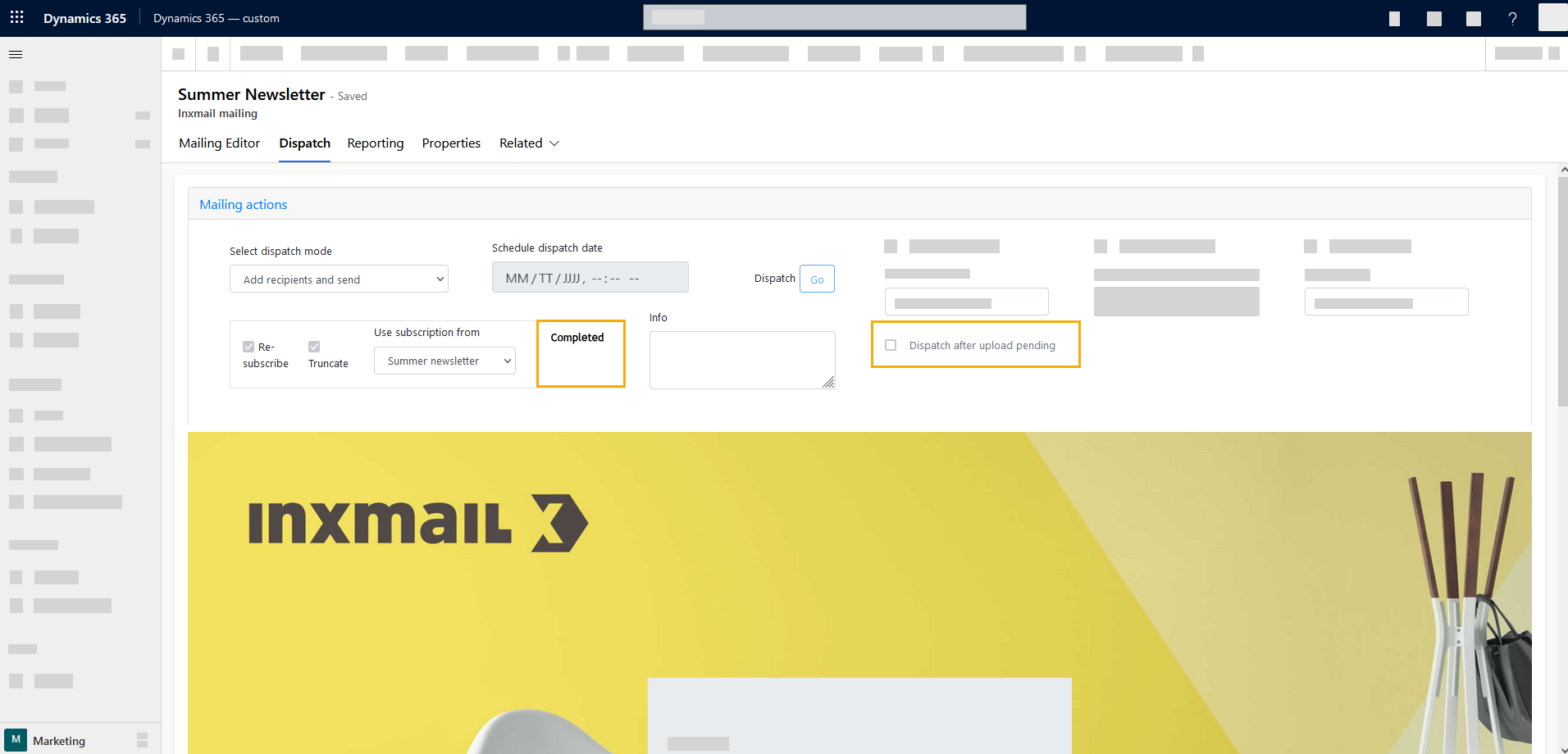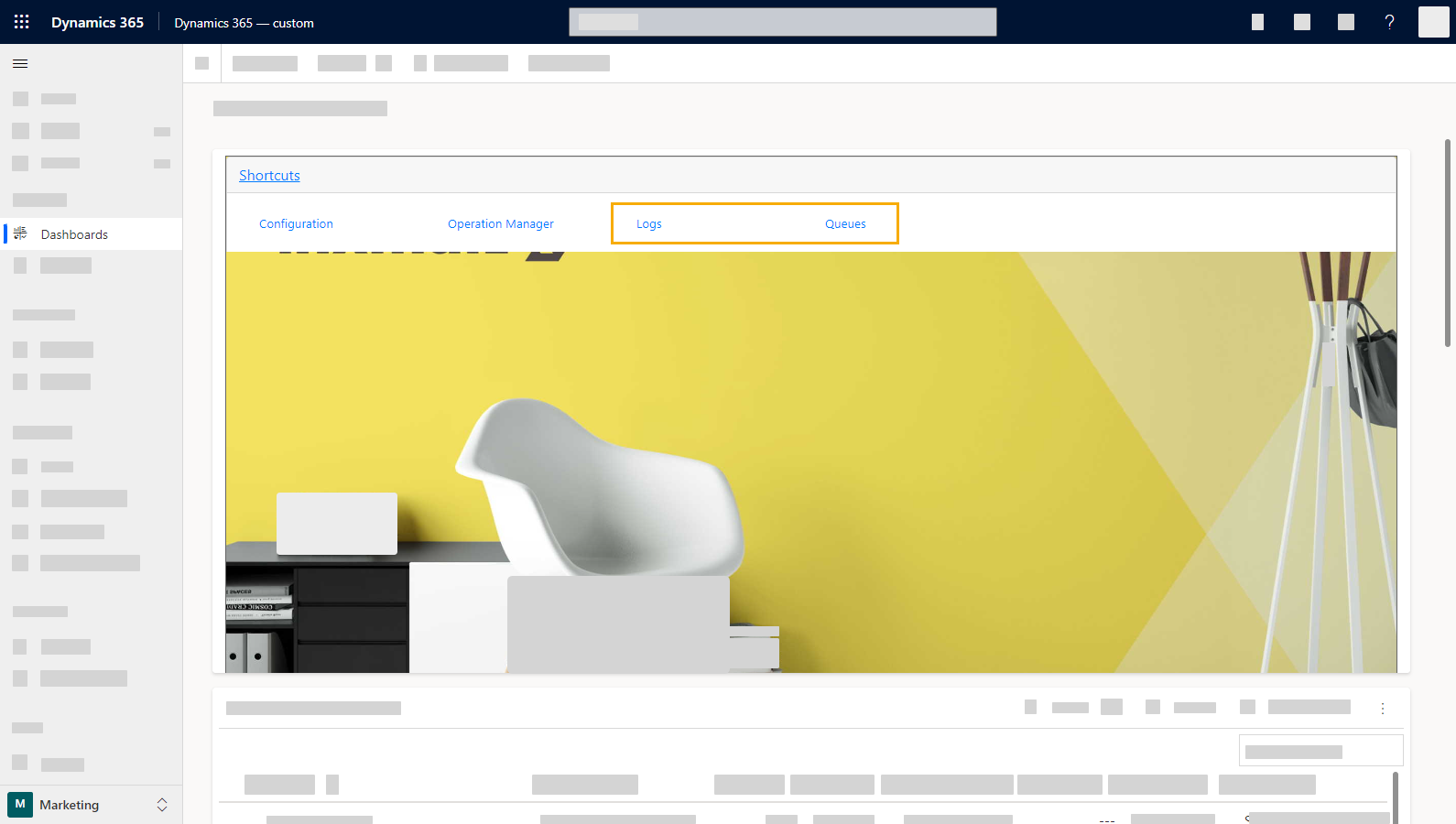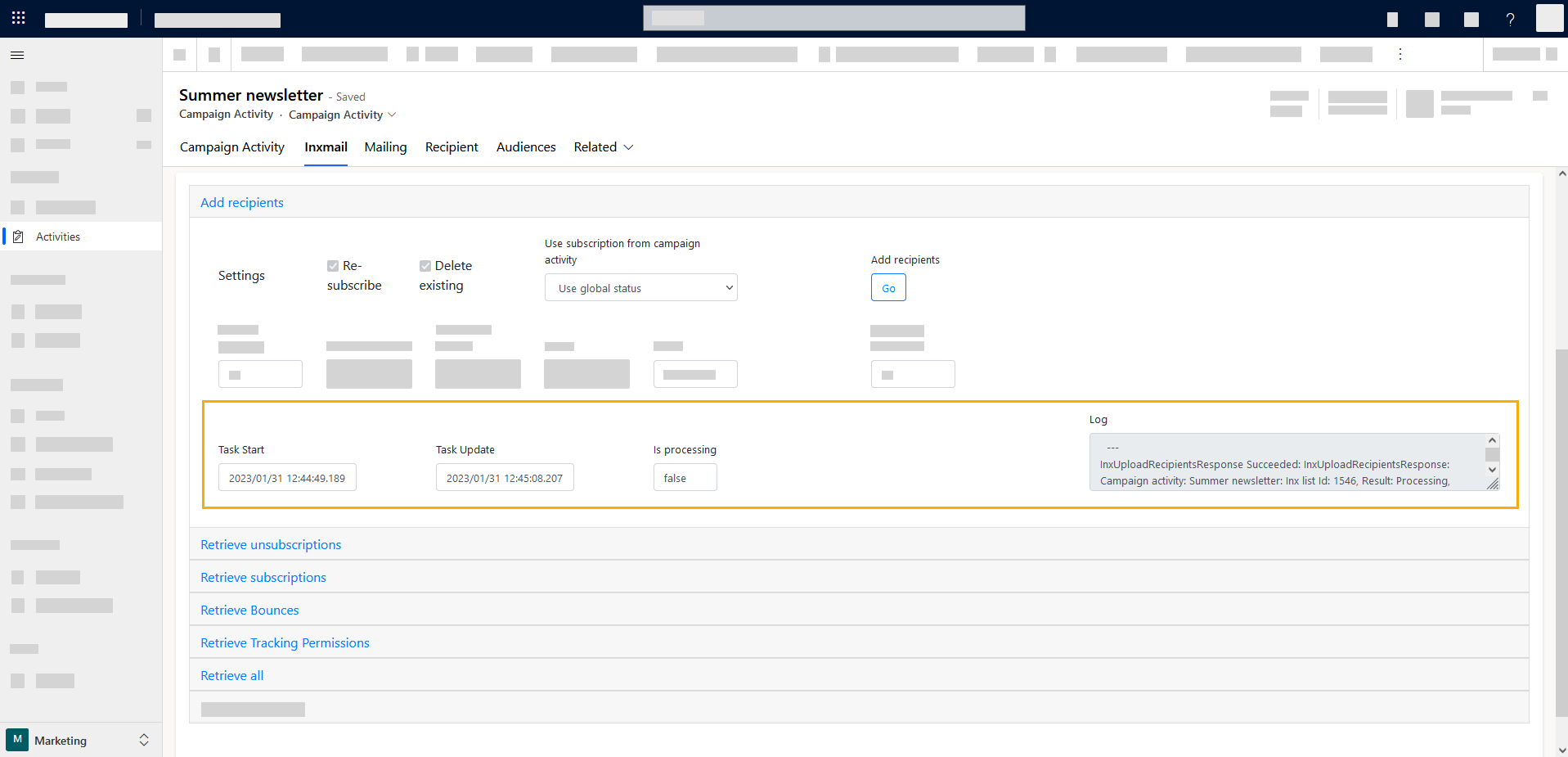Using the "Dispatch" tab you can add your recipients and send your mailing in one swoop.
You can also add your recipients and start dispatch in separate steps:
-
Using the "Recipients" tab
-
Or as a scheduled task
Step by step
- Switch to the "Dispatch" tab after editing the mailing.
-
Select "Add recipients and send" from the drop-down list.
-
You have the following options to add recipients to your campaign activity:
-
Use global status: You'll add all recipients that have specified "Allow" in the "Inxmail" tab - provided they are also included in the marketing list.
-
Select campaign activity: Select a campaign activity from the dropdown: This way you'll add all recipients that are subscribed to the selected campaign activity - provided they are also included in the marketing list. In this case, the global status is irrelevant.
-
Is the contact allowed to receive bulk emails?
-
Has the contact granted their tracking permission?
In other words: Are you allowed to track his clicks and openings on a personal basis?
-
Global status: The global status is used as a fallback, e.g. in case no campaign activity has been selected. You will find the global status in the "Inxmail" tab of your accounts, leads, and contacts.
-
Campaign activity: In the "Campaign activity" tab of your accounts, leads, and contacts, you can specify mass email and tracking permission settings that differ from the global status. Once a campaign activity is selected, the (more specific) setting from the campaign activity will always apply. In this case, the global status is irrelevant.
Tip: It has proven to be best practice to maintain one or more campaign activities as "subscription lists" and to automatically apply the specifications from the "subscription list" when creating a new campaign activity.
-
Click "Go."
Next to the drop-down list "Use subscription from" you will now read the text "In progress" in red and a loading icon will appear. At the same time, you will see a check mark next to "Dispatch after upload pending".
-
Wait until "In progress" becomes "Completed" .
Only recipients with a valid email address in their contact settings will be added.
When you add a contact as a recipient to your Inxmail campaign activity, two points are particularly relevant:
This information is defined on two levels:
As is usual in Microsoft Dynamics, only recipients who are on the marketing list specified in your campaign will be included for dispatch.
- You have added recipients and sent your mailing.
Next step