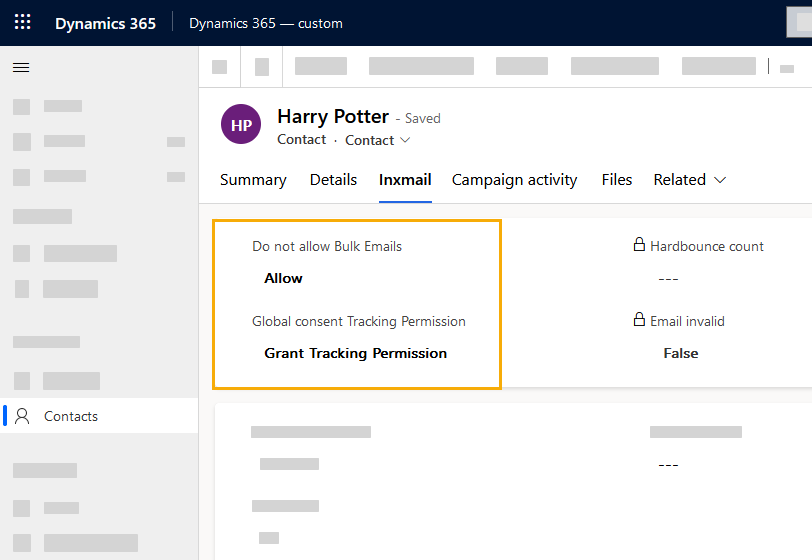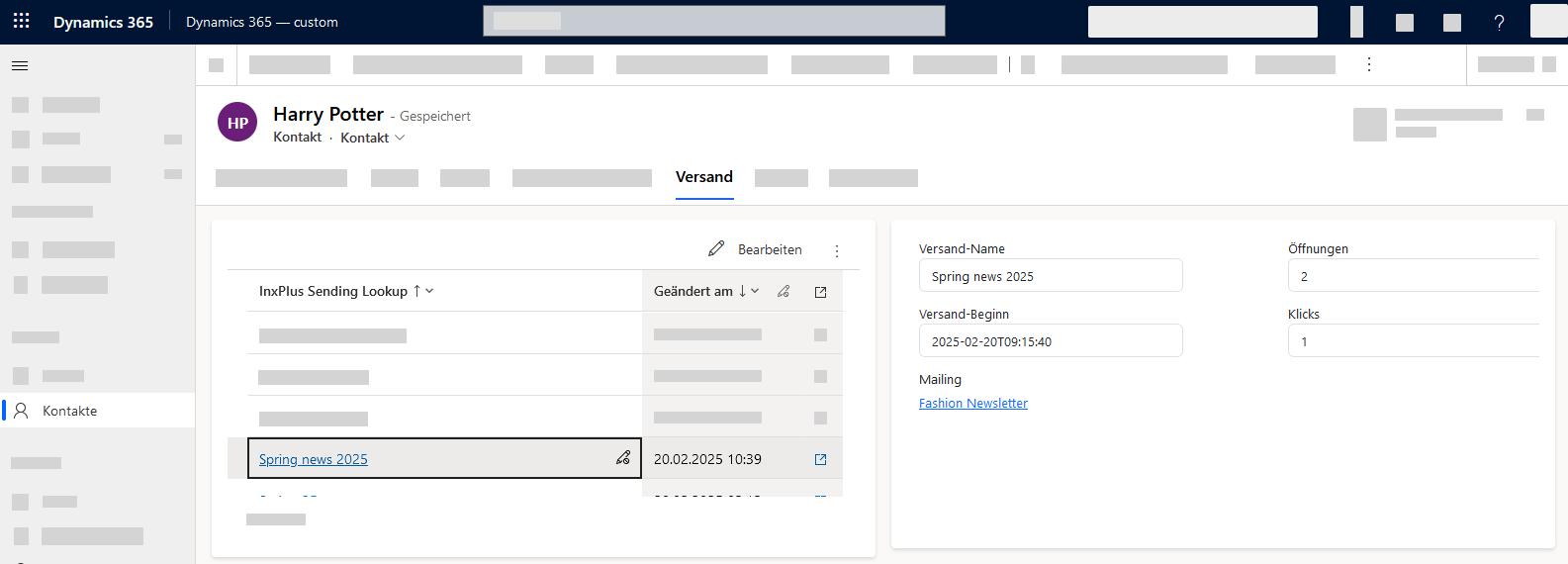Within your account, lead, or contact settings, there are Inxmail specific settings that you can edit directly from within your contact.
Step by step
-
Open your contact.
(You can process accounts and leads the same way).
-
"Inxmail" tab
Open the "Inxmail" tab to adjust your contact's settings globally , i.e. independently from the campaign activity.
 Settings in the "Inxmail" tab
Settings in the "Inxmail" tab
-
Do not allow bulk emails: This field defines whether mailings are generally allowed for this contact or not. This corresponds to subscribing to a mailing list or campaign activity, only on a global level, i.e. independently from the mailing list / campaign activity.
If the global value differs from the campaign activity level value, the (more specific) setting from the campaign activity will always apply - which means the one you selected when adding recipients, for example.
-
Global consent Tracking Permission: This field specifies whether the current contact's clicks and openingss can be tracked personally or not. This corresponds to the tracking permission of a mailing list or campaign activity, only on a global level, i.e. independent of the mailing list / campaign activity.
If the global value differs from the campaign activity level value, the (more specific) setting from the campaign activity will always apply - which means the one you selected when adding recipients, for example.
-
Hard bounce count: As soon as the contact's email address bounces, the hard bounce count will be increased and the email address will be set to "invalid". This ensures that invalid email addresses will not be addressed more than once. As soon as you change or re-enter your contact's email address, the hard bounce count will be reset.
-
Email invalid: Indicates whether the contact's email address is valid or invalid. Reasons for an invalid email address and thus for a hard bounce can be: The email address contains characters that are not allowed, it is badly formatted or its domain does not exist. In addition, an email address may no longer exist because the employee has left the company.
"Hard bounce count" and "Email invalid" fields are read-only fields. The values for these fields come from Inxmail and will be automatically completed, e.g. if an email address bounces after dispatch from Inxmail.
-
-
"Campaign activity" Tab
Open the "Campaign activity" tab to adjust your contact's settings only for the selected campaign activity.
 Settings in the "Campaign activity" tab
Settings in the "Campaign activity" tab
Once you have selected a campaign activity on the left, you can see on the right if your contact is subscribed to the selected campaign activity or not, and if they have granted their tracking permission.
Tick or untick the boxes "Subscribed" and "Tracking permission granted" to manually (un)subscribe your contact to (or from) your campaign activity. Or to grant or withdraw their tracking permission.
As is usual in Microsoft Dynamics, only recipients who are on the marketing list specified in your campaign activity will be included for dispatch.
 More subscription details
More subscription details
Field
Description
Subscription timestamp Indicates the last time a change was made to the subscription/unsubscription status. Subscription status reason A reason must be specified every time you change the subscription/unsubscription status.
The following reasons are possible:
-
Unknown: If the login status is set via Microsoft Dynamics and not via Inxmail, the reason will be "Unknown ".
-
For more reasons, see the API documentation: Recipient subscriptions and Recipient unsubscriptions.
Tracking permission timestamp Indicates the last time a change was made to the tracking permission. Tracking permission status reason A reason must be specified every time you change the tracking permission.
The following reasons are possible:
-
Unknown: If the login status is set via Microsoft Dynamics and not via Inxmail, the reason will be "Unknown ".
-
For more reasons, see the API documentation: Tracking Permission: Originators.
 Filter options
Filter options
Depending on which filter you have selected, you will see campaign activities:
-
That your contact is subscribed to or unsubscribed from
-
That your contact is subscribed to
-
That your contact is subscribed to and for which they have granted their tracking permission.
-
That your contact is unsubscribed from
Can be set in campaign activity or in contact: You can change the recipient's campaign activity settings in the contact as described here - or in the campaign activity.
-
-
How will everything work together?
How will the settings in the "Inxmail" tab and the "Campaign activity" tab work together and which contact will actually receive my mailing in the end? Find out here.
 The settings working together
The settings working together
Precondition for a contact to be added to your campaign activity and thus ultimately for a mailing to be sent to them is:
-
Either: Globally (contact): For example, you have selected the global setting when adding your recipient and the setting "Do not allow bulk emails" inside the "Inxmail" tab of your contact is set to "Allow".
A valid email address is stored in the contact settings.
-
Or: Campaign activity: For example, you have have selected another campaign activity when adding your recipient and your contact is subscribed to this campaign activity.
A valid email address is stored in the contact settings.
-
Marketing list: As a Dynamics user, you are probably familiar with the concept of marketing lists in Microsoft Dynamics CRM. The basic prerequisite for a contact to be added to a campaign activity and thus receive your mailing is, of course, that the contact is included in the marketing list of your campaign activity.
Globally
Campaign activity
selected
Marketing
list
Result


(not relevant) 



(not relevant) 



(not relevant) 



Globally 



Campaign
activity




Globally 



Campaign
activity


The same logic applies to the Tracking Permission.
-
-
"Dispatch" tab
Open the "Dispatch" tab and select a dispatch to view all dispatch information:
-
Dispatch name
-
Dispatch start
-
Openings
-
Clicks
-
The mailing you sent
Tip: Right-click on your mailing and open it in a new tab.
-
-
Campaign reactions on the timeline
Depending on your settings, you will also see your dispatch as a campaign response in the "Summary" tab of your contact.
Can't see the campaign response on the timeline? Get in touch with your Microsoft Dynamics administrator.
- You have viewed and edited your recipients from the contact / lead / account settings.