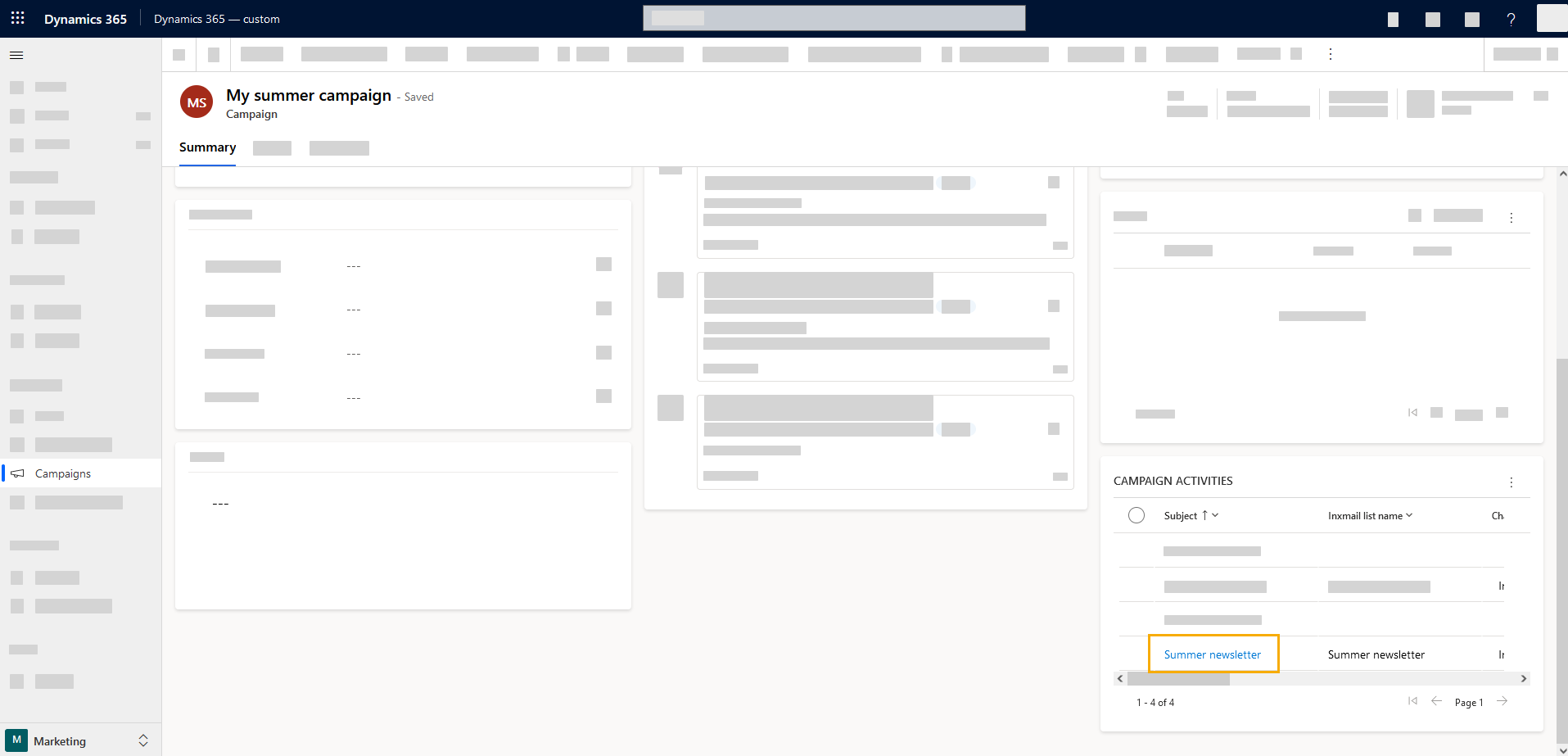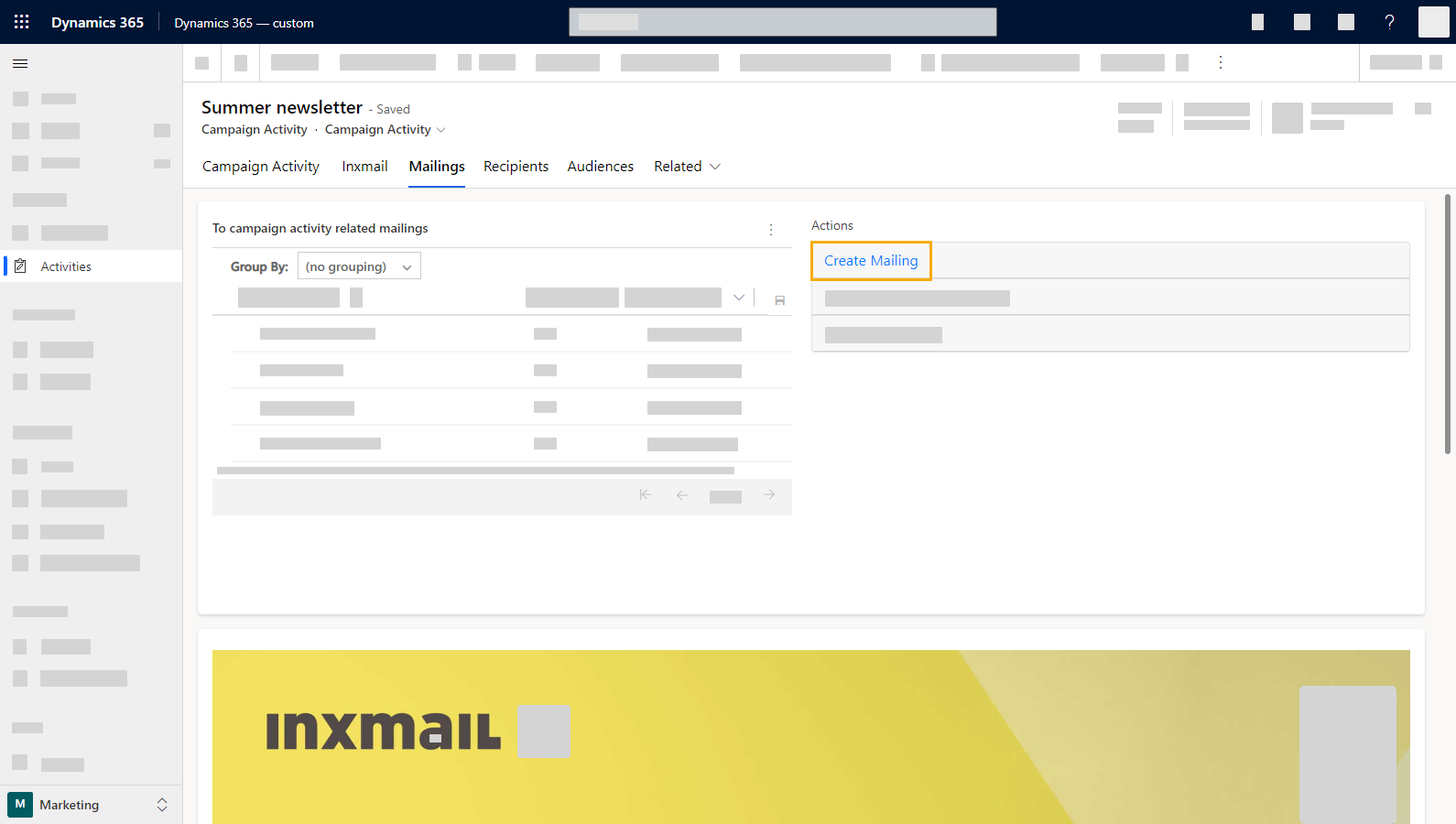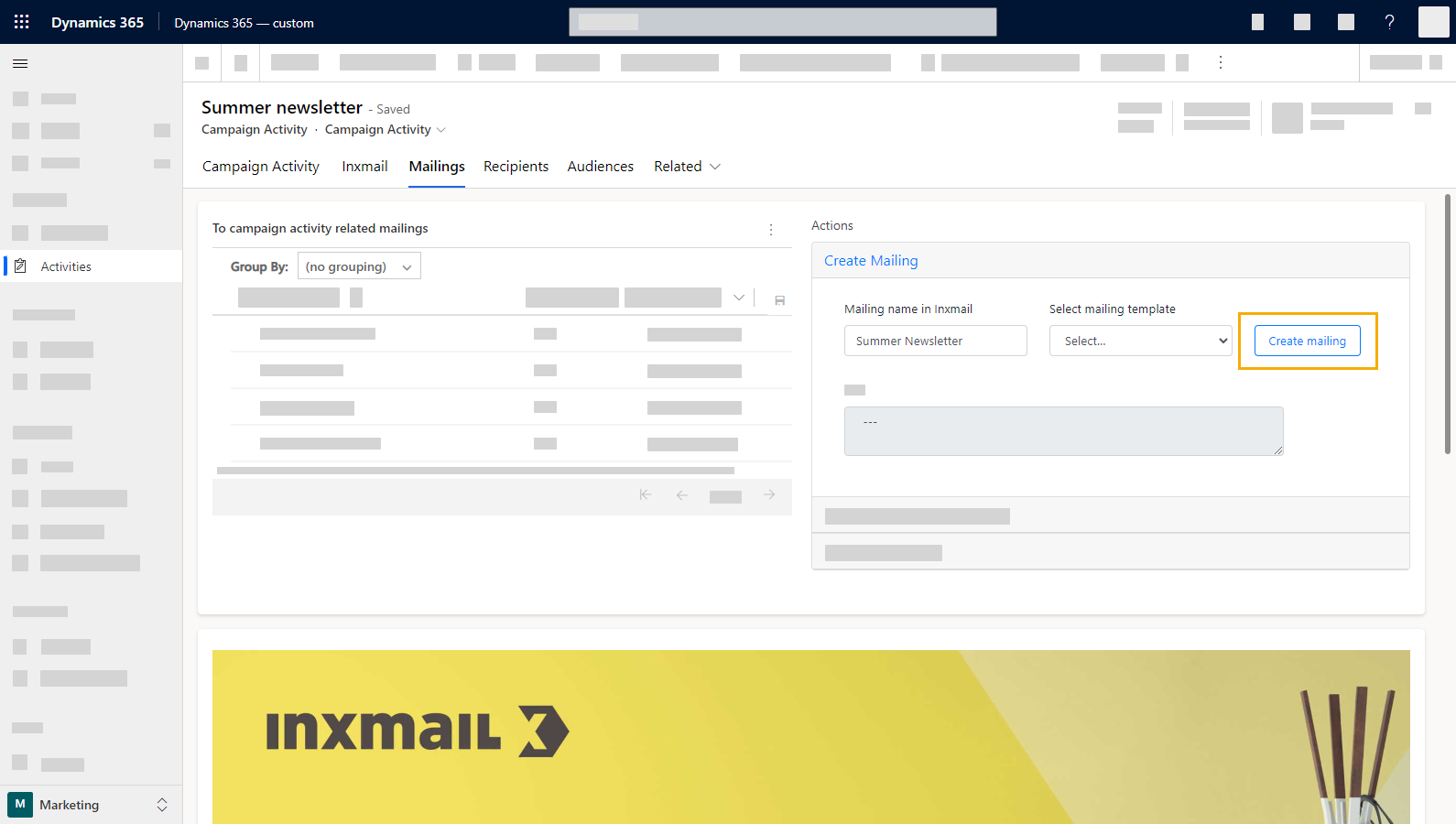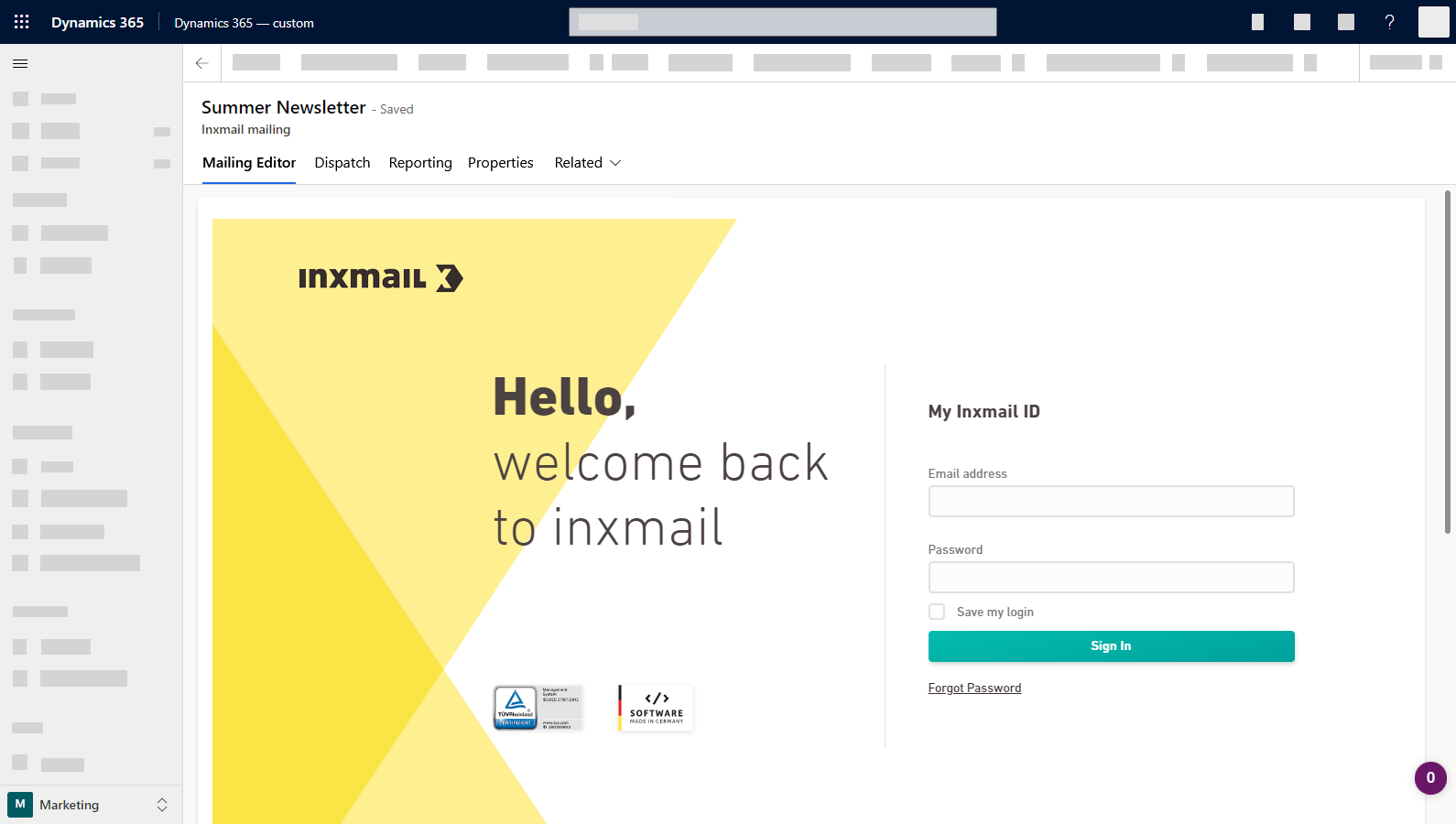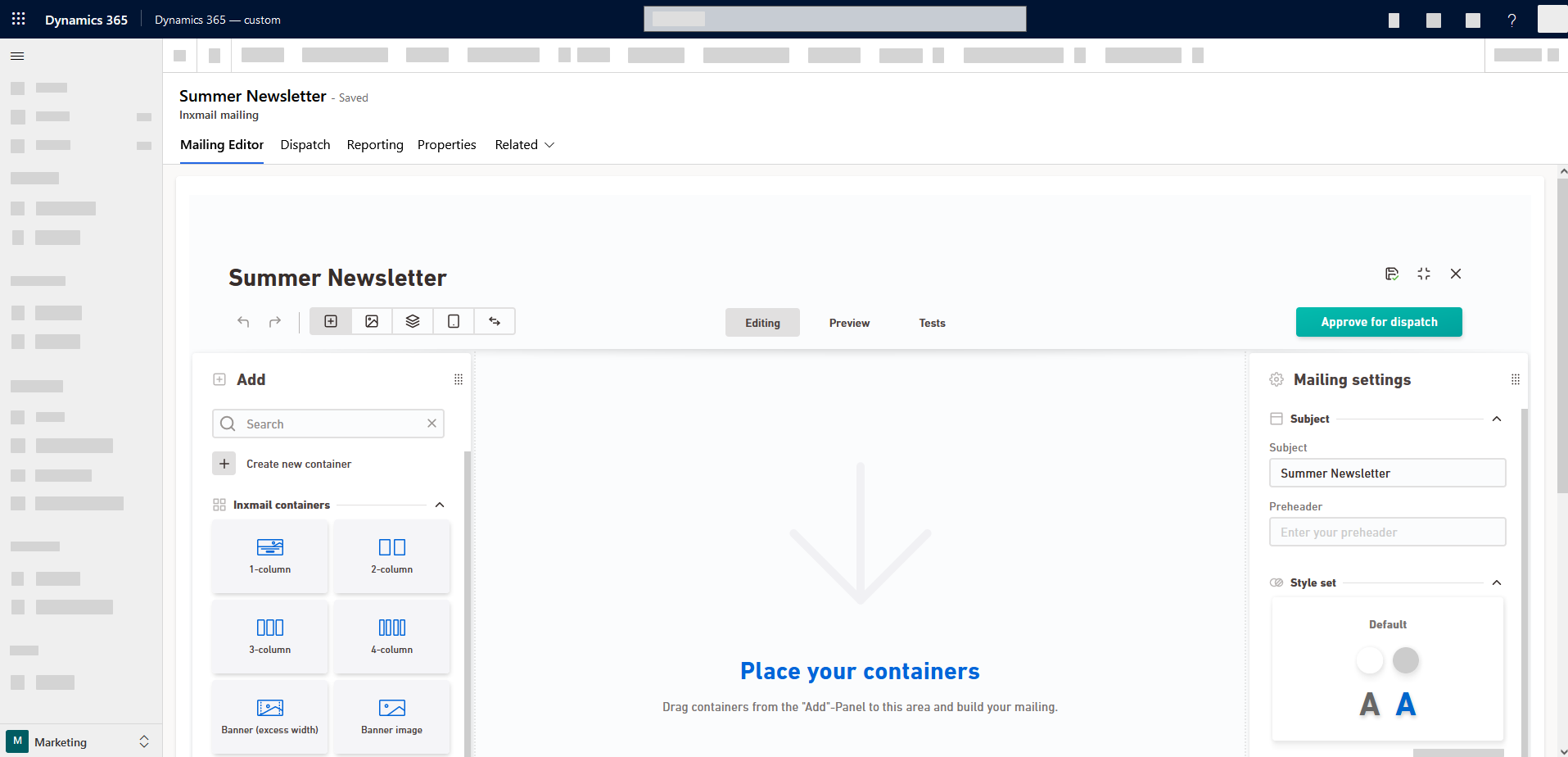Step by step
-
Open your campaign, scroll down and open your campaign activity from the bottom right corner.
-
Open the "Mailing" tab and click "Create mailing".
-
Enter the mailing name the way you want it to appear in Inxmail and click "Create mailing".
Cannot be changed later: Choose your mailing name wisely. You can't change it afterwards.
Optional: If you want, you can select one of your previous mailings to use as a template for your new mailing before clicking "Create mailing". You can choose from the 30 mailings that you last edited.
-
The Inxmail mailing editor will open. Log in with your Inxmail credentials in case you won't be logged in automatically.
Your mailing will open directly in edit view.
-
Make editorial changes to your mailing. Learn more about how to edit your mailing and manage your images in Inxmail New Xperience.
-
Approve your mailing as soon as you have completed all editorial work and you want to send your mailing.
- You have created a mailing.
Next step