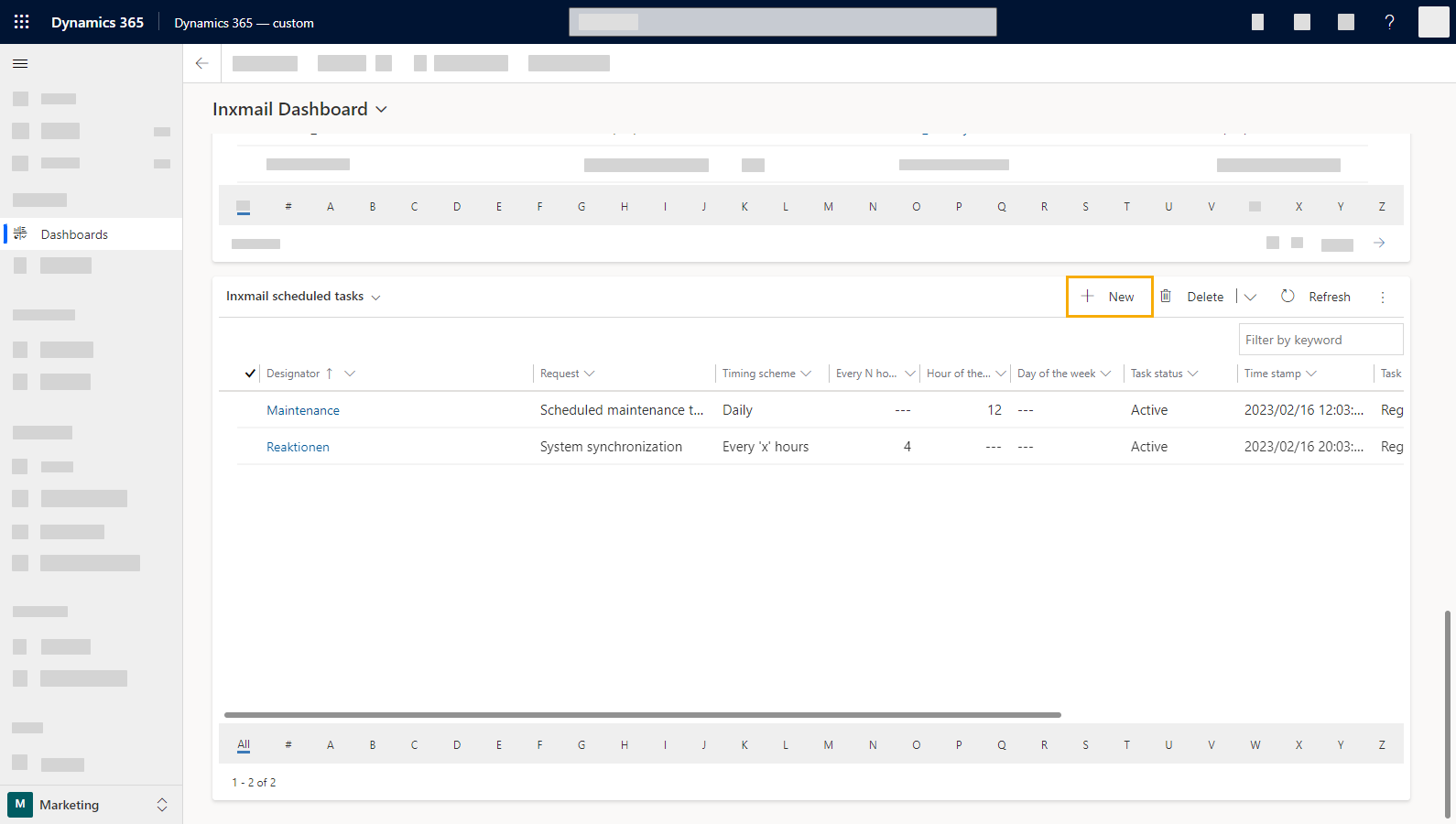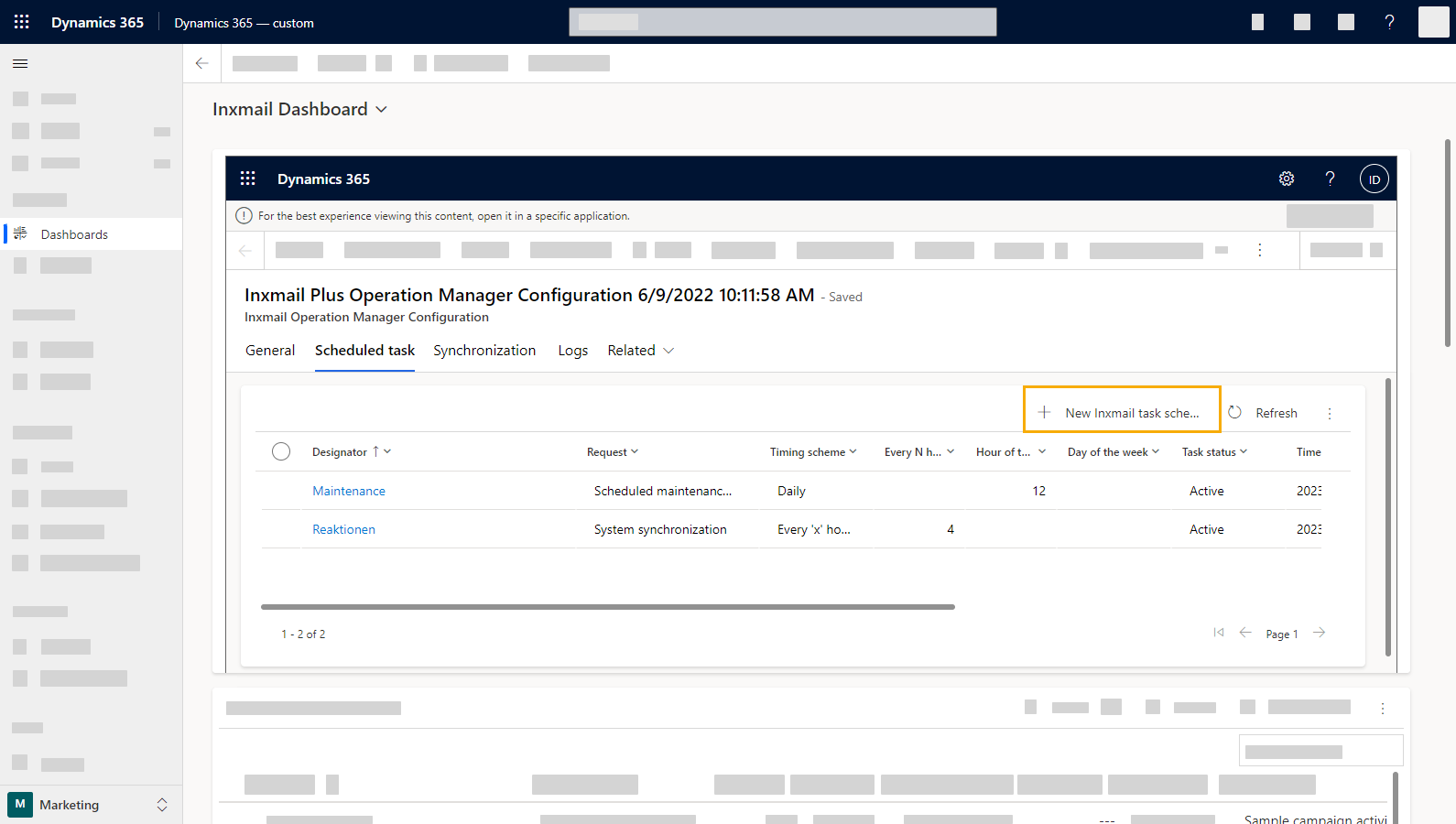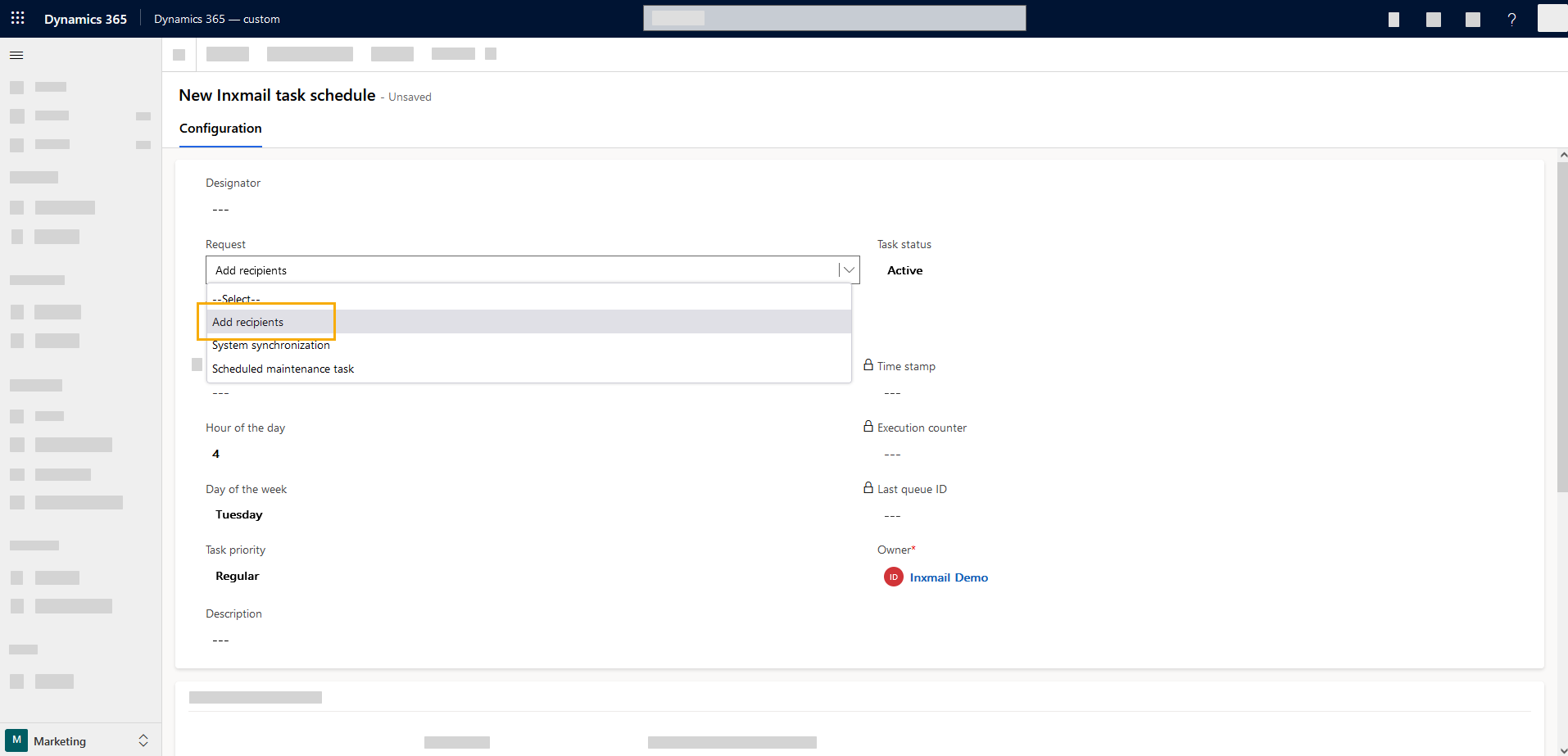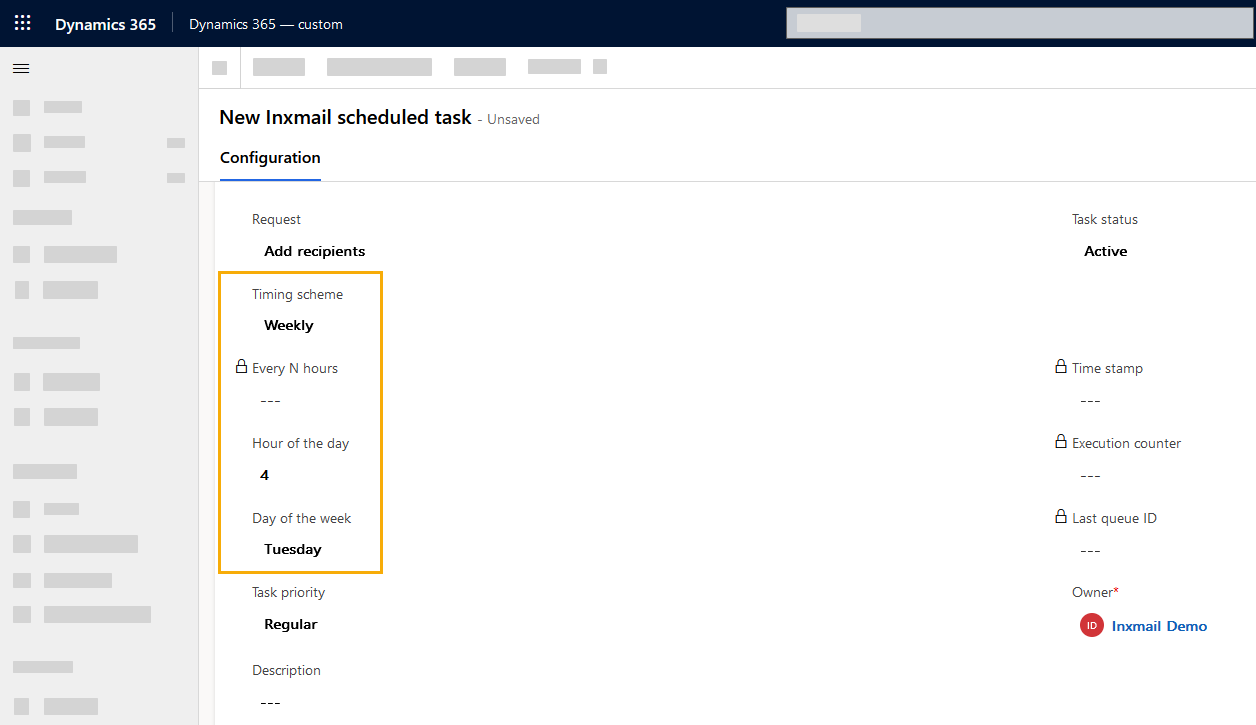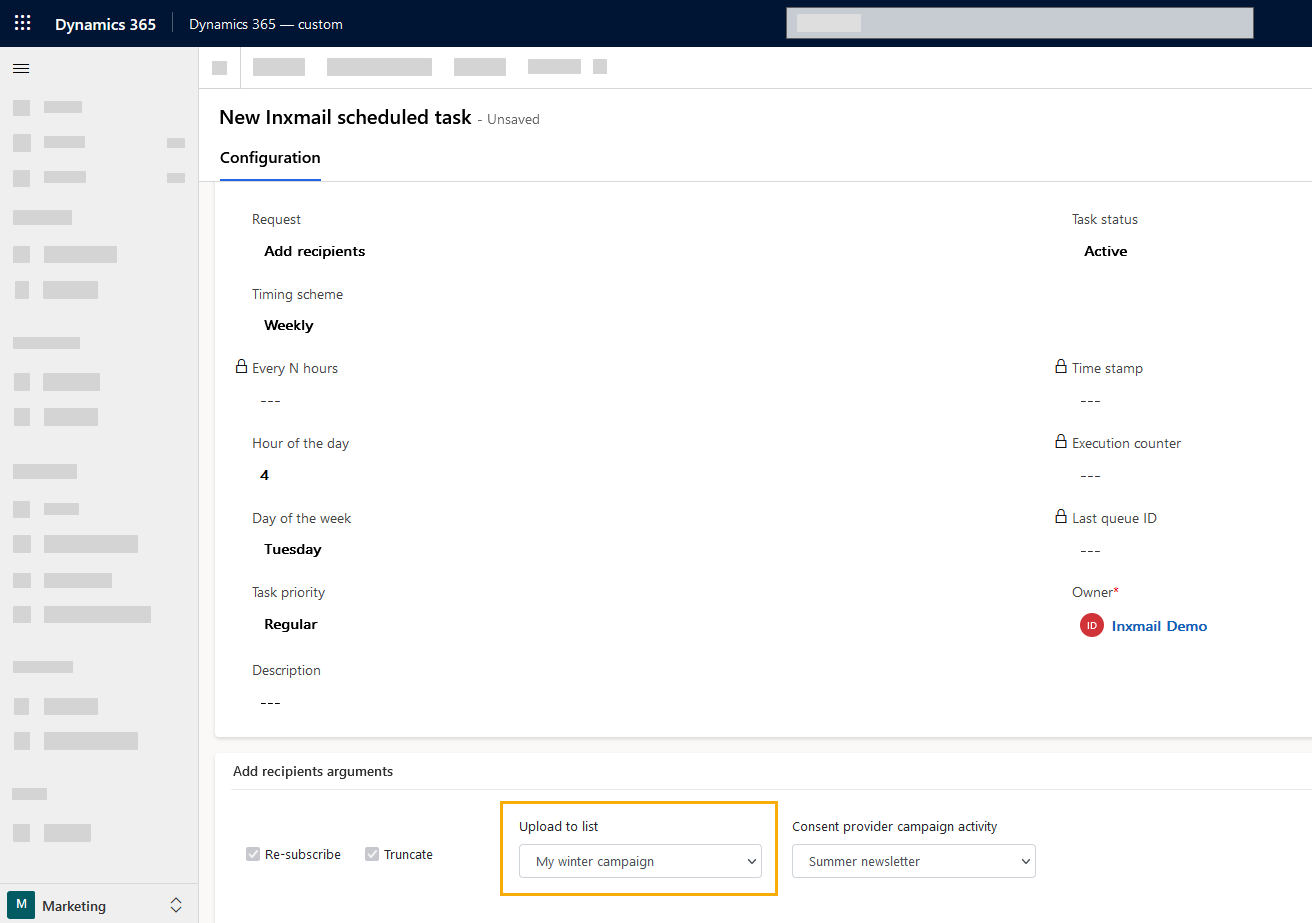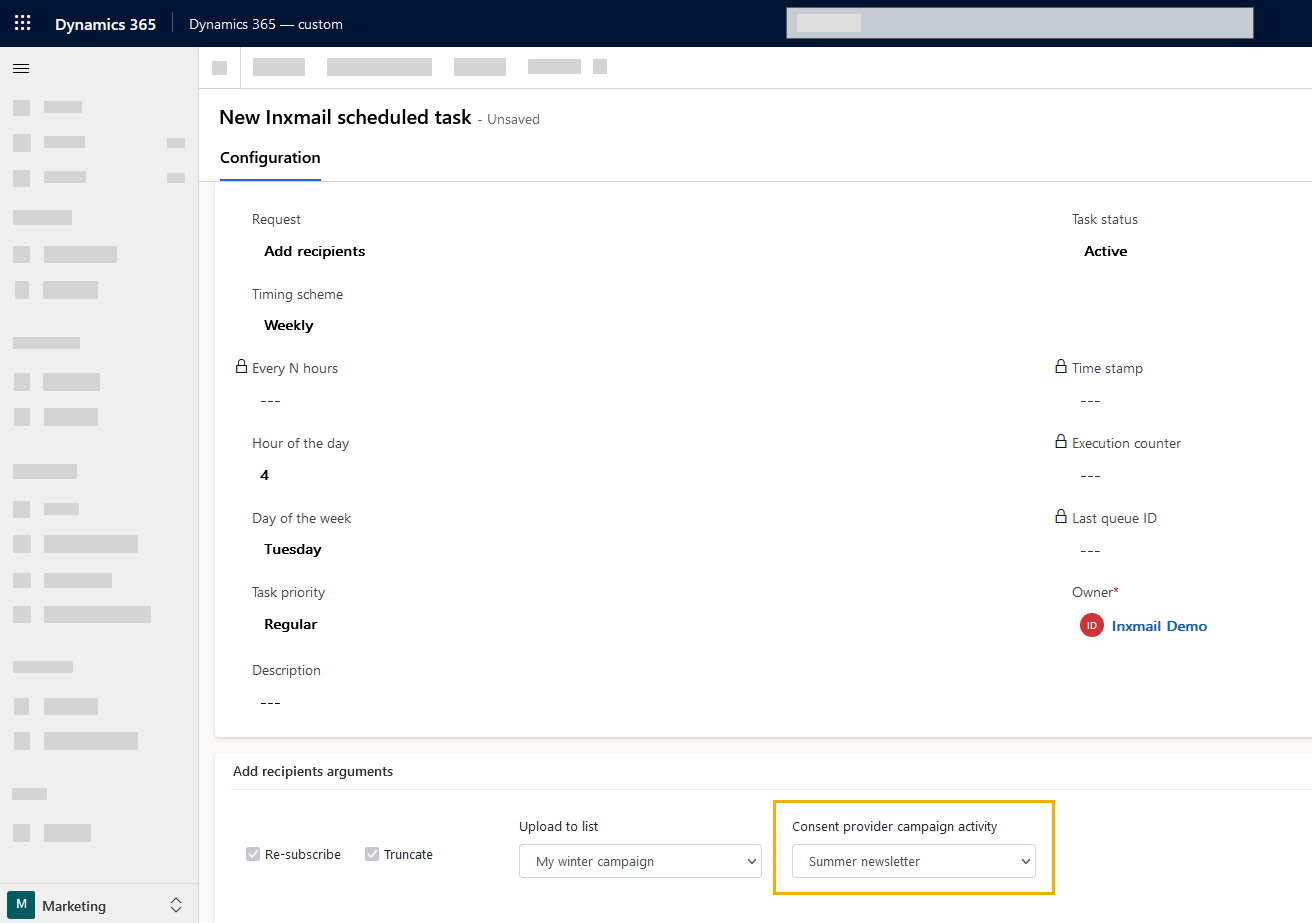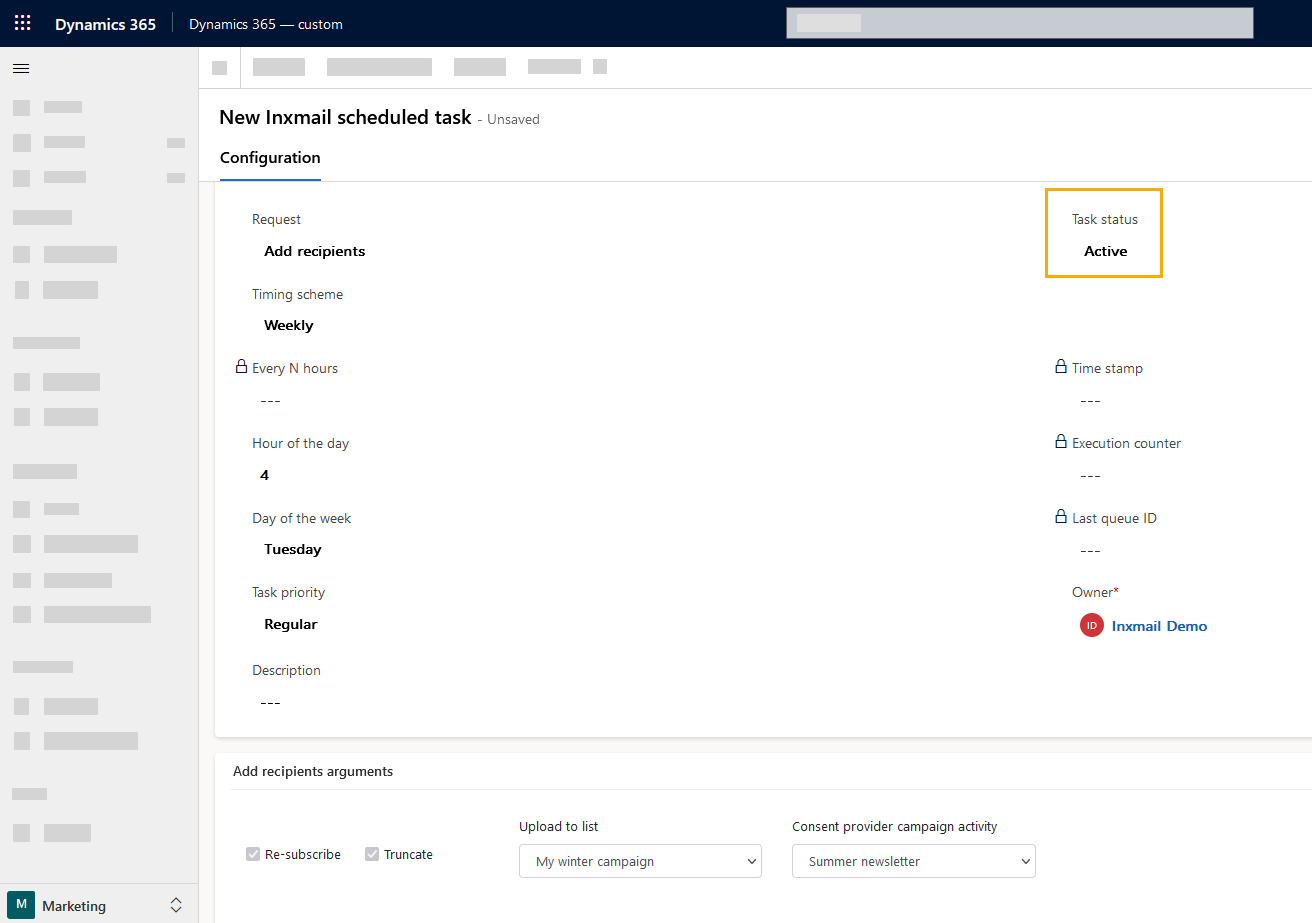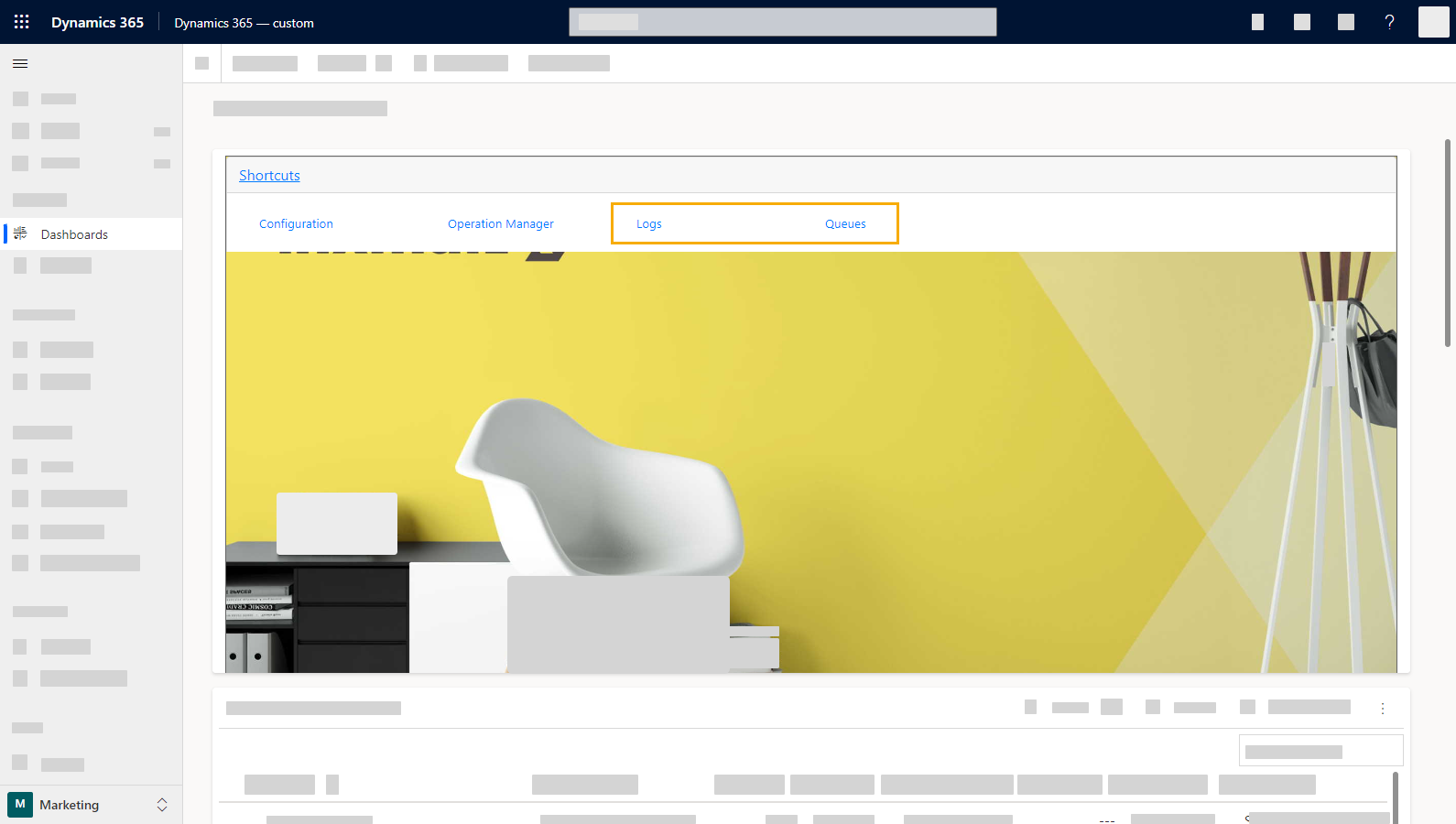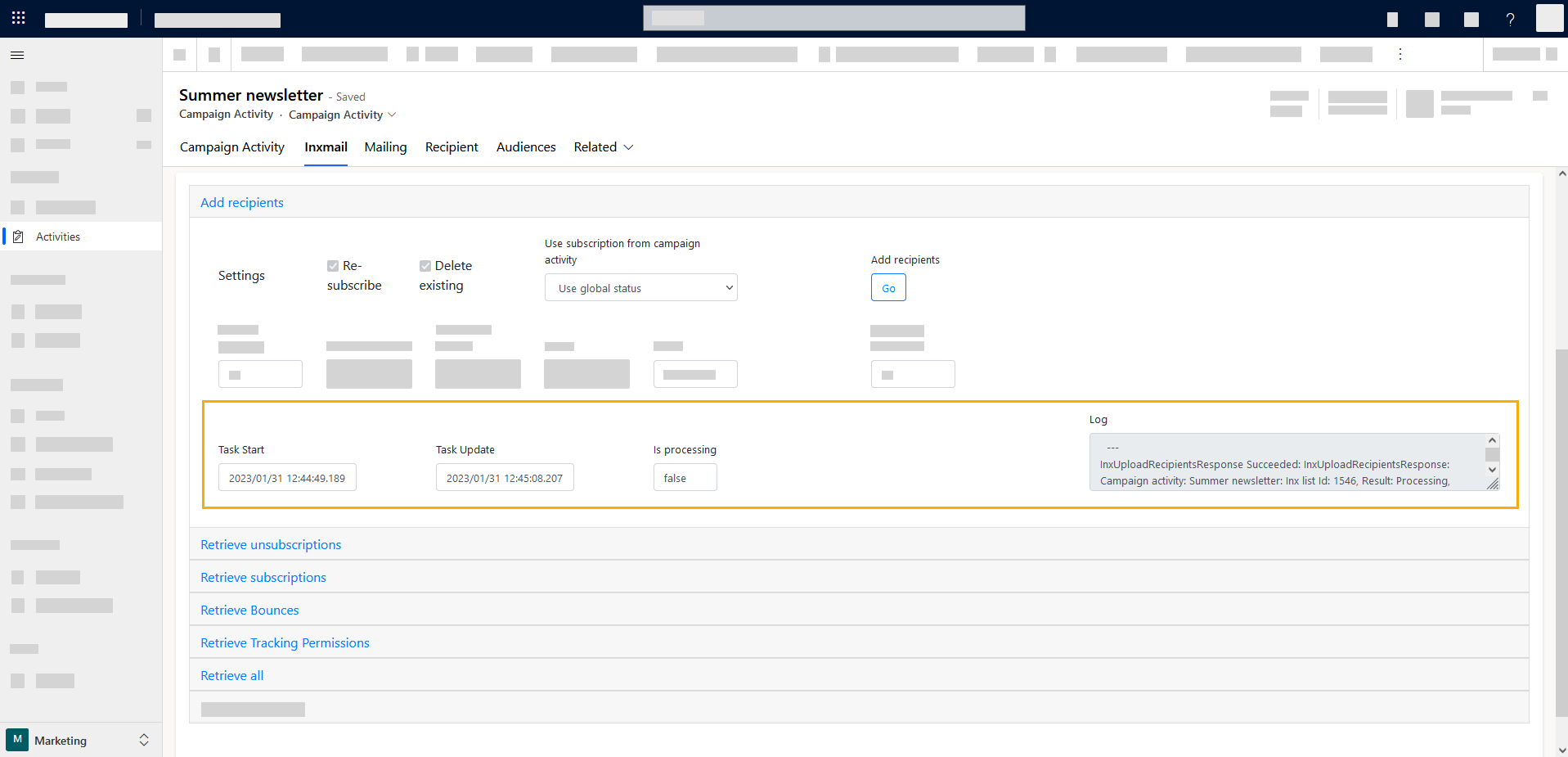Step by step
-
Create a scheduled task:
-
Enter a name for the task and select "Add recipients" as task.
-
Select a time scheme and add the specifications necessary for this time scheme.
-
Under "Upload", specify to which campaign activity the recipients should be added.
-
Under "Consent provider campaign activity", specify whether you want to transfer your recipients based on the global status. Or you whether to use the subscription to another campaign activity as a basis.
 What is the difference?
What is the difference?
-
Use global status: You'll add all recipients that have specified "Allow" in the "Inxmail" tab - provided they are also included in the marketing list.
-
Select campaign activity: Select a campaign activity from the dropdown: This way you'll add all recipients that are subscribed to the selected campaign activity - provided they are also included in the marketing list. In this case, the global status is irrelevant.
Only recipients with a valid email address in their contact settings will be added.
 Which recipient settings are relevant?
Which recipient settings are relevant?
When you add a contact as a recipient to your Inxmail campaign activity, two points are particularly relevant:
-
Is the contact allowed to receive bulk emails?
-
Has the contact granted their tracking permission?
In other words: Are you allowed to track his clicks and openings on a personal basis?
This information is defined on two levels:
-
Global status: The global status is used as a fallback, e.g. in case no campaign activity has been selected. You will find the global status in the "Inxmail" tab of your accounts, leads, and contacts.
-
Campaign activity: In the "Campaign activity" tab of your accounts, leads, and contacts, you can specify mass email and tracking permission settings that differ from the global status. Once a campaign activity is selected, the (more specific) setting from the campaign activity will always apply. In this case, the global status is irrelevant.
Tip: It has proven to be best practice to maintain one or more campaign activities as "subscription lists" and to automatically apply the specifications from the "subscription list" when creating a new campaign activity.
As is usual in Microsoft Dynamics, only recipients who are on the marketing list specified in your campaign will be included for dispatch.
-
-
Set the task status to "Active".
- You have added recipients from your campaign activity.
Next step