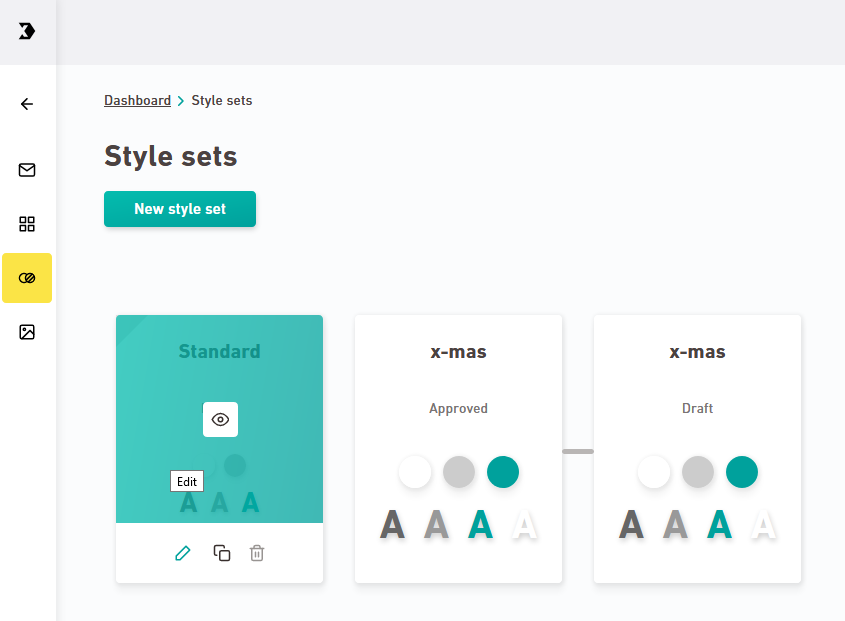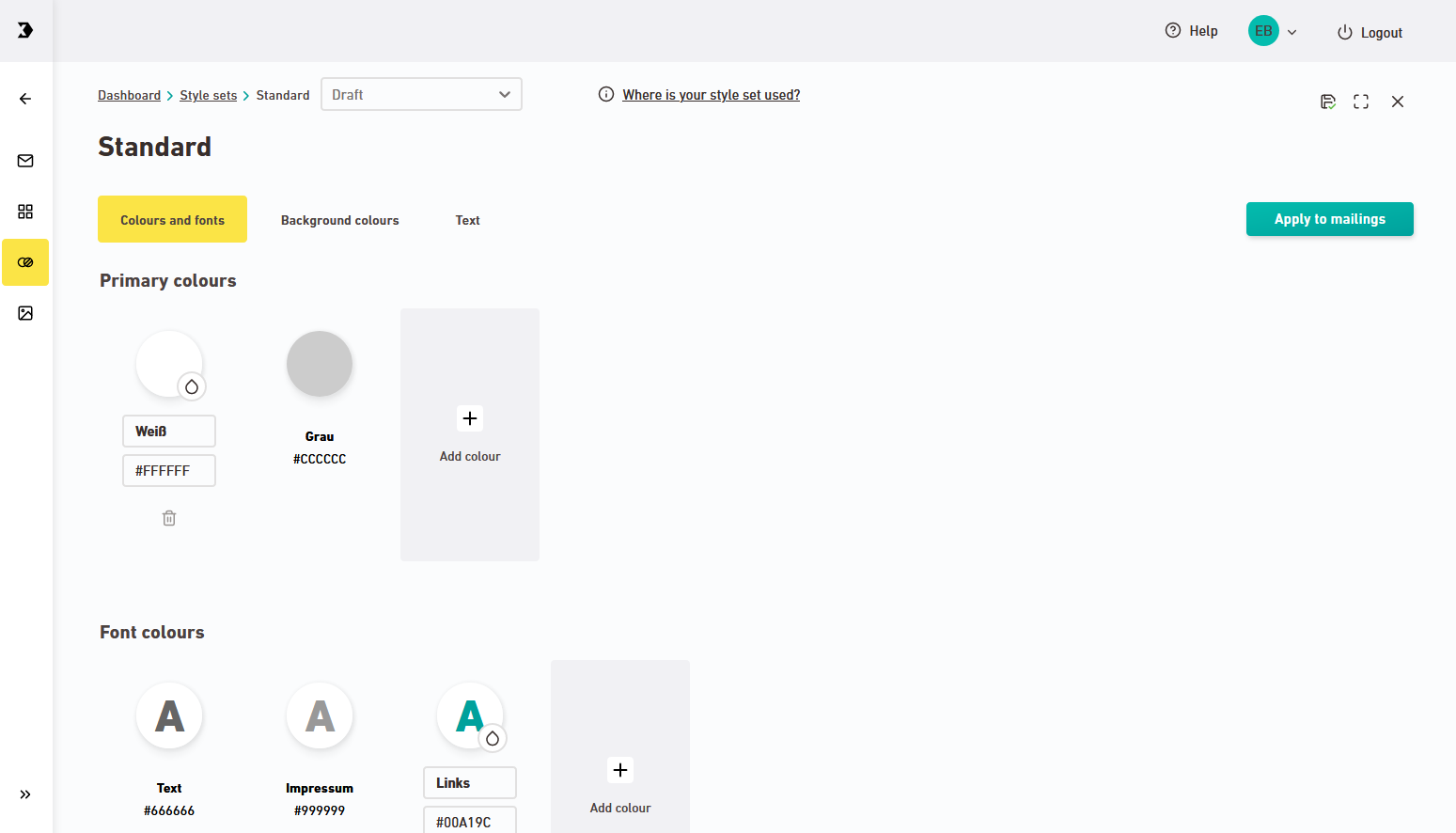You can make changes to your style sets at any time. When new corporate design guidelines are rolled out, for example, you do not need to create a new style set. You can simply make changes to the existing ones.
What happens to my mailings when I change the style set? All changes to a style set are made in draft mode. You decide when you want to approve the style set draft or apply changes to the linked mailings.
Step by step
-
Open the
 Style sets navigation item.
Style sets navigation item. -
Move the cursor over the style set that you want to edit.
The selected style set is now highlighted in green.
-
Click
 Edit.
Edit.Your style set is displayed as a draft in the style set editor. The draft is linked to your approved style set: Learn more about style set drafts and approved style sets.
-
Customize your style set; see: Create and edit style sets.
- You have changed a style set in the draft phase.
Next steps
- To adopt your changes, apply your style set draft to all mailings that use your style set.
Do you want to change the style in just one mailing? Changes made to a style set are always applied to all mailings linked to it. If you want to change the style in one mailing, we recommend you do the following:
- Duplicate an existing style set or create a new one.
- Replace the style set in your mailing with the new style set you created.
Can’t see your current navigation item?
Check your profile to see the rights you have or get in touch with your account manager.
Did you not find what you were looking for?
-
Send us your feedback.