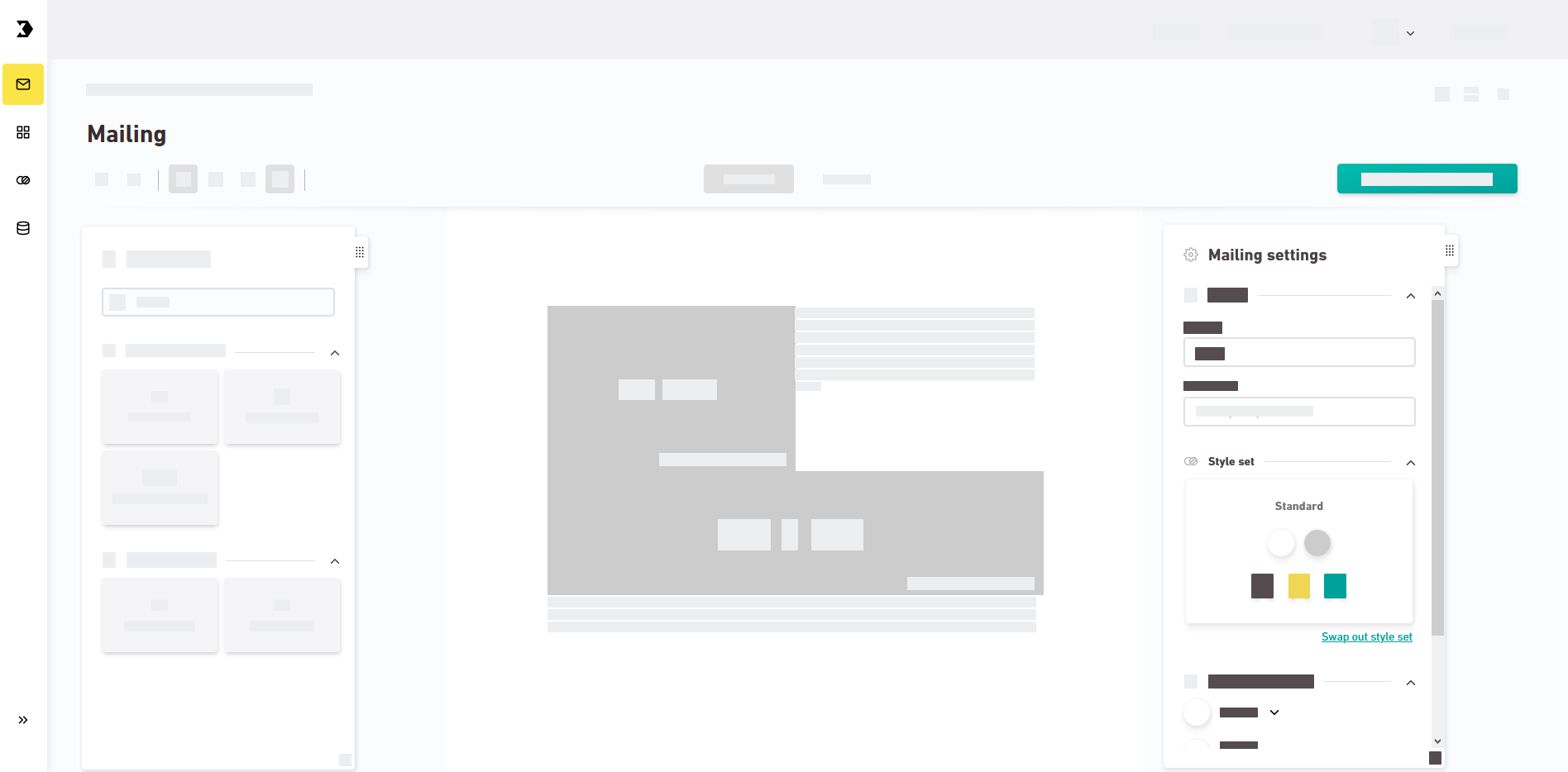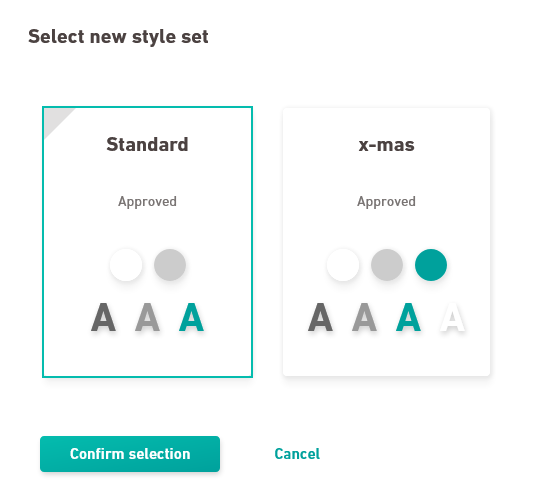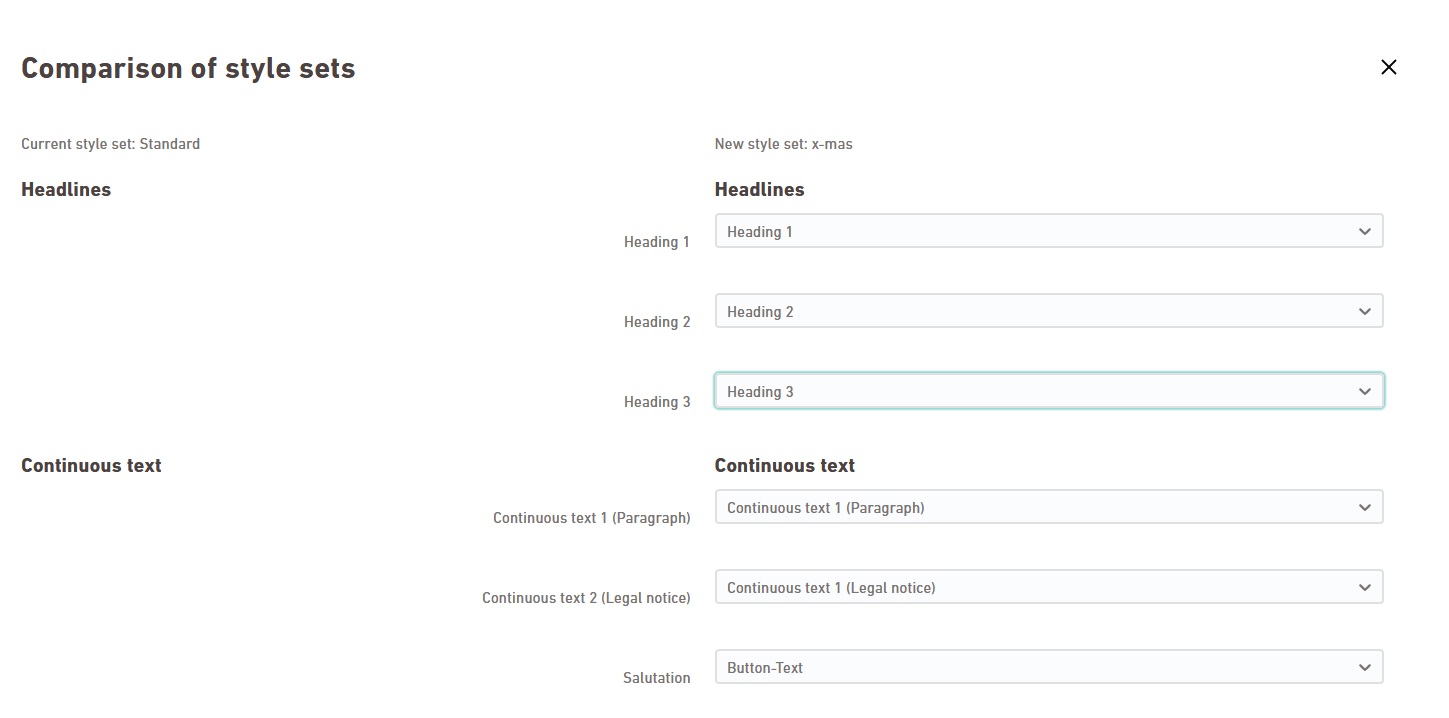You can subsequently swap out the style set you selected when creating a new mailing.
Step by step
-
Open the mailing that you want to edit.
-
Click "Swap out style set" in the "Mailing settings" panel.
The "Select new style set" dialog box now appears. Here you will see a full list of all approved style sets.
-
Select a new style set and click .
What if the style set you want to use is not available for selection? Check to see that your style set has already been approved.
The "Comparison of style sets" dialog box is displayed.
Here in a mapping table you can define which styles in your previous style set correspond to which styles in your new style set.
On the left side, you'll see the styles (e.g., paragraph format, fonts, colors) from the style set you had previously used.
- Select the matching style in your new style set from the drop-down lists.
- Scroll down to check each of the style mappings one by one. Assign all styles.
- Click .
- You have assigned a new style set to your mailing.
Next steps
- Still not fully satisfied? If you'd like, you can edit the newly assigned style set to match your requirements. Please note that changes made to the style set are applied to all mailings it is assigned to.
- Continue working on your mailing: Editing mailings
Did you not find what you were looking for?
-
Send us your feedback.