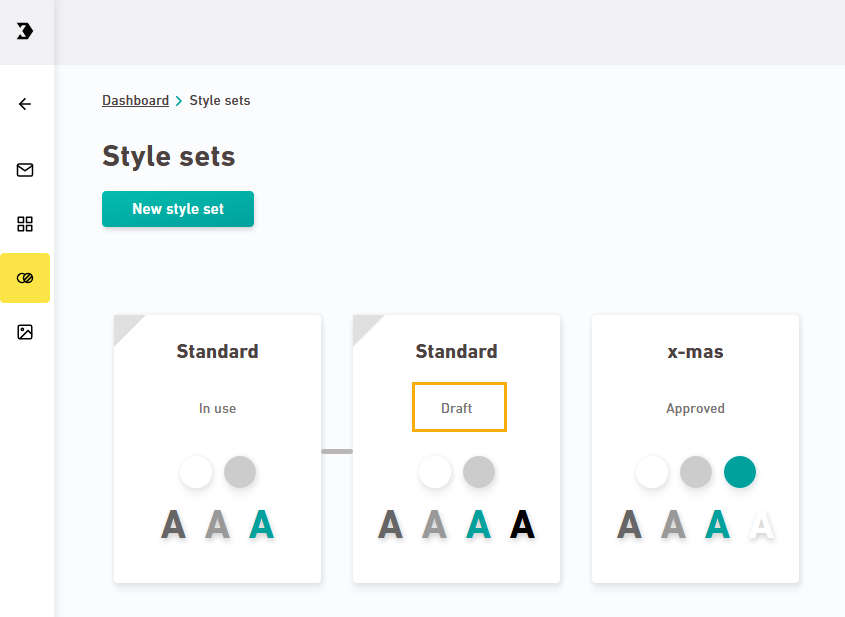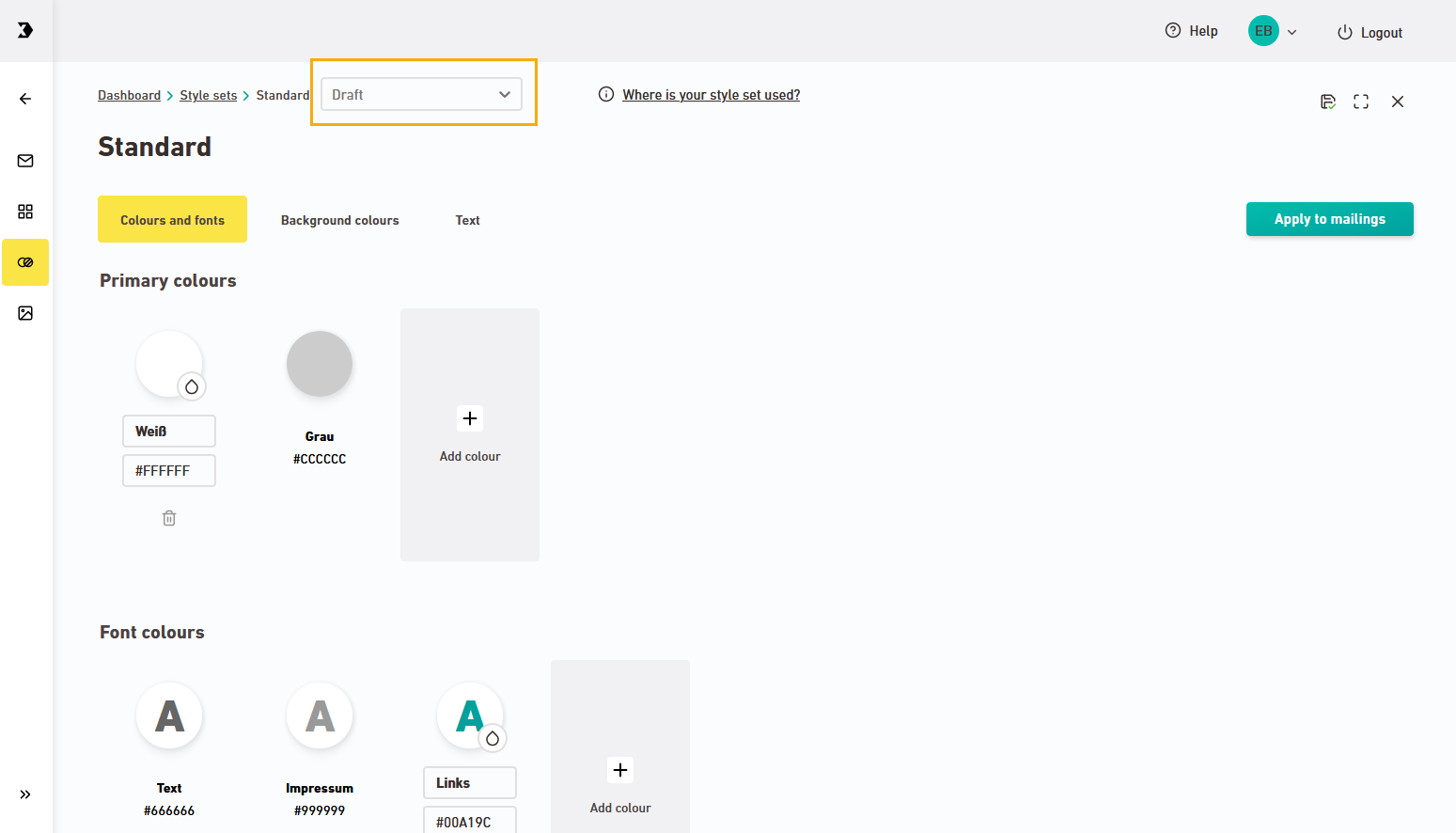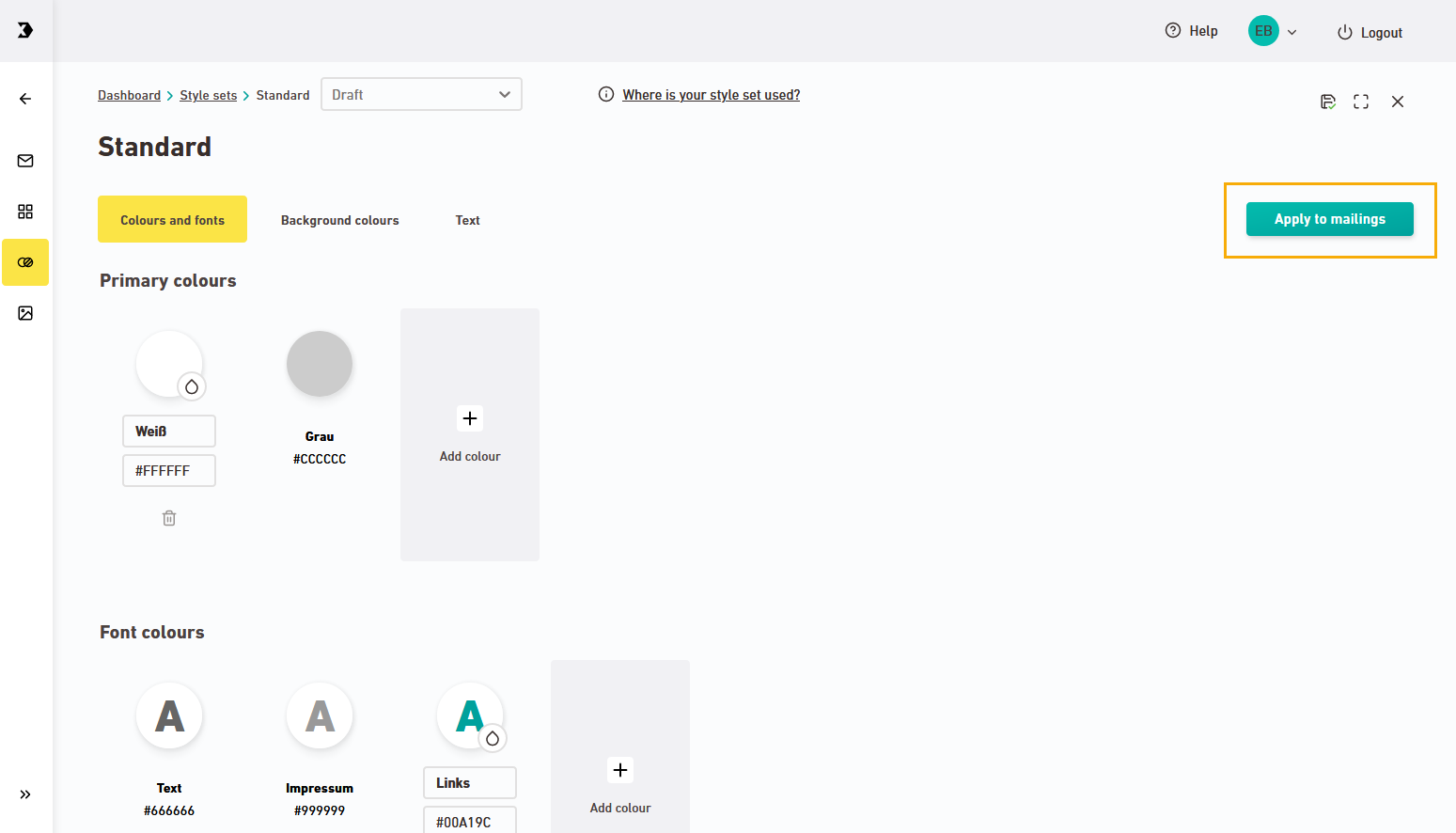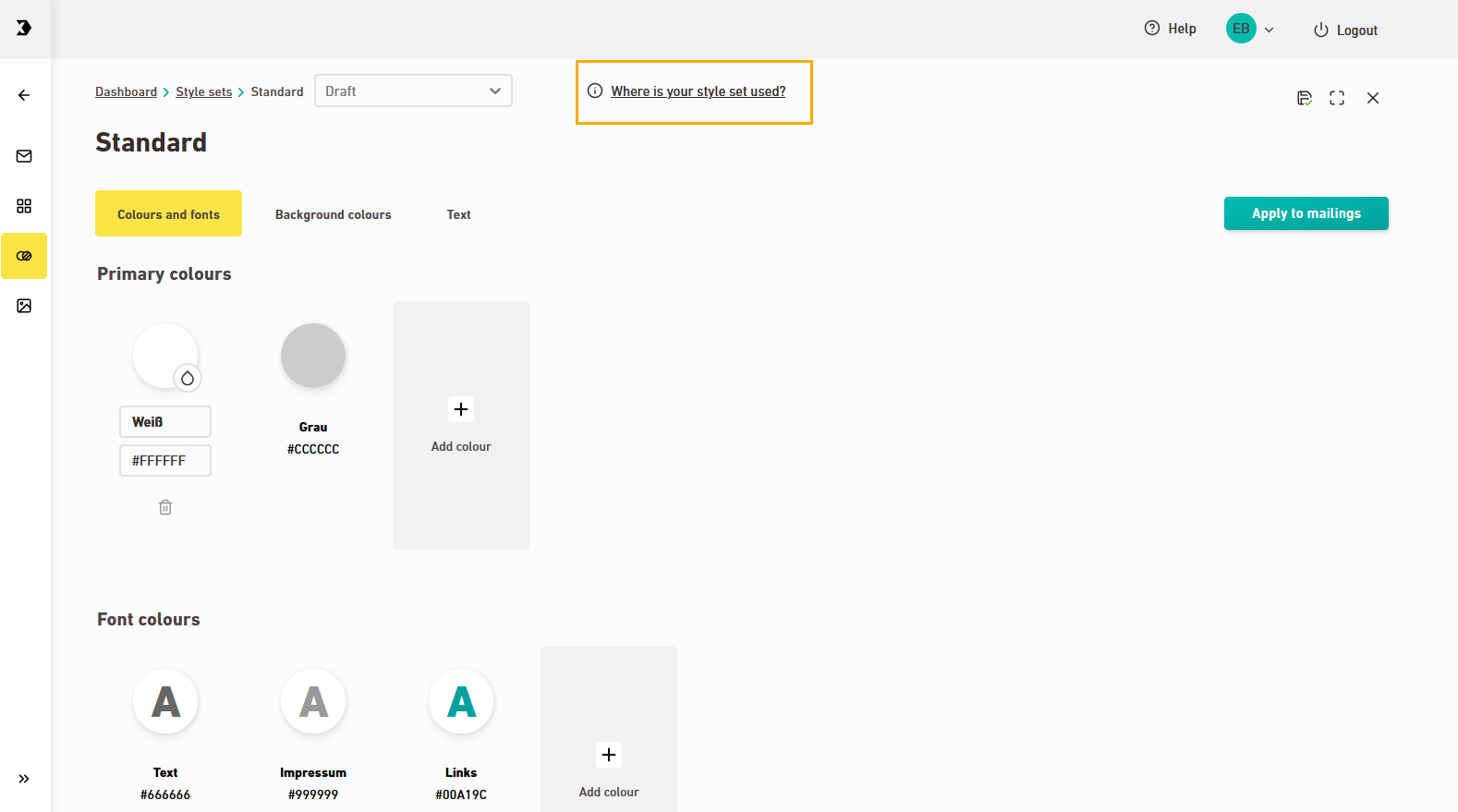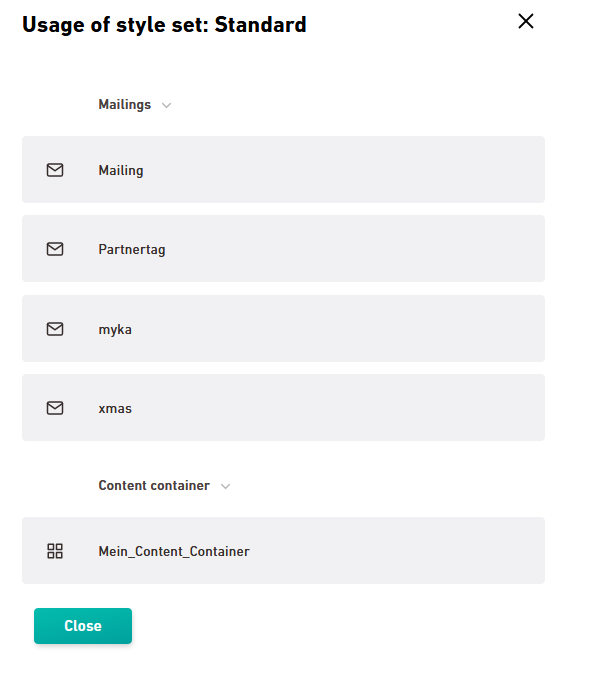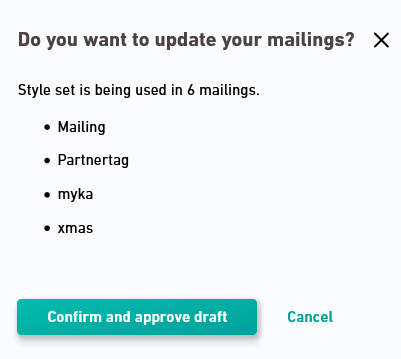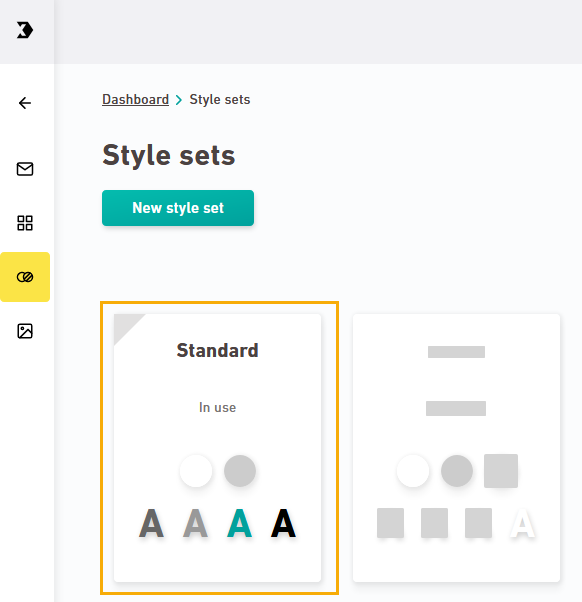You can make subsequent changes to style sets, even if they are already being used in a mailing.
All changes to style sets are initially stored as drafts.
There are three ways you can tell that your style set is in the draft phase:
To adopt your changes, apply your style set draft to all mailings that use your style set.
Step by step
-
Open your style set in the draft phase.
-
Click "Used in mailings."
The "Mailings with this style set" dialog box appears.
-
Use the list to check and see that you really want to apply the style set changes to all mailings.
- Then the "Mailings with this style set" dialog box.
-
Click .
The "Do you want to update your mailings?" dialog box appears.
-
Click .
The style set changes are applied to your mailings. Your style set draft is merged with the approved style set. Only the approved style set is now shown in the style set overview:
Before After 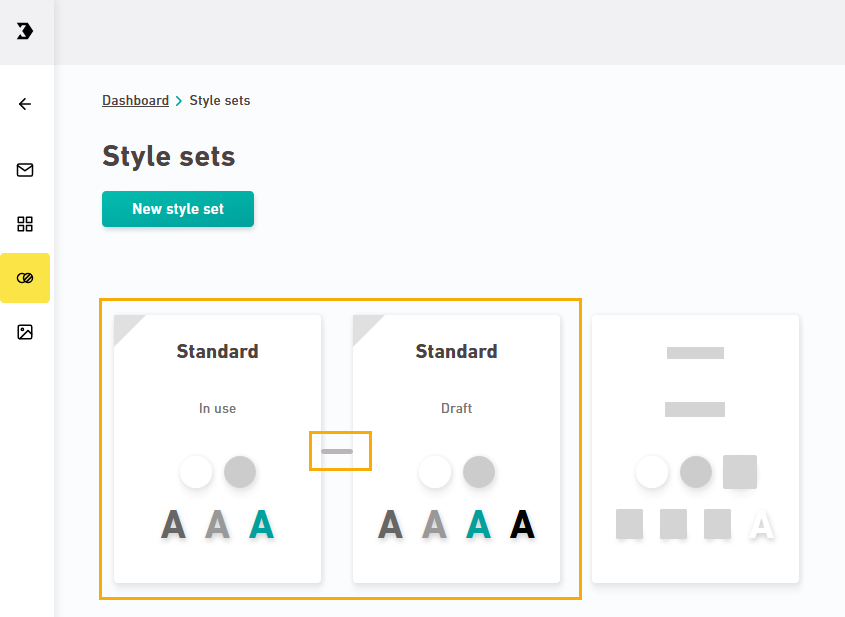
Are you still unclear about anything? Would you like to find out more about style sets, style set drafts, and mailings as well as how they work together? Then you can find more information here.
- You have applied changes to your style set to the linked mailings.
Can’t see your current navigation item?
Check your profile to see the rights you have or get in touch with your account manager.
Did you not find what you were looking for?
-
Send us your feedback.