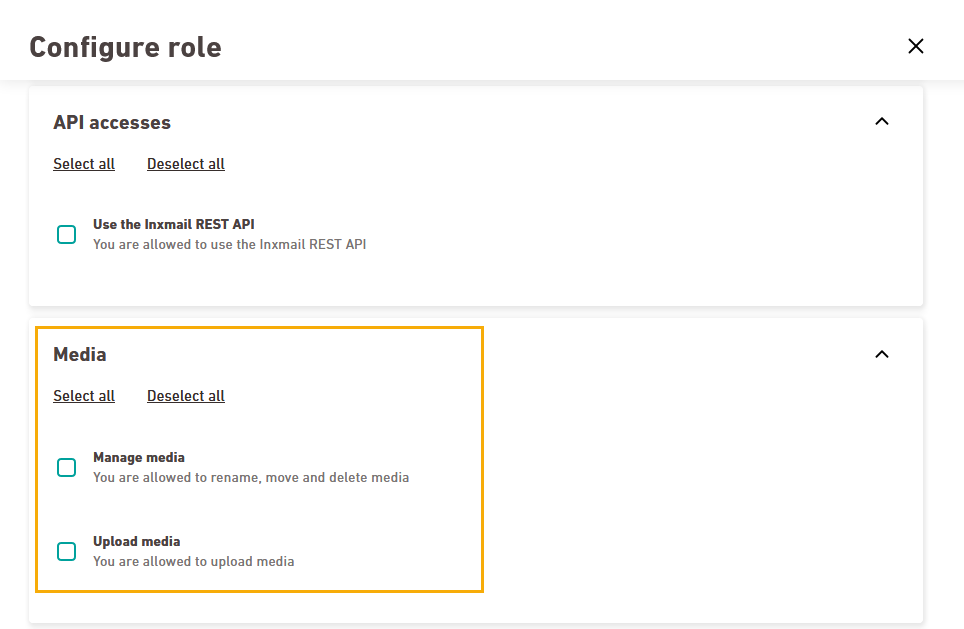Step by step
- Open the
 Roles navigation item.
Roles navigation item. -
Click or click on the
 edit icon for the role you want to edit.
edit icon for the role you want to edit.You cannot edit standard roles: All roles with the
Inxmail logo are Inxmail standard roles. You cannot edit or delete them.
-
Create: Select whether you want to create a space role or an account role.
 What are space and account roles?
What are space and account roles?
-
Space roles affect all rights relating to editing and mailing management, workflows, dispatch and reporting. In other words: everything you need for your daily work with newsletters & campaigns.
-
Account roles relate to all rights in account management, i.e. everything related to users, roles and your organizational structure as well as settings for your account, e.g. for connecting SFTP servers and for setting up your integrations via OAuth clients or single sign-on.
Not quite clear yet? Learn all about space and account roles at: How do rights & permissions work in Inxmail?
Cannot be changed in retrospect: Once you have created a role as an account role, you cannot change it into a space role later on and vice versa. Create a new role instead.
-
-
Enter a role name and description, e.g:
- Name: Media manager
- Description: You have full rights in the "Media" navigation items.
-
Select the rights packages that you wish to assign to your role, for example:
- Upload media
- Manage media
Scroll down to view all available rights packages.
- Click .
- You have created a new role.
Next step
Can’t see your current navigation item?
Check your profile to see the rights you have or get in touch with your account manager.
Did you not find what you were looking for?
-
Send us your feedback.