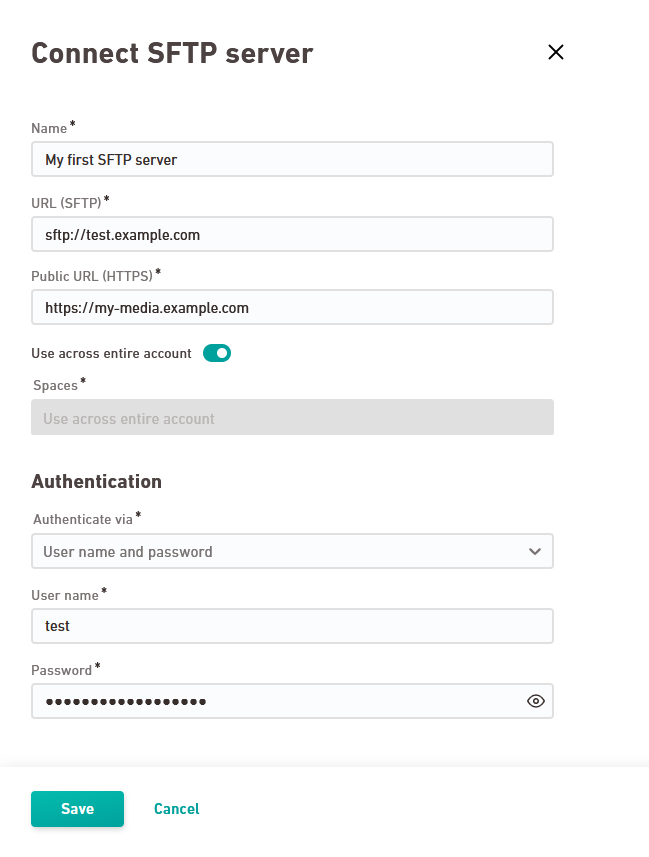Find out how to connect your SFTP server to your Inxmail media library for newsletters & campaigns.
Step by step
-
Open the
"SFTP Server" navigation item and click .
-
Give your SFTP server a descriptive name.
-
URL (SFTP): Enter die URL of your SFTP server, formatted sftp://test.example.com.
-
Public URL (HTTPS): Enter your SFTP server's HTTPS URL, where your media is publicly accessible (without access restrictions).
-
Decide whether or not you want to enable the SFTP server for account-wide use. As an alternative, you can enable it for specific spaces.
-
Authentication
Choose your desired type of authentication:
-
Login name and password
-
Login name and private key
-
Login name, private key and passphrase
-
-
Click .
-
Contact your Inxmail representative or Care-Consulting@inxmail.de so we can check for you whether or not the technical connection has been successful. Only after this check you can be sure that the communication between your server and Inxmail will work smoothly.
- You have connected your SFTP server to Inxmail.
Tips & troubleshooting
The setup of your SFTP server was not successful? Here are some useful tips.
The authentication data that you store in Inxmail cannot be viewed by us. So check for yourself:
-
Have you set up the correct authentication procedure for your SFTP server? You can choose from:
-
Login name and password
-
Login name and private key
-
Login name, private key and passphrase
-
-
Private key: Check your encryption algorithm.
-
Copy & Paste: Make sure that you insert the correct data - do not accidentally copy & paste spaces at the end.
Have you given Inxmail permission to access the data on your SFTP server?
Use one of the following commands:
Header set Access-Control-Allow-Origin "*"
or
Header set Access-Control-Allow-Origin *my.inxmail.de*
Have you set up your SFTP server so that users can access a specific folder as a starting point, e.g. /inxmail/images?
Enter the path when entering the URL, e.g. sftp://sftp-test-server.media-library.svc:22/inxmail/bilder
Does your firewall prohibit external access to your SFTP server?
Enable the following IP range in your firewall to use your SFTP server via Inxmail: 13.81.33.22/31
Note: Some web hosting providers prevent their web space from being used via integration. In this case, unfortunately there is no way to use your SFTP server in Inxmail. Talk to your web hosting provider to clarify your options on the provider side.
Next steps
- Upload images in the
 Media navigation item.
Media navigation item.
Can’t see your current navigation item?
Check your profile to see the rights you have or get in touch with your account manager.
Did you not find what you were looking for?
-
Send us your feedback.