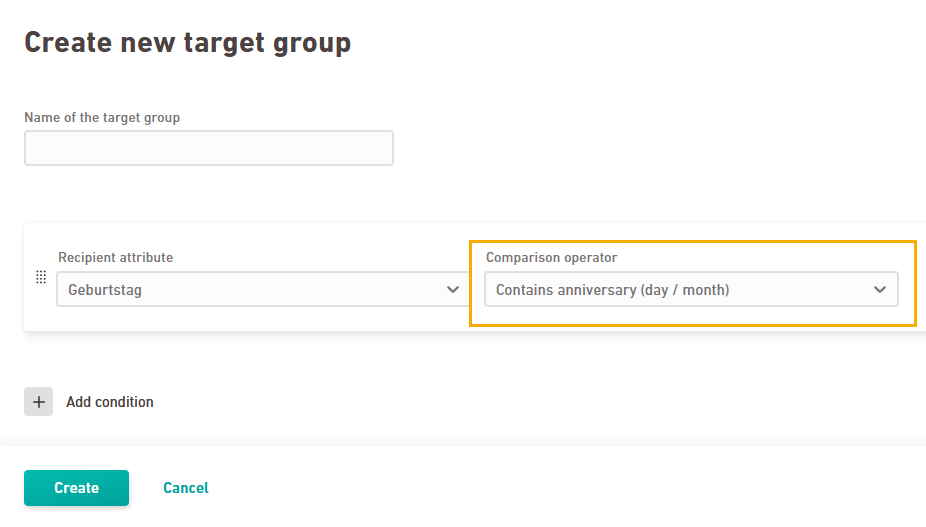Step by step
-
Open the
"Workflows" navigation item.
-
Click .
-
There are several ways to create a new workflow:
-
Templates: Use Inxmail templates or custom templates to quickly get started with a pre-configured workflow.
 Inxmail templates
Inxmail templates
Inxmail templates help you implement common use cases efficiently. You can customize them to suit your specific needs right in the creation process.
Use the following Inxmail templates:
 Birthday mailing
Birthday mailing
Use the "Birthday mailing" template if you would like to celebrate a birthday or other annually recurring event.
The workflow behind a birthday mailing is essentially a recurring dispatch, based on a target group. To set it up, go to the
Target groups navigation item and create a target group using the comparison operator "Contains anniversary (day / month)". Then add it to your birthday workflow.
 What does this mean?
What does this mean?
The target group will work as intended when your attribute is defined as type "Date". We will consider day and month of the birthday or anniversary and compare them with the current day.
Don't use the "is equal" operator for birthdays: Do not use the comparison operator "is equal" if you want to celebrate a birthday or an annually recurring event. The "is equal to" operator also considers the year. It is therefore valid only one time and not usable for annually recurring events.
 Dispatch to a target group
Dispatch to a target group
Use the "Dispatch to a target group" template if you want to use the following elements in your workflow:
-
Mailing level
-
Target group
-
Dispatch
After creation, you can expand the workflow by adding more components to meet more advanced requirements.
 Custom templates
Custom templates
Custom templates are workflows that you have created yourself and saved as template using the
icon. You can view them at any time by opening the "Workflow templates" tab where you can edit or delete them.
We’ve also provided you with two common use cases. Feel free to edit them in your workflow and adapt them to your specific needs.
-
-
AI chat: Let the AI chat support you and create your workflow step by step according to your ideas.
-
From scratch: Start with an empty workflow and add workflow elements as needed.
-
- Click .
- You have created a new workflow.
Next step
Did you not find what you were looking for?
-
Send us your feedback.