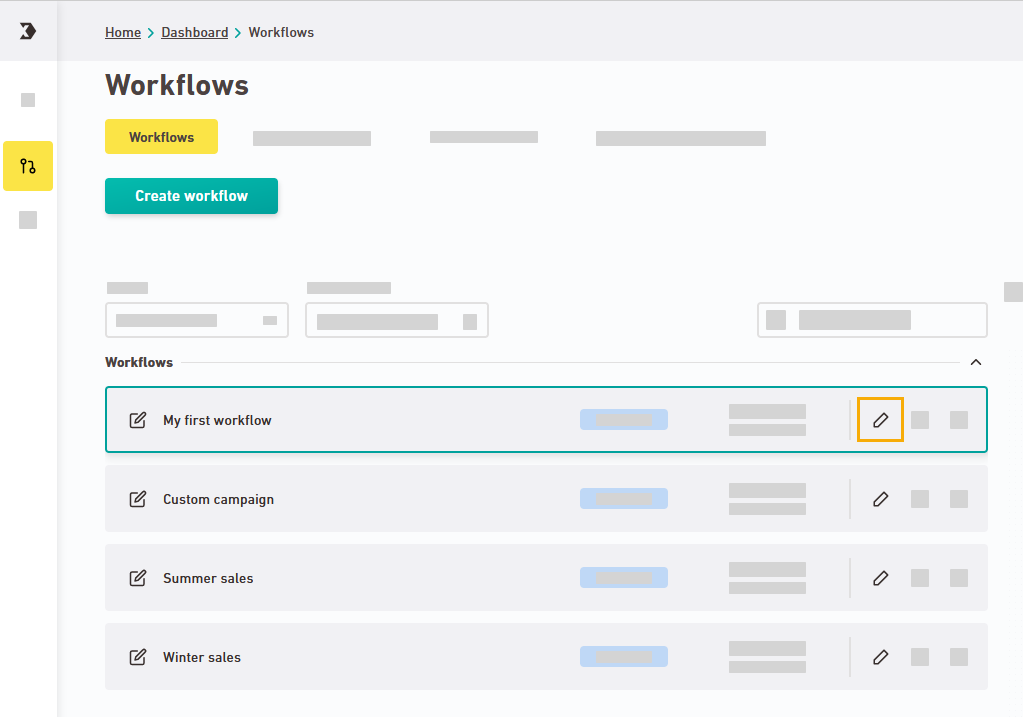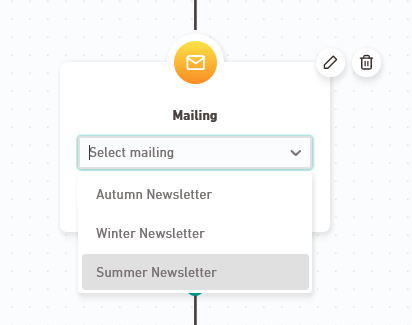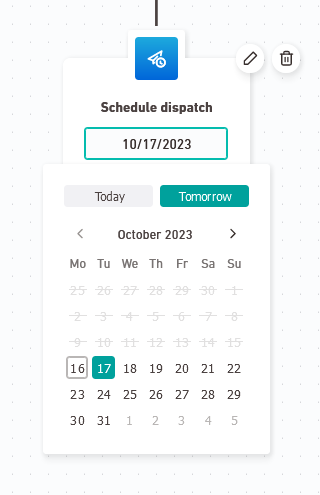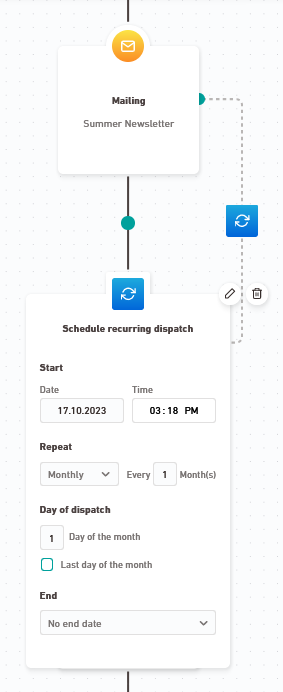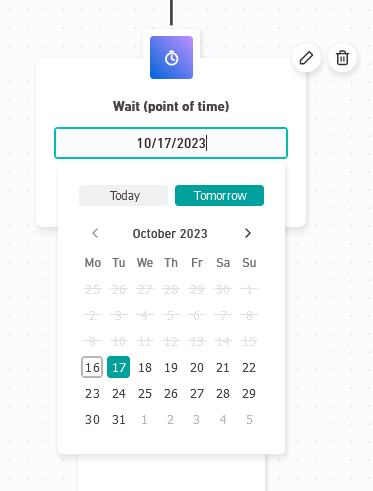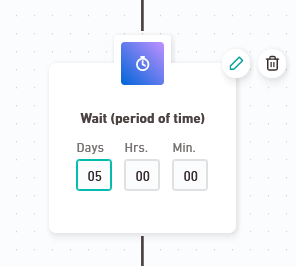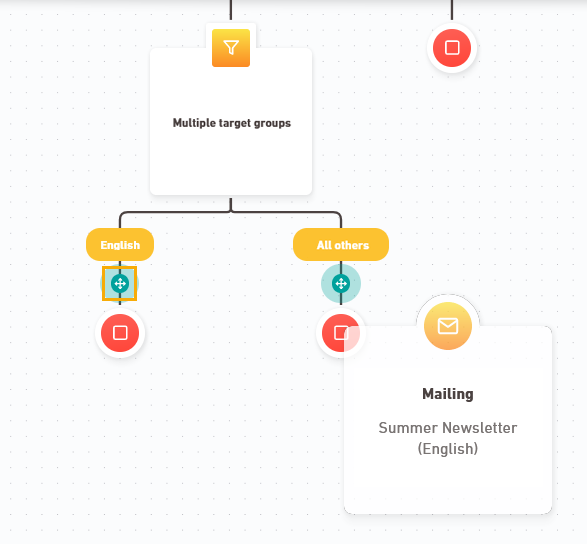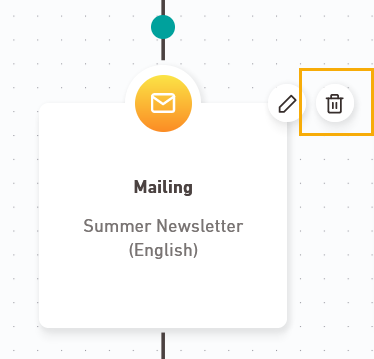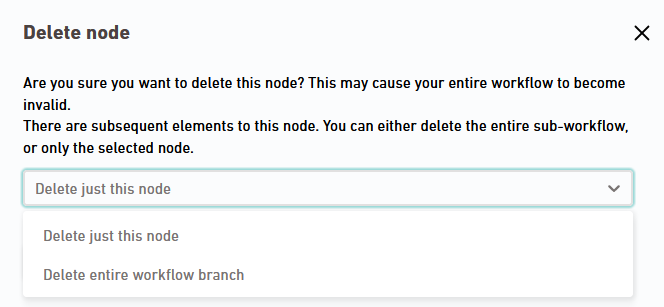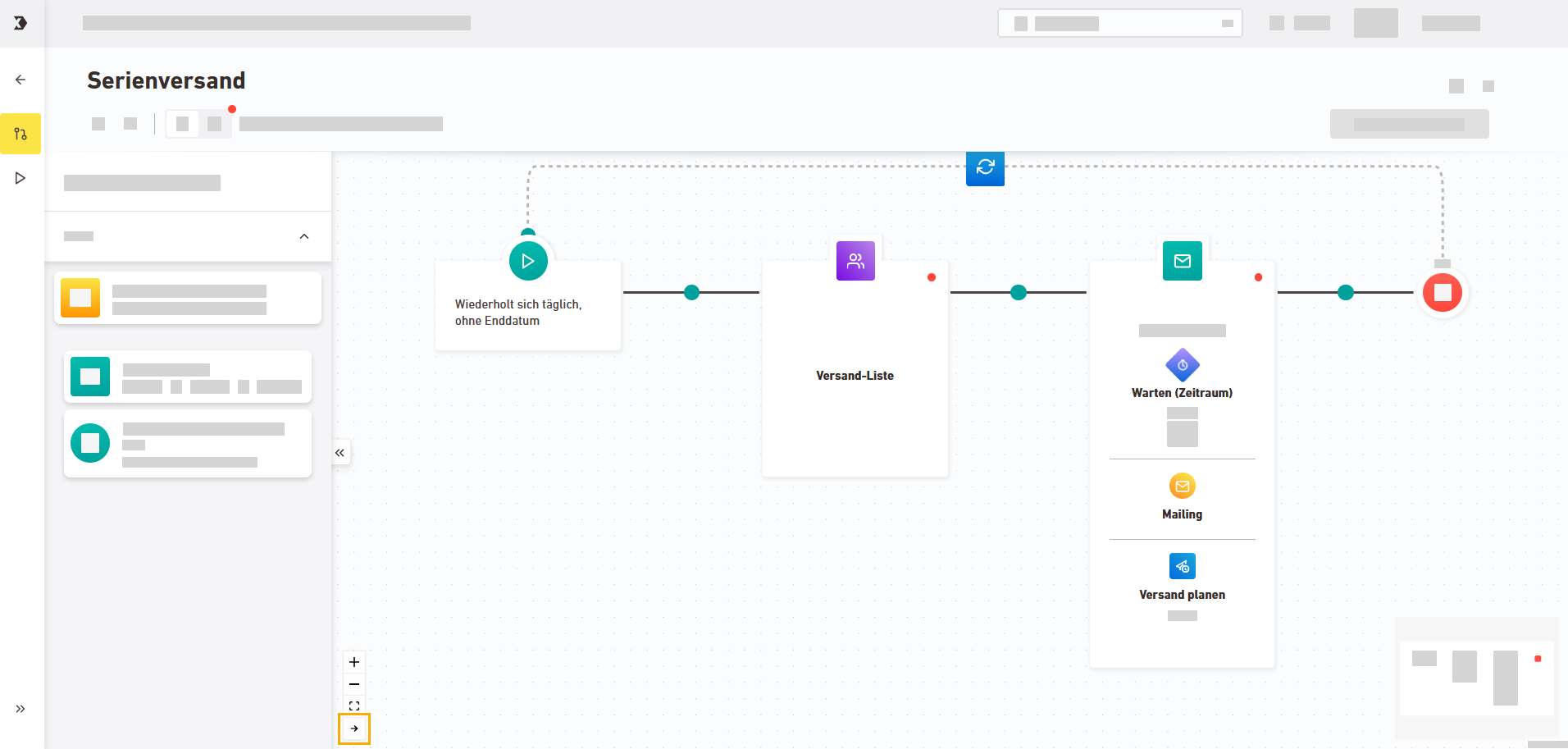Step by step
-
Open the
"Workflows" navigation item.
-
Click the
 Edit button for the workflow you want to edit:
Edit button for the workflow you want to edit: -
What do I need for a workflow to work?
Your workflow must contain at least these nodes:
 Mailing level
Mailing level
Select a mailing that you would like to send. You can only select mailings that you have already synchronized and approved.
 Dispatch
Dispatch
Choose between three dispatch types:
In general, your workflow always has to contain the same number of mailings as of dispatches.
You can optionally add more elements:
 Wait
Wait
Choose between two waiting options:
 Filter
Filter
Choose between the following filter options:
Target group
Multiple target groups
Reactions
Select a target group and limit all subsequent actions to one of your target groups.
For all recipients who do not belong to this target group, your workflow will stop after this node and there will not be any further actions.
Create multiple workflow branches based on multiple target groups.
You can define different mailings, dispatch types or further actions for the following workflow branches - depending on the target group your recipient belongs to.
Set a filter based on openings or clicks on a sent mailing from your current workflow. Depending on this, you can, for example, re-send your original mailing as a recurring dispatch - or use different follow-up mailings. 
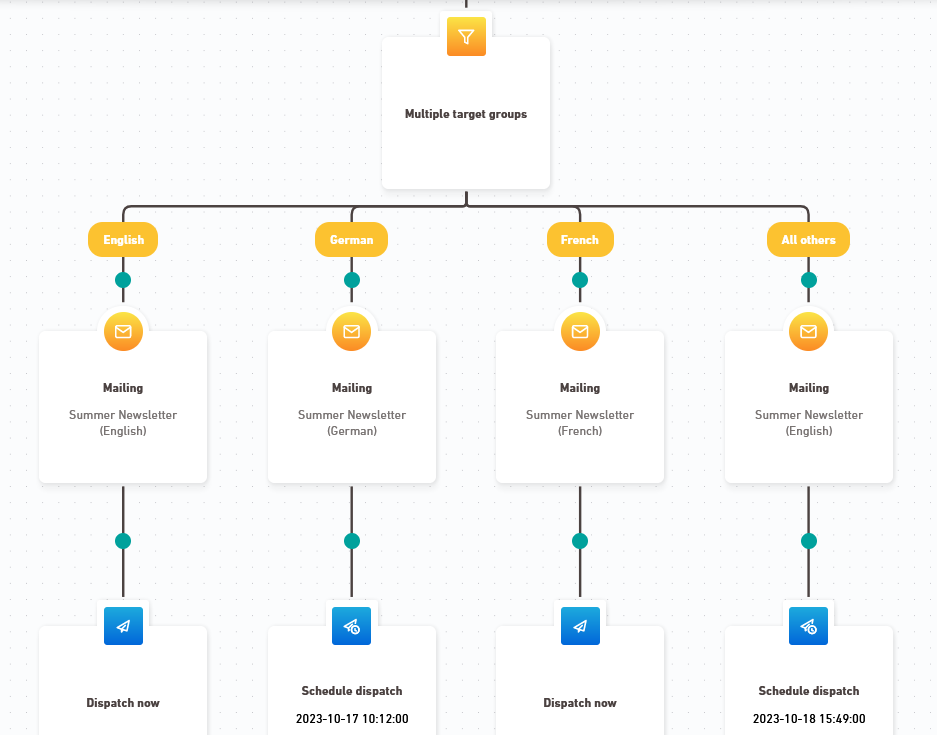
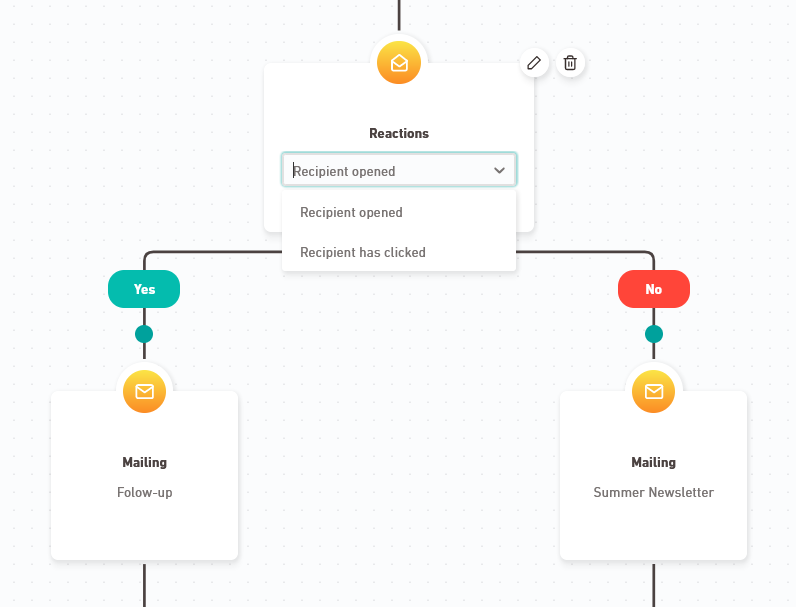
"Birthday" target group
If you want to commemorate a birthday or another anniversary, you must create and add a target group in the
"Target groups" navigation item that is based on the "contains anniversary (day / month)" operator. This also applies to Inxmail's "Birthday mailing" template.
You are free to combine your workflow elements - but your overall workflow must remain logical and sensible.
 When is a workflow logical and sensible?
When is a workflow logical and sensible?
Basically, your workflow will always be set up correctly if you stick to the following sequence:
-
Object (= mailing)
-
Modification (= filter, wait, ...)
-
Trigger (= dispatch)
If you stick to this process in all your workflow branches , your workflow will be logically structured.
We will check all other potential errors for you in the Tips & troubleshooting panel (e.g., if you have forgotten to select a specific mailing or target group).
Just give it a try: Create a workflow to your liking and check the Tips & troubleshooting panel if you have any doubts. There you will get hints on how to improve your workflow.
-
-
Move or delete elements
Move: Move workflow elements by dragging and dropping them to one of the turquoise connection points in your workflow.
Delete: Select a workflow element and delete it by clicking the
icon.
When moving or deleting elements, a dialog will appear that asks you what it is you want to move (or delete):
-
The current node
or:
-
The current branch
-
-
Display workflow horizontally
Depending on how your workflow is structured, a horizontal view might be clearer than the vertical layout.
To switch to horizontal view, click the right arrow icon in the zoom and fullscreen controls at the bottom left of your workflow area. You can return to vertical view at any time by clicking the same icon again.
-
Do I need to save my changes? your changes!
No, you do not need to save your changes. All changes will be automatically saved for you.
- You have edited your workflow.
Next steps
Did you not find what you were looking for?
-
Send us your feedback.