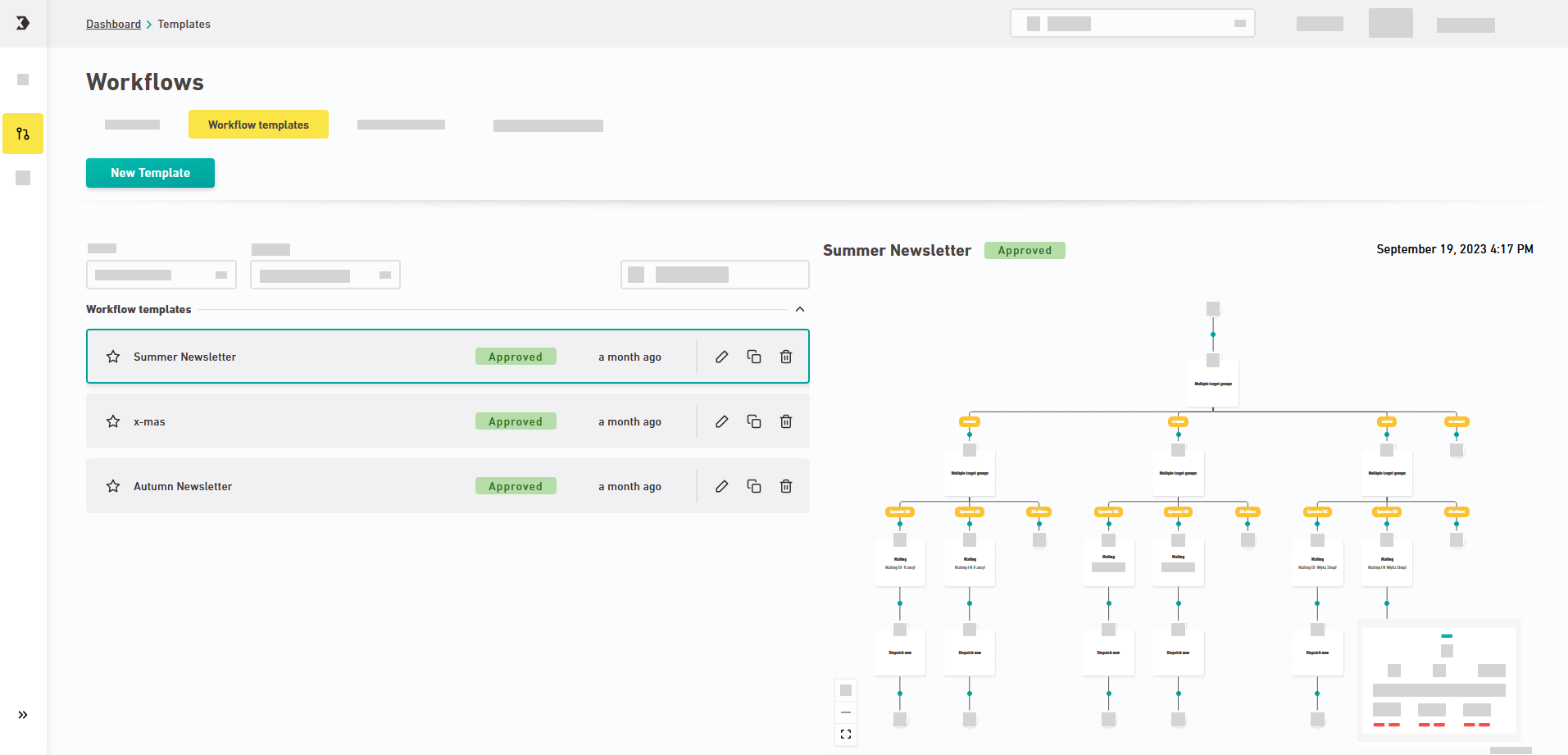Save your workflow as template if you want to use it as a basis for future workflows.
You can also create it from scratch: You can create a workflow template from an existing workflow as described here. Or you can create it from scratch in the Workflow templates tab.
Step by step
-
Open the
"Workflows" navigation item.
-
Select the approved workflow.
Only approved workflows can be saved as templates: If there is an approved version and a draft version of your workflow, the approved workflow will be used for your workflow template.
-
Click the
"Create template" icon.
-
Enter a name for your workflow template.
If you do not enter anything, your workflow name will be used.
-
Click .
- You have saved a workflow as template.
In the "Workflow templates" tab you can edit, copy and delete your templates.
Next step
Did you not find what you were looking for?
-
Send us your feedback.