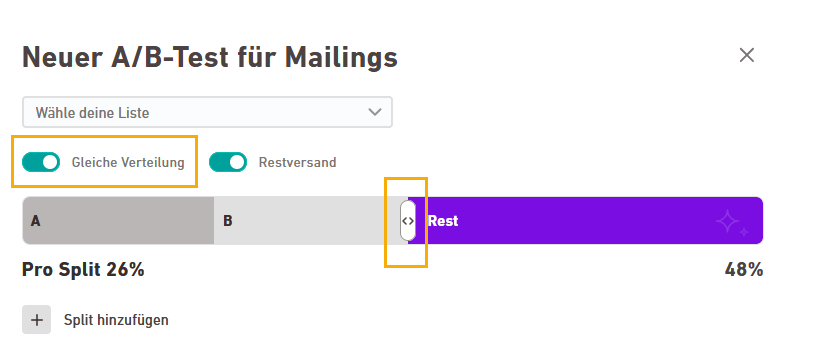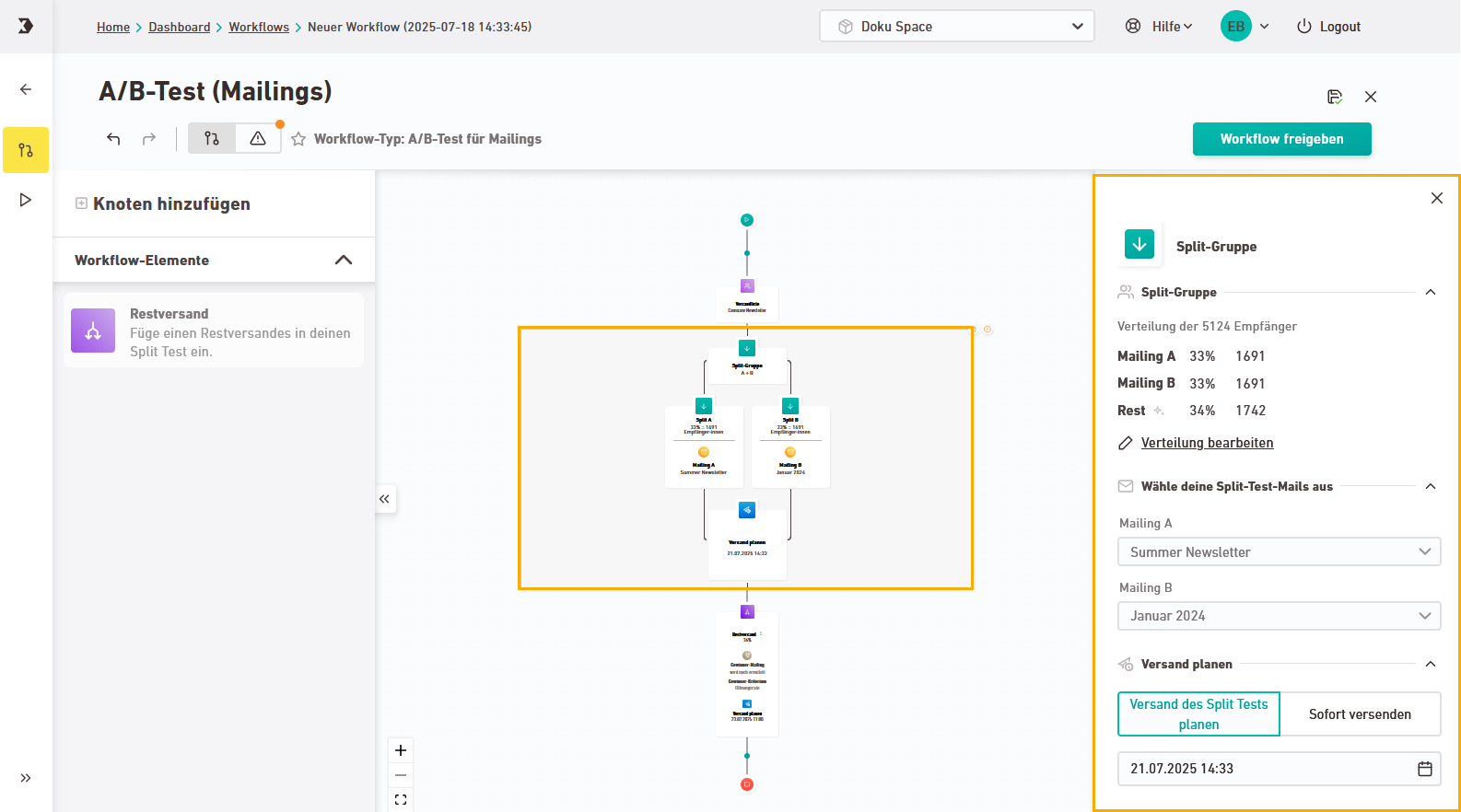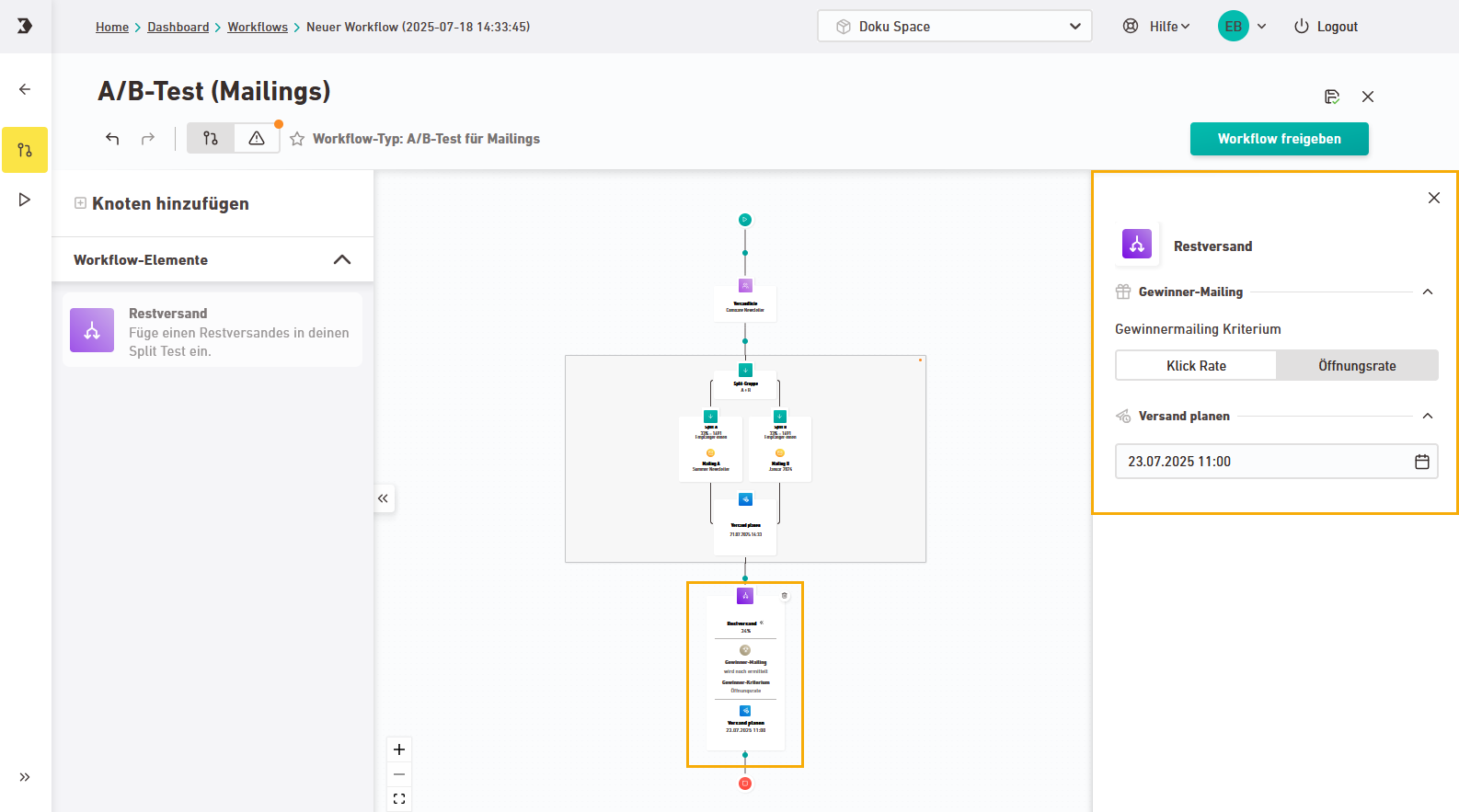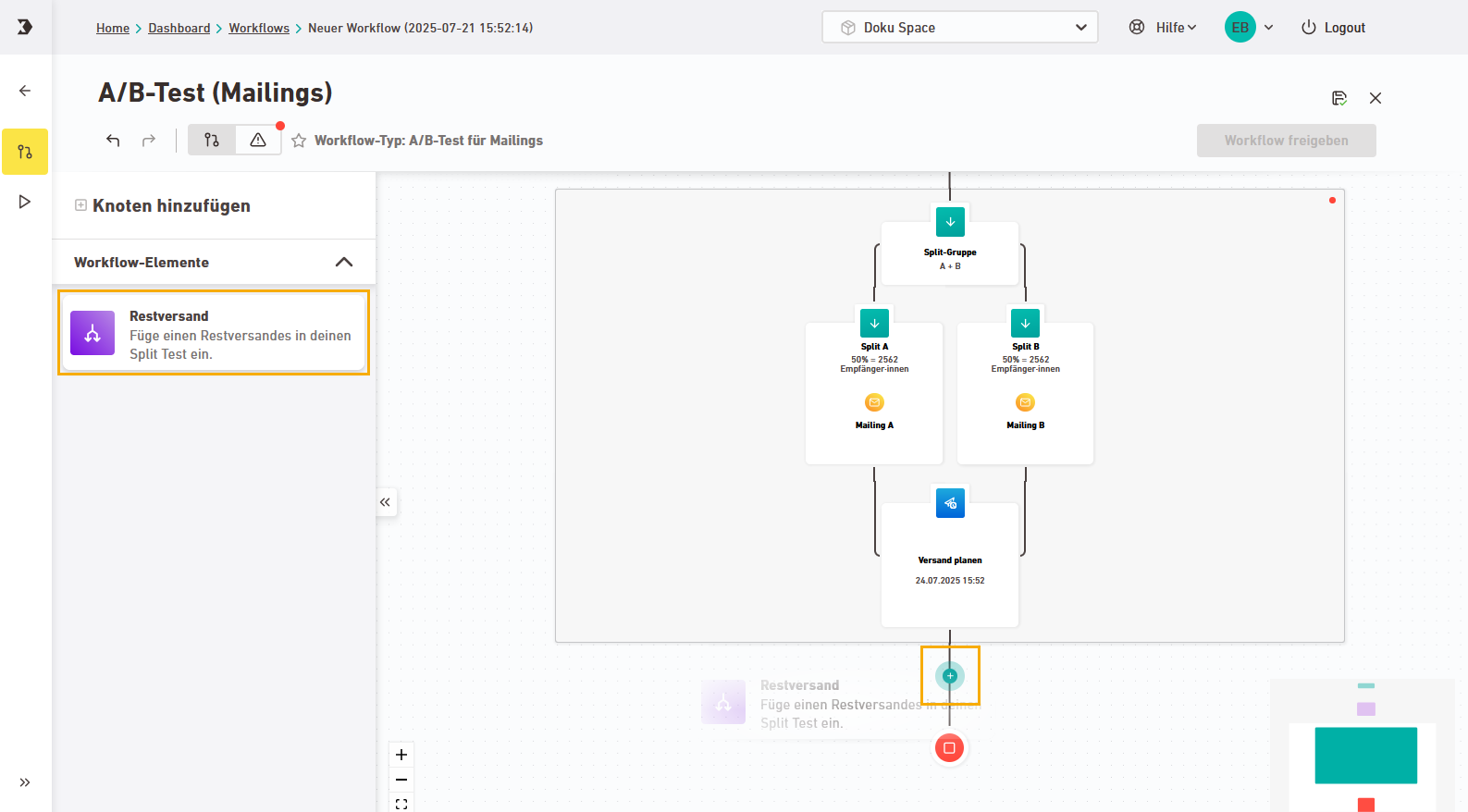Use the A/B Test – Mailings template to find out which of your mailings performs best.
Step by step
-
Create workflow
Open the
"Workflows" navigation item and click
-
Enter a meaningful name for your workflow.
-
In the tab, select "A/B test – Mailings".
-
Select your list.
-
Define splits
By default, your A/B test is set up as follows.
-
2 splits of 33% each
-
Remaining dispatch: 34%
-
-
You can customize the A/B test as needed:
-
Click
 "Add split" to create additional splits.
"Add split" to create additional splits. -
Distribution:
-
Use the slider to adjust the percentage of the remaining dispatch. The other split percentages will update automatically.
-
Unequal splits: Disable the "Equal distribution" switch to define custom split sizes.
-
-
Remaining dispatch: Disable the "Remaining dispatch" switch if you do not want to use a follow-up mailing to the rest of your list.
-
-
All set? Then click .
Inxmail will generate the workflow structure for you. All that’s left is to:
-
Select your split mailings
-
Define the winning criteria
-
Set your dispatch times
-
-
Select split mailings
Click on the split group and select the mailings to be tested.
-
Schedule your split dispatch
Schedule your dispatch or click "Send now".
-
Remaining dispatch: Select winning mailing
Click the "Remaining dispatch" workflow tile and define the winning criteria.
-
Click rate
-
Open rate
-
-
Schedule remaining dispatch
Select a date and time for the remaining dispatch.
-
Add remaining remaining dispatch later
If you didn’t configure a remaining dispatch during the initial workflow setup, you can add it later. Drag the "Remaining dispatch" node into your workflow by connecting it to the last node of the split group.
You can adjust the percentage distribution in the Split test group.
Editing limitations with Inxmail templates: Inxmail templates are designed for specific use cases. You can only delete or add certain nodes. Create a custom workflow from scratch if you need more flexibility.
-
Approve and activate workflow
- You have successfully created, set up, and activated a new A/B test for mailings.
Did you not find what you were looking for?
-
Send us your feedback.