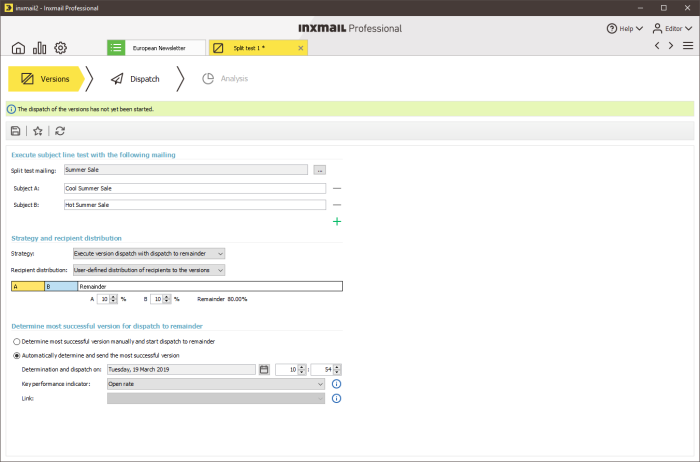Inxmail Professional:
2 possible use cases
Depending on your contract, you might use Inxmail Professional in different ways:
 Learn more
Learn more
-
As part of the Inxmail platform: You use newsletters & campaigns as your main tool for creating and sending newsletters. Inxmail Professional only serves as a recipient database and configuration tool in the background.
We are constantly expanding the functionality of “Newsletters & Campaigns”. Check out newsletters & campaigns section to find out if the feature you are looking for might already be available there.
-
Full scope: You use the legacy tool Inxmail Professional as your main tool for creating and sending newsletters.
Did you not find what you were looking for?
Versions workflow step
Step by step
To perform a subject line test, you need to make the following settings in the  Versions workflow step:
Versions workflow step:
-
In the table in the  Split tests agent, double-click a split test object to open it.
Split tests agent, double-click a split test object to open it.
The split test object is opened in a new tab in the  Versions workflow step.
Versions workflow step.
Note: If you initiate a split test using the  Create split test button, the split test object is automatically opened in the
Create split test button, the split test object is automatically opened in the  Versions workflow step.
Versions workflow step.
 Description of the fields in the ‘Versions’ workflow step
Description of the fields in the ‘Versions’ workflow step
|
Split test mailing
|
Click the  button to select a split test mailing. button to select a split test mailing.
All split test mailings that have been created and approved (‘Approved’ status) are displayed.
The selected split test mailing becomes mailing version A and serves as the basis for each additional version.
Note: If you initiate a split test in the  Mailings Mailings agent using the  Create split test Create split test button, the selected split test mailing is already entered.
|
|
Subject A
|
Here you enter various subject lines.
The name of the selected split test mailing is preset for all subject line versions.
|
|
Subject B
|
|
Strategy
|
Select a strategy from the drop-down list.
|
|
Execute version dispatch with dispatch to remainder.
|
Select this entry if you would like to perform a split test with dispatch to the remainder.
|
|
Execute version dispatch with no dispatch to remainder.
|
Select this entry if you would like to perform a split test with no dispatch to the remainder.
|
|
Recipient distribution
|
Select a recipient distribution from the drop-down list.
Recipient allocation The percentage allocation of the recipients to the individual mailing versions is based on the current recipient set, that is, the individual recipient set per version can also change after the start of the split test if, for example, new recipients are added.
|
|
Equal distribution of recipients to the versions
|
Use version A to define equal distribution of recipients to the versions.
|
|
User-defined distribution of recipients to the versions
|
Use the input fields to allocate a percentage of the recipient set to each version.
|
|
Determine most successful version for dispatch to remainder
|
Select how the most successful mailing is to be determined for dispatch to the remainder.
|
|
Determine most successful version manually and start dispatch to remainder.
|
You yourself determine the winning mailing and start the dispatch to the remainder at a particular time.
|
|
Automatically determine and send the most successful version.
|
Determination and dispatch on
Click the calendar icon  to select a date for the automatic determination and dispatch of the winning mailing. Use the two spin boxes to set a time. to select a date for the automatic determination and dispatch of the winning mailing. Use the two spin boxes to set a time.
Key performance indicator
Specify which key figure should be used to determine the most successful mailing version.
Link
The drop-down list is enabled if you selected ‘Click rate for particular link’ as the key performance indicator. Select the inserted link that exists in all mailing versions in the split test. This process outputs the alias (Name in the report) of the inserted link. The ‘Link’ drop-down list displays all personalised tracking links.
|
-
Specify your settings in the fields.
 Adding more versions
Adding more versions
|
with no dispatch to remainder
|
The  Add version button allows you to add up to 52 additional versions. Add version button allows you to add up to 52 additional versions.
You can use the  Remove version button to remove versions. Remove version button to remove versions.
Note: The default number of versions is two. Fewer than two versions is not allowed.
|
|
with dispatch to remainder
|
The  Add version button allows you to add up to 52 additional versions. Add version button allows you to add up to 52 additional versions.
You can use the  Remove version button to remove versions. Remove version button to remove versions.
Note: The default number of versions is two. Fewer than two versions is not allowed.
|
Note: The Determine most successful version for dispatch to remainder section is only enabled if you have selected to perform a version dispatch with dispatch to the remainder in the Versions workflow step.
Versions workflow step.
- Save your entries.
- Click
 Dispatch in the workflow bar to switch to the
Dispatch in the workflow bar to switch to the  Dispatch workflow step.
Dispatch workflow step.
Additional information
You can also insert symbols into the subject lines you wish to test, to see if you then get a better open rate. The  Insert symbols drop-down list on the toolbar offers a multitude of symbols to choose from.
Insert symbols drop-down list on the toolbar offers a multitude of symbols to choose from.
Note: To be able to use the symbols, the ‘Unicode (UTF-8)’ character set encoding must be set.
Detailed information can be found in the user manual under Inserting symbols.
Related topics
![]() Versions workflow step:
Versions workflow step: Split tests agent, double-click a split test object to open it.
Split tests agent, double-click a split test object to open it. Versions workflow step.
Versions workflow step. Create split test button, the split test object is automatically opened in the
Create split test button, the split test object is automatically opened in the  Versions workflow step.
Versions workflow step. Dispatch in the workflow bar to switch to the
Dispatch in the workflow bar to switch to the  Dispatch workflow step.
Dispatch workflow step.![]() Versions workflow step.
Versions workflow step.![]() Insert symbols drop-down list on the toolbar offers a multitude of symbols to choose from.
Insert symbols drop-down list on the toolbar offers a multitude of symbols to choose from.