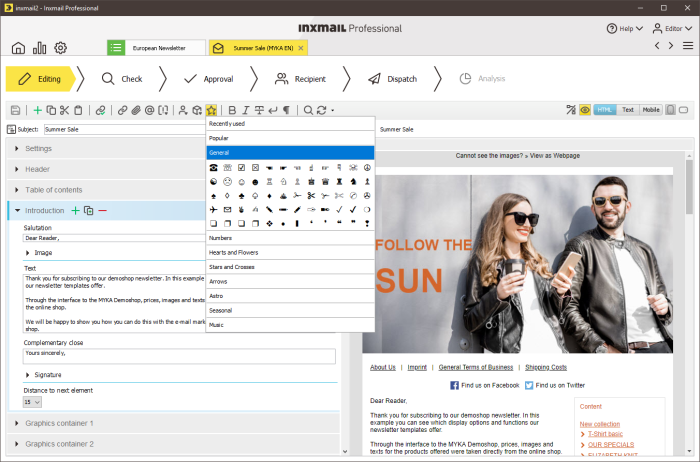Overview
Symbols in mailings attract greater attention from readers and demonstrably increase opening rates. You can insert these symbols in the mailing content or in the subject line. There are many symbols to choose from.
You can use symbols in all mailing types. You can also use them in all mailing formats and in mailings based on templates.
Note: To correctly use and display symbols, the "Unicode (UTF-8)" character set encoding must be configured. The system issues an error message if you use a different character set encoding. Check your settings under ![]() Global settings >
Global settings > ![]() Properties agent > Advanced properties area > Character set encoding (Advanced properties).
Properties agent > Advanced properties area > Character set encoding (Advanced properties).
Step by step
To insert a symbol in the subject line of mailing, proceed as follows:
-
Open the mailing in the
 Editing workflow step.
Editing workflow step.The system displays the editing area.
- Click in the Subject field to insert a symbol.
-
Then click the
 Insert symbols button in the toolbar.
Insert symbols button in the toolbar.The system displays a selection list with symbols sorted by category.
The following categories are available for selection:
- Last used
- Popular
-
General
Inserting bullets: You can use this category to insert bullets, among other things. Alternatively, you can insert bullets using the List element in the Advanced Template, see: Creating a three or multi-column article.
- Numbers
- Hearts and flowers
- Stars and crosses
- Arrows
- Astro
-
Seasonal and music
Note: When the selection list is called, the system always displays the last used symbols from the Last used category. - Click on one of the categories and choose the desired symbol.
- The selected symbol is placed in the subject line where the cursor is positioned.
Additional information
Depending on the email client used, some Unicode symbols can be displayed with colours and in 3D. This is currently possible for Android devices as of version 4.4 and iPhones as of version 4. For further useful tips on using symbols, see our Inxmail blog under https://www.inxmail.de/blog.
Related topics