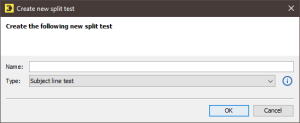Step by step
To create a new split test object in the ![]() Split tests agent, proceed as follows:
Split tests agent, proceed as follows:
-
Click the
 Create new split test button on the toolbar in the
Create new split test button on the toolbar in the  Split tests agent.
Split tests agent.The Create new split test dialog box is displayed.
 Description of the fields in the ‘Create new split test’ dialog box
Description of the fields in the ‘Create new split test’ dialog box
Field
Description
Name
Enter a name for the split test.
The split test is stored under this name in the
 Split tests agent.
Split tests agent.Type
Select a split test type from the drop-down list.
Subject line test
Tests different subject lines and reveals which one is the most successful for your mailing
Sender address test
Tests different sender addresses and determines which one generates the highest open rate for your mailings
Multi-variable test
Determines which is your best split test mailing as regards content or structure
Sending time test
Determines when is the best time to send your mailing (that is, when you can expect to obtain the highest click or open rates)
- Specify your settings in the fields.
- Confirm your entries by clicking OK.
-
You have now created a new split test object.
The split test object is added to the table and is opened in a new tab in the
 Versions workflow step.
Versions workflow step.
Related topics