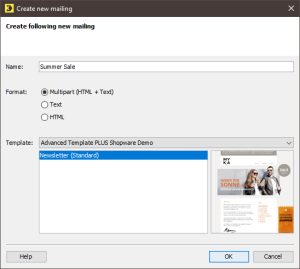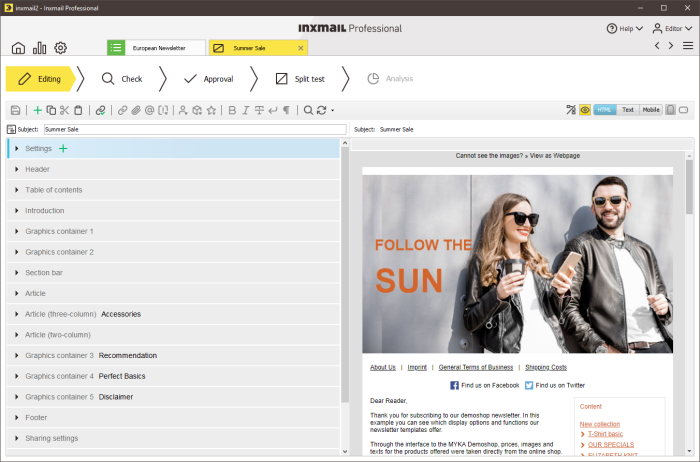Step by step
To create a new split test mailing, proceed as follows:
-
Click the tab of the mailing list >
 Mailings agent > Split test mailings tab and then click the
Mailings agent > Split test mailings tab and then click the  (Create new split test mailing) button.
(Create new split test mailing) button.The Create new mailing dialog box is displayed.
 Description of the fields in the ‘Create new mailing’ dialog box
Description of the fields in the ‘Create new mailing’ dialog box
Field
Description
Name
Enter a name for the split test.
Select a name that will allow you to quickly locate the split test mailing.
Format
Select one of the following formats:
Note: If the format is already preselected and the respective fields in the dialog box are greyed out, this means that the format for all split test mailings of this mailing list is preset.
Multipart (HTML + Text)
Split test mailings in multipart format contain both a plain text version and an HTML version of the prepared split test mailing. The recipient’s email program can then independently select which of the two versions to display.
Text
Split test mailings in text format can be read by every recipient without any problems, and are a preferred format for split test mailings. However, if you opt for text format, you can only send your images as file attachments.
HTML
Split test mailings in HTML format may contain images, different fonts and colours. You can save your images on a Web server and then integrate them in the split test mailing in such a way that they are loaded from the Web server when your split test mailing is accessed. Or, you can embed your images directly in your split test mailing, so that your recipients may view the images even when offline.
Template
Select an entry from the drop-down list.
Do not use a template
To create an empty split test mailing that is not based on any template
Use user template
To create a split test mailing whose layout or contents are predetermined by a user template created in Inxmail Professional. Then select the user template you require in the area below the drop-down list.
Newsletter template
To create a split test mailing whose layout or contents are predetermined by a newsletter template imported to Inxmail Professional. Select the design you require in the section below the drop-down list.
- Specify your settings in the fields.
- Confirm the dialog box by clicking OK.
-
The split test mailing opens in a new tab where it can be edited.
The split test mailing is also automatically added to the table on the tab of the mailing list >
 Mailings agent > Split test mailings tab.
Mailings agent > Split test mailings tab.
- You have now created a new split test mailing.
Additional information
To create split test mailings in HTML format, you will need to be familiar with the HTML mark-up language. For security reasons, the following elements are not allowed in mailings: ActiveX, audio, external stylesheets, frames and iframes, Java, the ‘meta refresh’ element, scripts (JavaScript, VBScript, Perl,...), tooltips and video.
Note: Many email programs do not display HTML forms.
You can convert an existing standard mailing to a split test mailing. To do so, you use the ![]() Create split test button in the toolbar. More detailed information can be found under Converting a standard mailing to a split test mailing.
Create split test button in the toolbar. More detailed information can be found under Converting a standard mailing to a split test mailing.
Related topics