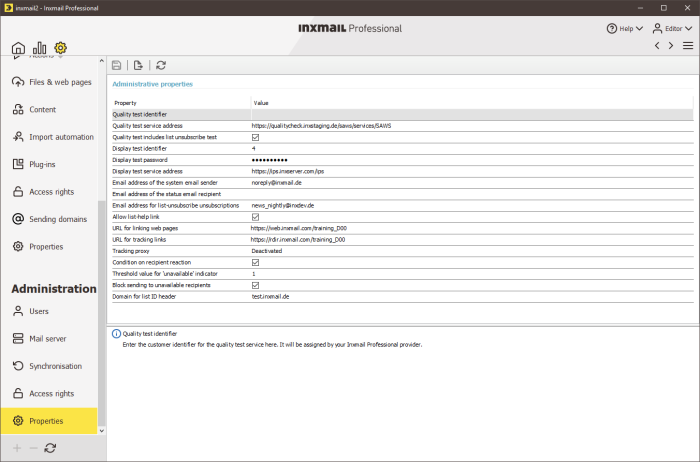Note: The Agent ![]() Properties (administration) in the
Properties (administration) in the ![]() ( Global settings) section is usually not visible and will be set up for you by Inxmail. If you have any further questions, contact your Inxmail contact person or Care-Consulting@inxmail.de.
( Global settings) section is usually not visible and will be set up for you by Inxmail. If you have any further questions, contact your Inxmail contact person or Care-Consulting@inxmail.de.
Step by step
-
Click
 ( Global settings) tab >
( Global settings) tab >  Properties (Administration) agent.
Properties (Administration) agent. -
Set up the global properties (Administration) in the Administrative properties section using the relevant fields.
Field
Description
Quality test identifier
ID number for the ‘Quality test’ – an Inxmail Professional service
Note: The quality test is available to you as standard if you are an ASP customer. If you are a licence customer, you can purchase the quality test (optional) and integrate it into Inxmail Professional.
The quality test is used to check your mailing for the following:
Content that has spam and phishing characteristics.
The deliverability of the mailing.
Whether all links are active.
Further information on the quality test can be found under Quality test.
Your ID number can be obtained from your Inxmail Professional provider.
Quality test service address
URL for calling up the quality test
Note: For the anti-spam test included in the quality test, Inxmail Professional calls a Web service from a service provider. Inxmail Professional requires the relevant URL for this call.
You can obtain the URL from your Inxmail Professional provider.
Quality test includes list-unsubscribe test
If this check box is selected, the unsubscription test of the quality test also checks whether a list-unsubscribe header is contained in the mailing (Quality test
Display test identifier
Your ID number for the ‘Display test’ – an Inxmail Professional service
Note: You have the option of purchasing the display test to integrate it into Inxmail Professional.
The display test allows you to view your mailing in various external email programs. Further information on the display test can be found under Quality test.
Your ID number can be obtained from your Inxmail Professional provider.
Display test password
Password for the display test
Your password can be obtained from your Inxmail Professional provider.
Display test service address
URL for calling up the display test
You can obtain the URL from your Inxmail Professional provider.
Email address of the system email sender
The email address that is specified as the sender address for all system and administration emails (emails that can be sent to persons with administrative tasks, for example, notification emails regarding bounces or email connector errors) (example: a no-reply sender address).
Example: This sender address is also used for the automated forwarding of bounces and returns ( Setting up automated management ). Make sure you do not enter a sender address that will itself cause bounces or returns (because the person processing the email is on holiday, for example). Use a no-reply address such as ‘noreply@company.com’, for example.
Note: If you do not enter an email address in this field, Inxmail Professional will automatically generate an email address.
Email address of the status email recipient
Email address to which a weekly status email on server usage is to be sent
Leave the field empty if you do not require any weekly status emails.
Email address for list-unsubscribe unsubscriptions
Email address of the (news) POP3 receiving mail server account to which all unsubscriptions that were carried out via a list-unsubscribe header are sent.
In this drop-down list, you can only select (news) POP3 receiving mail server accounts that are not assigned to any mailing list.
Allow list-help link
This check box allows you to make it possible to enter a list-help link in the global settings properties or in the properties of lists under ‘Unsubscription via list-unsubscribe’. A list-help link is a URL that is integrated into the source text of the mailing but is not visible in the mailing itself. The link must link to a landing page that explains to the recipient how they can unsubscribe from receiving further mailings or why this is not possible for legal reasons.
Detailed information about the list-help link can be found in the section List-help link.
URL for linking web pages
Mandatory field; URL is required for the following:
- To access Inxmail Professional internal Web pages (for example, Web pages that were created with JSP templates, JSP templates for Web pages).
- For the [%application-url] (for example, link to the alternative view; Mailings (advanced editing)).
Note: You can enter the same URL as in the URL for tracking links field.
Example: http://my.inxmail-server.de:8080/inxmail2
URL for tracking links
Mandatory field; URL is required for the following:
- To count how often a link is clicked ( Mailings (advanced editing) )
- To redirect links in the mailing
Example: http://my.inxmail-server.de:8080/inxmail2
Tracking proxy
Here you can activate the tracking of links using a tracking proxy
Prerequisite: You have the appropriate licence for a tracking proxy.
To do so, click the
 button, enable the Yes radio button in the dialog box and enter the ID of the tracking proxy.
button, enable the Yes radio button in the dialog box and enter the ID of the tracking proxy.Note: If you activate the tracking proxy, make sure that the URL in the URL for link tracking field refers to the tracking proxy.
Activate condition for recipient reactions
If this check box is selected, conditions that relate to recipient reactions (for example, ‘HasClicked’ or ‘HasOpened’; Recipient functions) can be incorporated into mailing texts, target group definitions or actions, for example.
Note: You require the consent of your recipients in order to use these condition functions.
Threshold value for ‘unavailable’ indicator
Definition of the threshold value (number of hard bounces) for unavailable recipients (email addresses)
Enter the number of hard bounces for an email address, as of which the recipient is automatically flagged as ‘unavailable’ (that is, a red dot appears in front of the recipient in the recipient table; Information in the recipient table ).
Note: If you enter the value ‘0’ in this field, email addresses are never flagged as ‘unavailable’.
Note: Email addresses flagged as ‘unavailable’ can be automatically excluded from the sending of mailings and emails in Inxmail Professional (Block sending to unavailable recipients field).
Note: You can manually cancel the ‘unavailable’ flag for a recipient. To do this, right-click the user in the recipient table and click Select recipient as available on the context menu.
Block sending to unavailable recipients
If this check box is selected, recipients flagged as ‘unavailable’ (see description of the Threshold value for ‘unavailable’ indicator field) are excluded when sending mailings and emails.
Domain for list ID header
All emails sent via Inxmail Professional automatically contain a list ID header in the following format:
‘Descriptive list name (optional)’ <List-ID.Client-ID.localhost>This field specifies whether the header contains a particular domain in place of the ‘localhost’ specification.
Note: If you leave this field empty, ‘localhost’ will be used.
Deactivate Subscription Servlet V1
Inxmail Professional 4.8.10 and higher features the Subscription Servlet V2 (Version 2).
The Subscription Servlet V2 includes the option to integrate Google reCAPTCHA into HTML subscription forms.
Subscription Servlets V1 and V2 can be used simultaneously. Deactivate Subscription Servlet V1 as soon as you are certain that it is no longer being used.
Do this by checking whether the end of the server URL in the source code of your HTML subscription and unsubscription forms contains ‘servlet’ or ‘servletV2’.
If the end of the server URL contains ‘servlet’, you are currently using Subscription Servlet V1.
form ACTION="https://web.inxmail.com/[client-name]/subscription/servlet"
In this case, do not select the check box.
If the end of the server URL contains ‘servletV2’, you are currently using Subscription Servlet V2.
form ACTION="https://web.inxmail.com/[client-name]/subscription/servlet2"
In this case, select the check box.
Further information on using the Subscription Servlet can be found in the section Interaction of HTML subscription and unsubscription forms and Subscription Servlet..
- Save your entries.
- You have finished setting up the global properties (Administration).