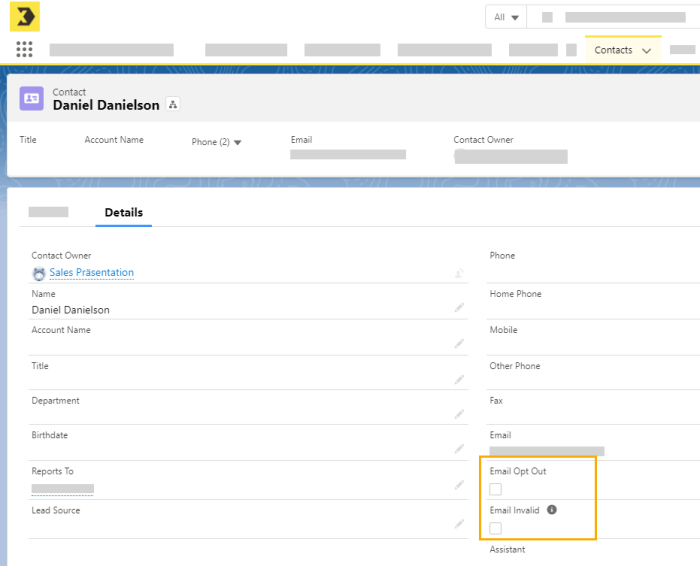Define how the Salesforce integration manage the following settings:
Step by step
-
Sync updated data from Salesforce to Inxmail
Tick this check box if you want updated contact and lead data to be regularly synced from Salesforce to Inxmail. You select the fields to be synchronized to Inxmail using the "Track field history" feature in your contacts and leads. Please see the article Track Field History for Standard Objects in the Salesforce online help for additional information.
Not clickable? Contact your Inxmail representative or Care-Consulting@inxmail.de if you want to activate this function.
-
Global email opt-out
-
Tick this check box if you do not want members who have unsubscribed from an email campaign to receive any further mailings in the future, also not as part of other email campaigns.
This advanced setting means that the "No emails" check box will not be ticked in the contact details if a member unsubscribes.
The member can then be added again to an email campaign. Because the member's status is set to "Opt-out", he or she will no longer be transmitted to Inxmail as a recipient.
-
Untick this check box if you want to manage unsubscriptions at a campaign level, for example, within the context of subscription campaigns.
In this case, the "No emails" check box will not be ticked in the member's contact details if he or she unsubscribes. The member status will be set to "Opt-out" and consequently no further mailings will be sent to the member for the current campaign. However, you can still send mailings to the member as part of other mailings.
-
-
Limited personalization
-
Tick this box if you want to have only the columns for personalization of mailings that you created in Step 2: Field mappings available for selection.
-
Untick this box if you want to have all columns of the Inxmail Professional recipient table for personalization of mailings available for selection.
-
-
Individual tracking permission
Activate this checkbox if you want to synchronize your recipients' individual tracking permission.
Not clickable? Contact your Inxmail representative or Care-Consulting@inxmail.de if you want to activate this function.
-
Synchronize all leads (even if the lead is already existing)
Activate this checkbox if you want to synchronize all leads, even if they have already been stored in Inxmail Professional with a Salesforce ID. This means that leads for which a value has already been entered in the SFDCID column will also be synchronized.
Also activate the "Campaign generates leads" function in your campaign settings.
-
Notifications
Enter one or more e-mail addresses for alerts (comma-separated).
-
You have made all the necessary settings in Inxmail Connector.
Next step