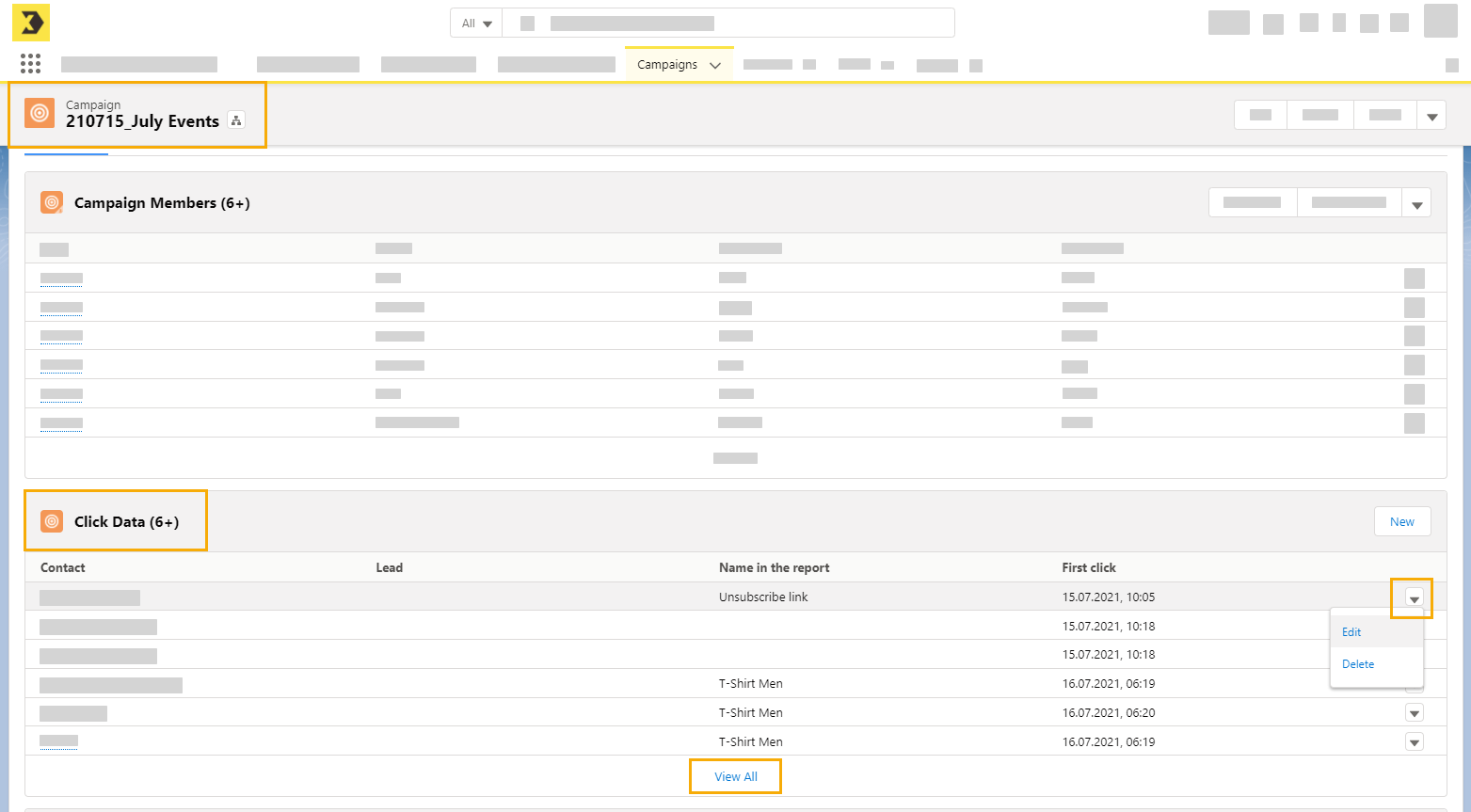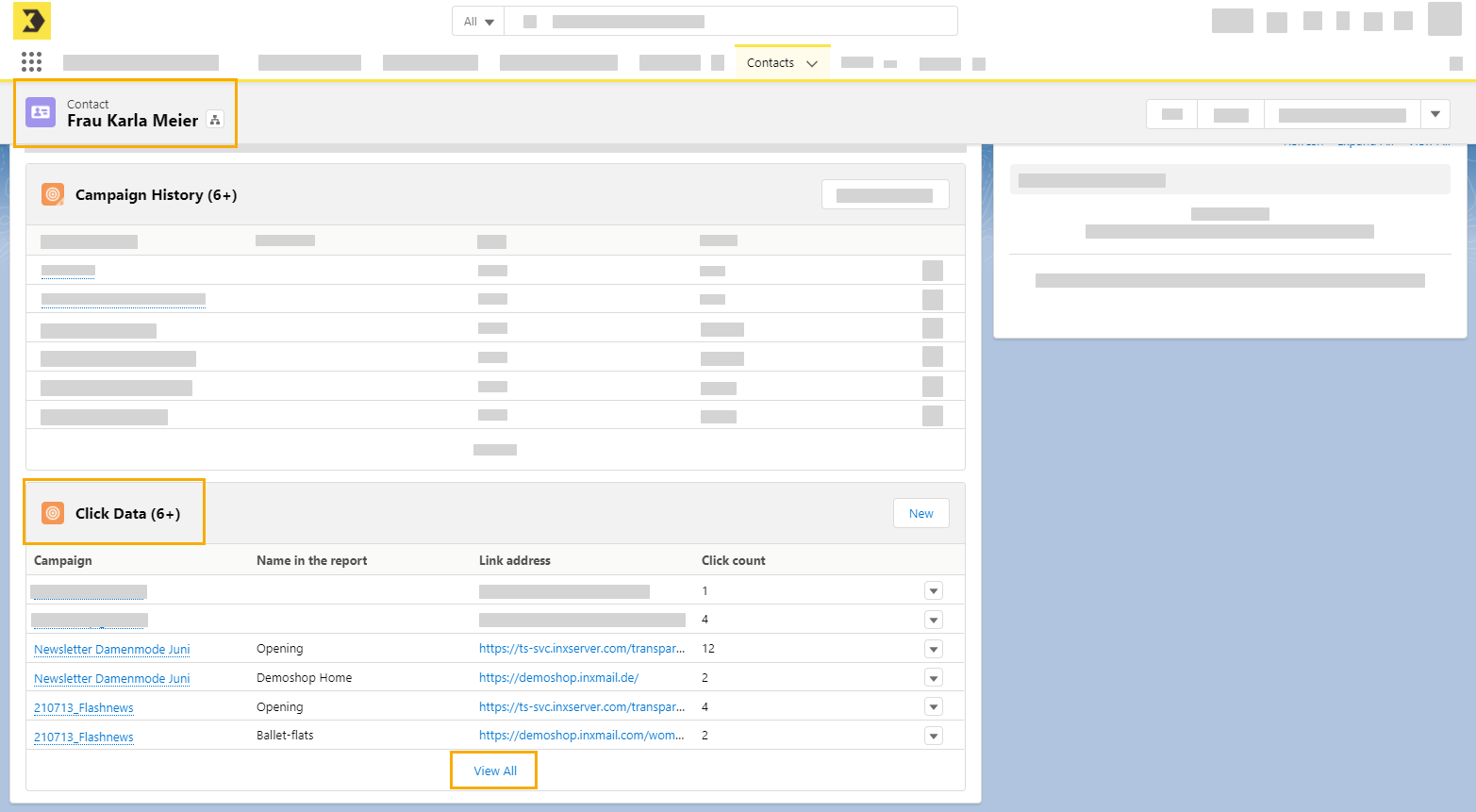All information that is received in Inxmail after the mailing has been sent is sent back to Salesforce as returns. The information is updated every two hours.
You will see all tracked and unsubscribe links under "Click data" in your ca You can edit or delete individual records.
You can view the click data in an individual contact or lead.
|
Click data |
Description |
|---|---|
|
Contact/lead |
Name of contact/lead that generated the click. |
|
Date and time of the first/last click |
The time at which the first or last click was recorded. |
|
Number of clicks |
The number of clicks of a contact/lead on a link. |
|
Link address |
The target address of the link clicked on. |
|
Link name (in the report) |
The name of the link as it is displayed in Salesforce and Inxmail reports. |
You can configure the unsubscription settings in Inxmail Connector by ticking or unticking the "Global email opt-out" check box.
-
Version 1: "Global email opt-out" enabled When a recipient unsubscribes from your mailing list, the "No emails" check box is automatically ticked in the contact details of this campaign member. This means that while you can still add this contact as a member to future campaigns, he or she will not receive any further emails.
The status of the member is also set to "Opt-out" in the current campaign.
-
Version 2: "Global email opt-out" disabled When a recipient unsubscribes from your mailing list, the "No emails" check box is not ticked in the contact details. The status of the member is simply set to "Opt-out" for the current campaign. This way, you can unsubscribe members from selected campaigns. This method is mainly suitable for Subscription campaigns.
Subscription campaign
If you are working in a subscription campaign, the "Opt-out" campaign status from the email campaign is applied to the parent subscription campaign. The relevant contact or lead will no longer be contacted when future mailings that are linked to this subscription campaign are sent out.
When an email address in your mailing list generates a hard bounce, the "Email address invalid" check box is automatically ticked in the contact details. At the same time, the member in the corresponding campaign is assigned the status "Hard Bounced".
As a result, you can add the contact to a campaign, though the contact is not transferred as the recipient to Inxmail nor will he or she not receive any further mailings.
What is a hard bounce? A hard bounce is a permanent bounce, meaning that the email cannot be delivered to the email address. Common reasons for a hard bounce are because the email address is spelled incorrectly or an email account has been closed.
Are the "No emails" and "Email address invalid" fields not shown in your contact details? If this is the case, contact your Salesforce administrator and ask them to add them in the page layout of your contacts and leads; see the article Customize Page Layouts with the Original Page Layout Editor in the Salesforce online help.
Related topics