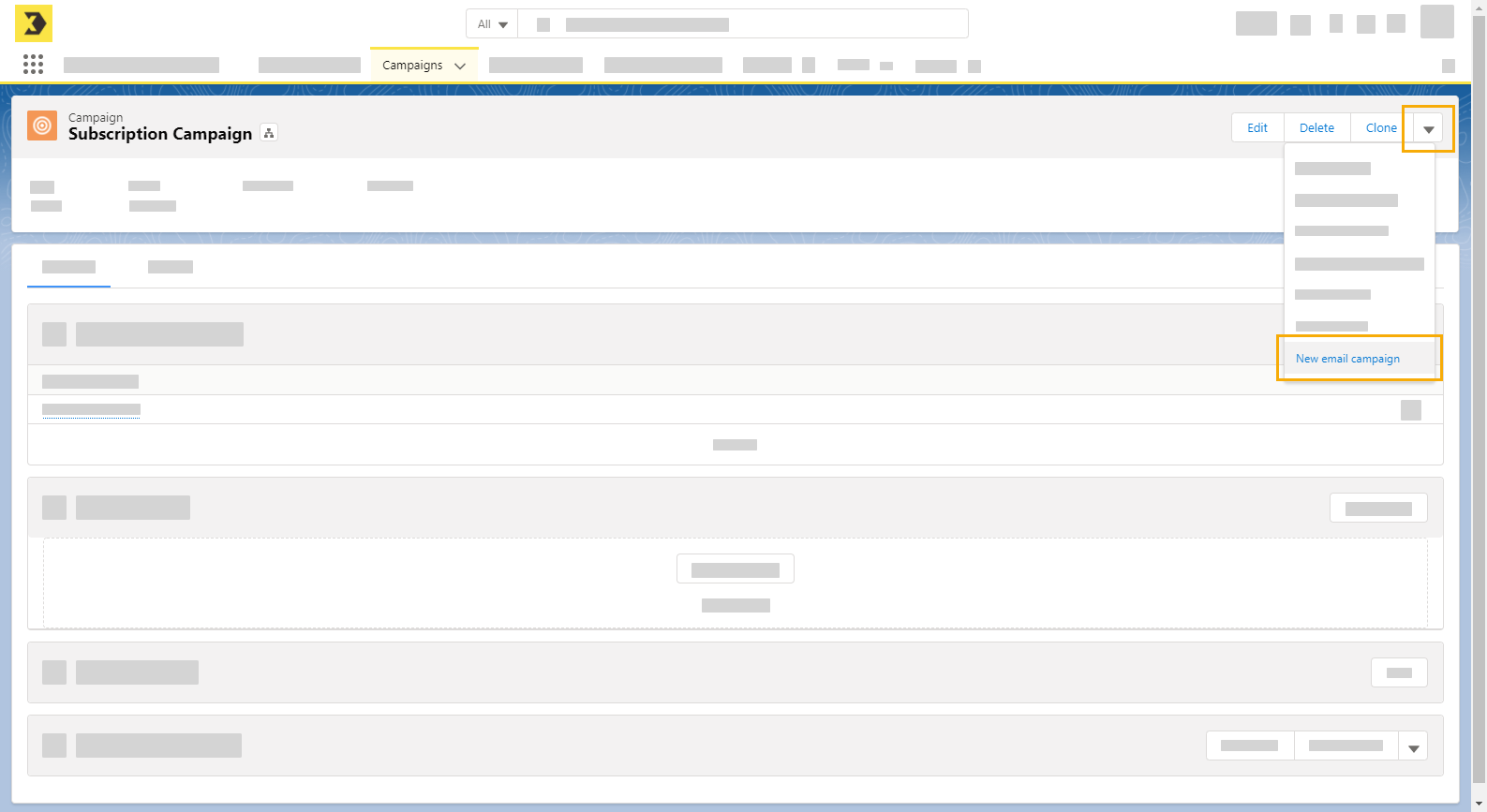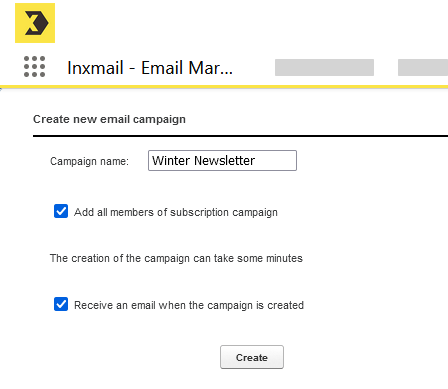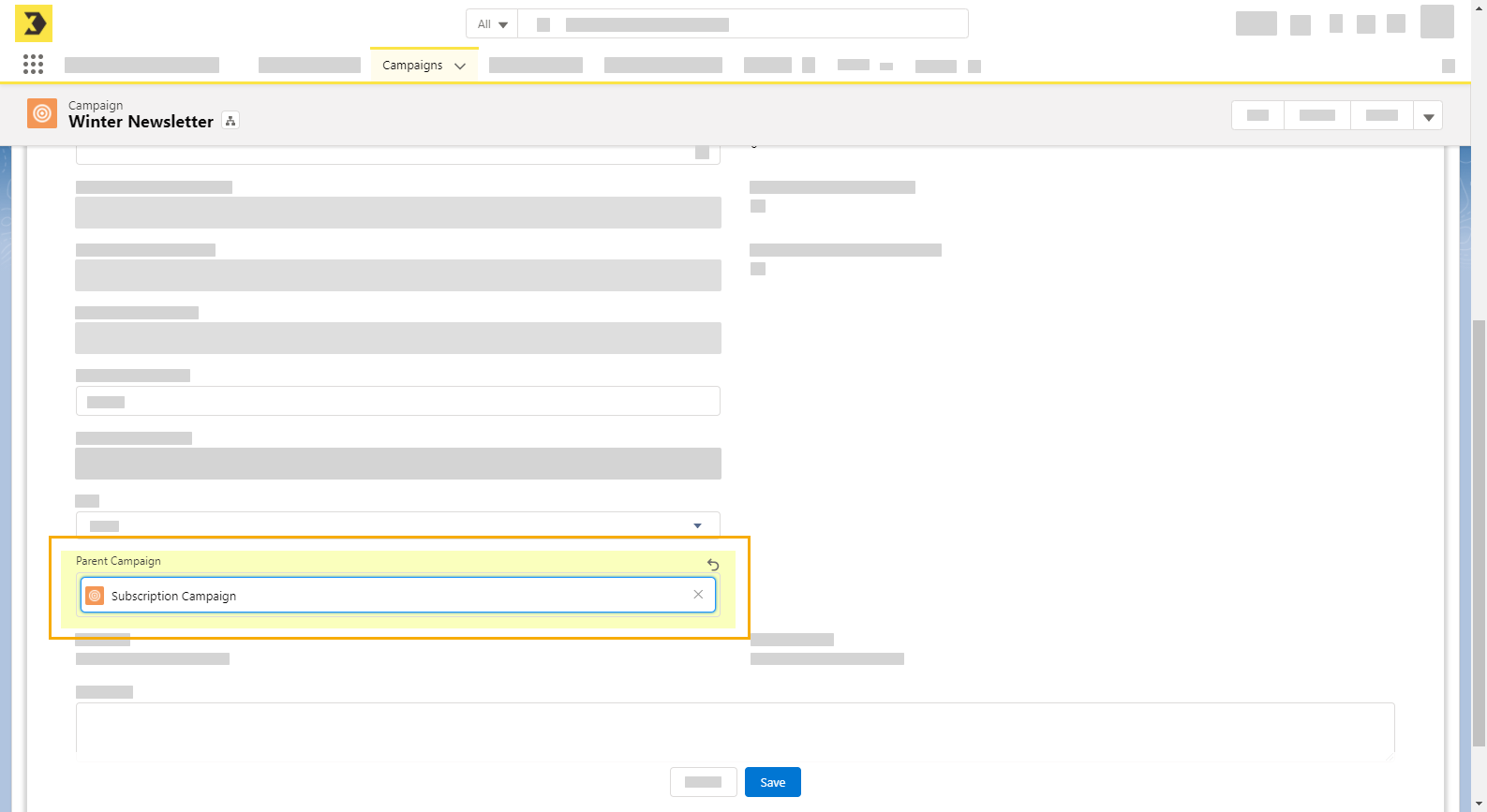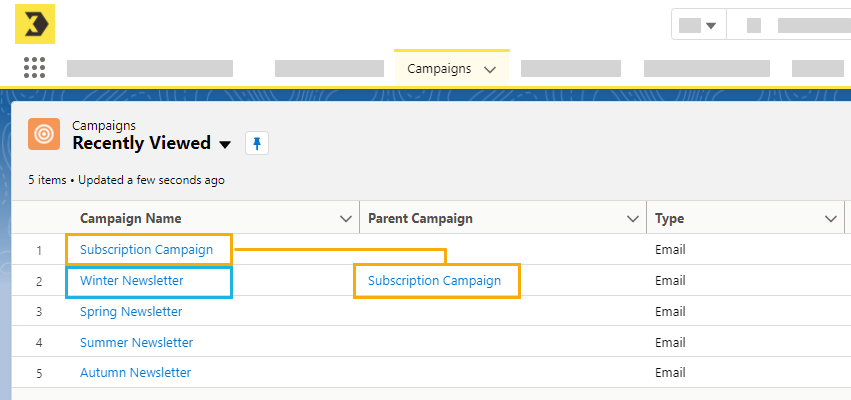Step by step
-
Open your subscription campaign.
-
At the top right, click the arrow symbol and then select "New email campaign".
-
Enter a name for your email campaign.
-
Tick the "Add all campaign members of the subscription campaign" check box (optional).
-
Enable the "Receive an email when campaign has been created" check box (optional).
-
Click "Create".
- You have created an email campaign within your subscription campaign.
Assigning an existing email campaign
You can subsequently assign existing email campaigns to a subscription campaign via the campaign settings in the "Details" tab. Select the (parent) subscription campaign you require from the drop-down menu.
Result
The subscription campaign is shown as the "parent campaign" for the email campaign you created in the campaign overview.
All subscriptions and unsubscriptions in your email campaign are now automatically transferred to your subscription campaign. As a result, you can use and manage your mailing list for future email campaigns, too.
You're all done!
- You have created your subscription campaign as well as added email campaigns and members.
- All other tasks, including creating mailings, sending mailings, and viewing reporting data, are carried out via the subscription campaign, not the child email campaigns.