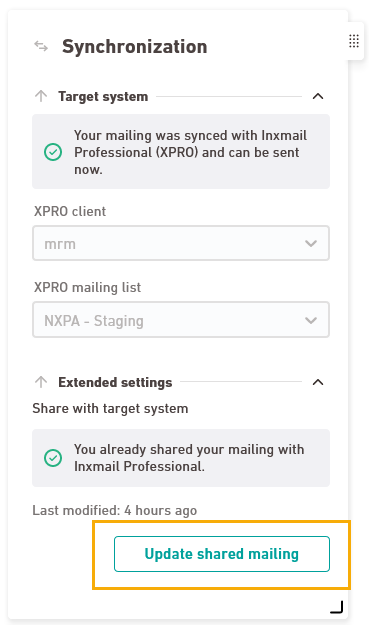We assume that in most cases you will edit, approve and send your mailing exclusively in Inxmail New Xperience. Therefore, by default, your synchronized mailing is visible in XPRO only after (scheduled) dispatch.
If you want your mailing to be visible in XPRO before you send it, you have to share it. Only then can you continue to process it in XPRO (e.g. as a trigger mailing).
Step by step
- Open your mailing.
-
Show the "Synchronization" panel and synchronize your mailing if you have not yet synchronized it.
-
Click Share with XPRO.
-
Modified your mailing? Click the Update shared mailing button to transfer changes in your mailing to XPRO .
- You have shared your mailing with XPRO.
Can’t see your current navigation item?
Check your profile to see the rights you have or get in touch with your account manager.
Did you not find what you were looking for?
-
Send us your feedback.