If you'd like, you can add a background image as a template in the container editor. The template helps ensure that you set your cuts correctly.
Step by step
-
To use an image from your
 media library as a template, drag and drop it onto the container area.
media library as a template, drag and drop it onto the container area. -
Use the template as a guide when you are setting your cuts.
-
If necessary, show or hide your template while you are defining your container structure.
-
With template Without template 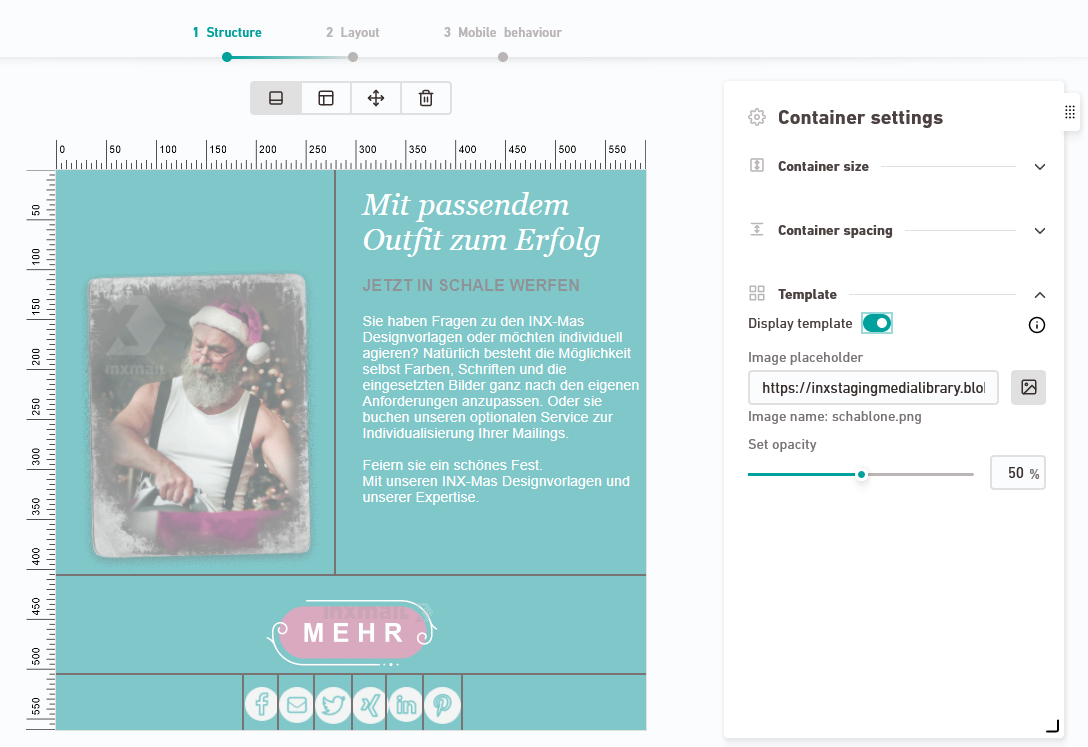
- You have added a background image as a template.
Next step
- Fine-tune your layout and define which container cells you want to use for texts and which ones you want to use for images.
Can’t see your current navigation item?
Check your profile to see the rights you have or get in touch with your account manager.
Did you not find what you were looking for?
-
Send us your feedback.

