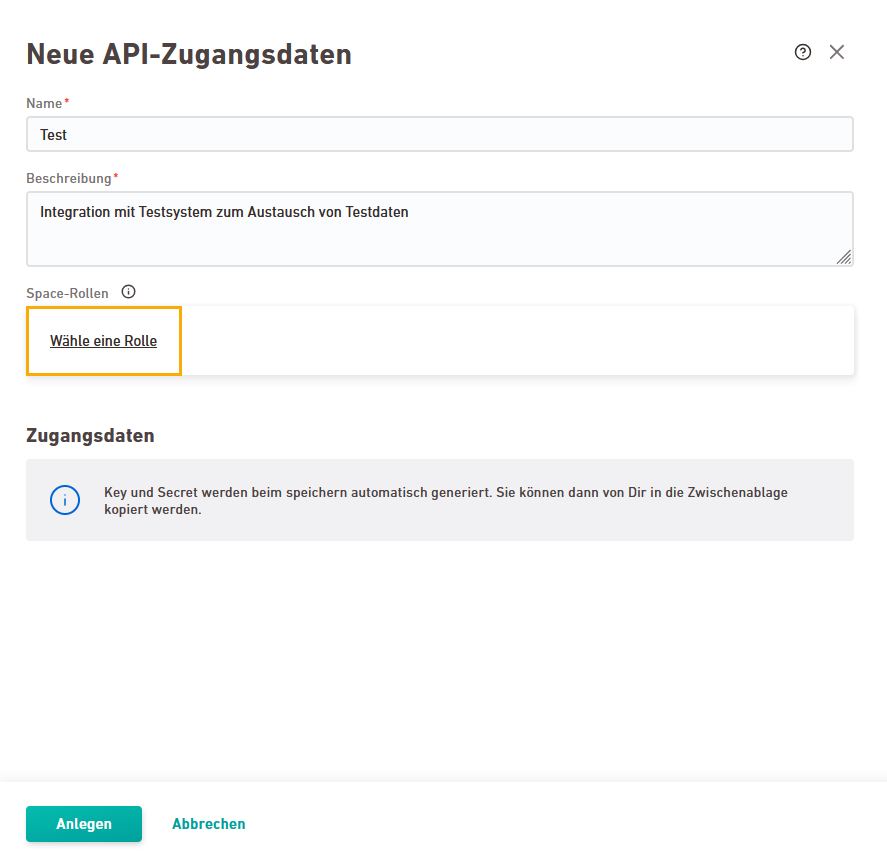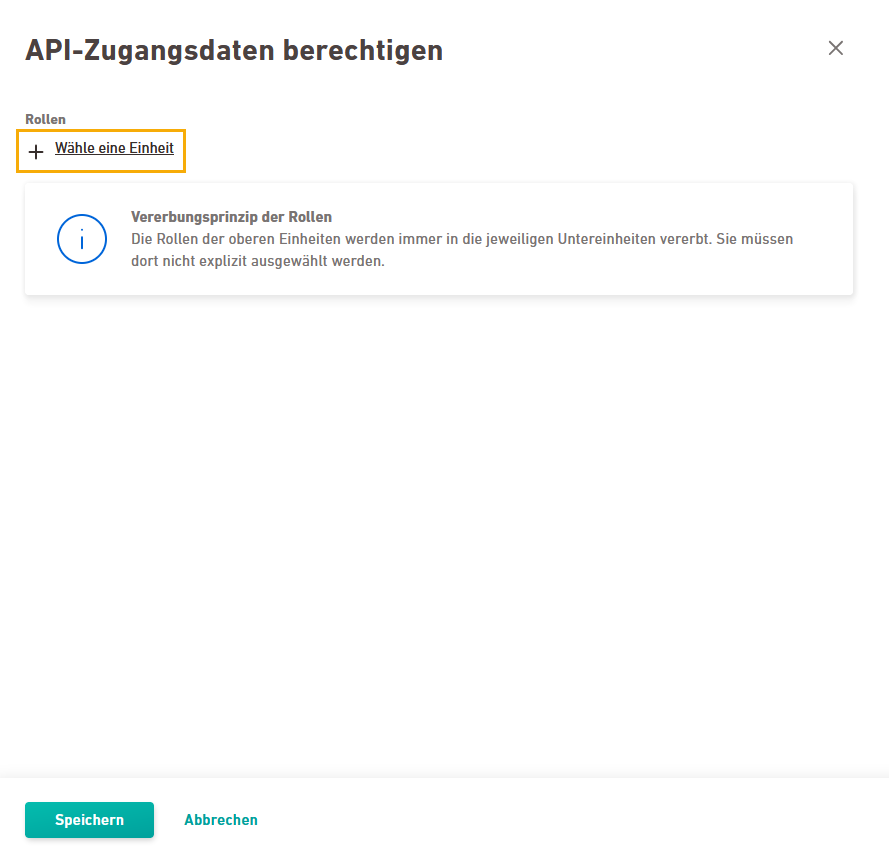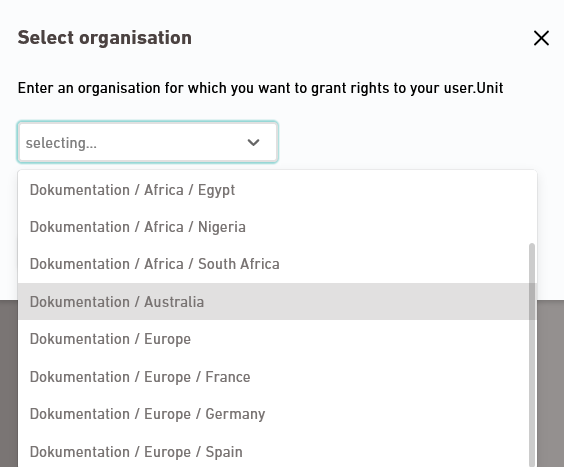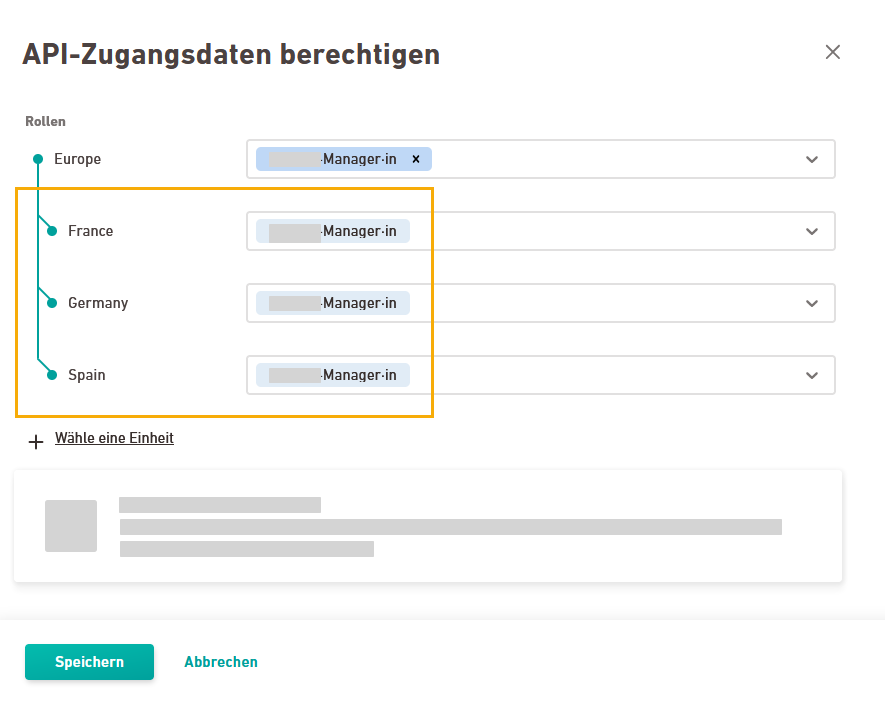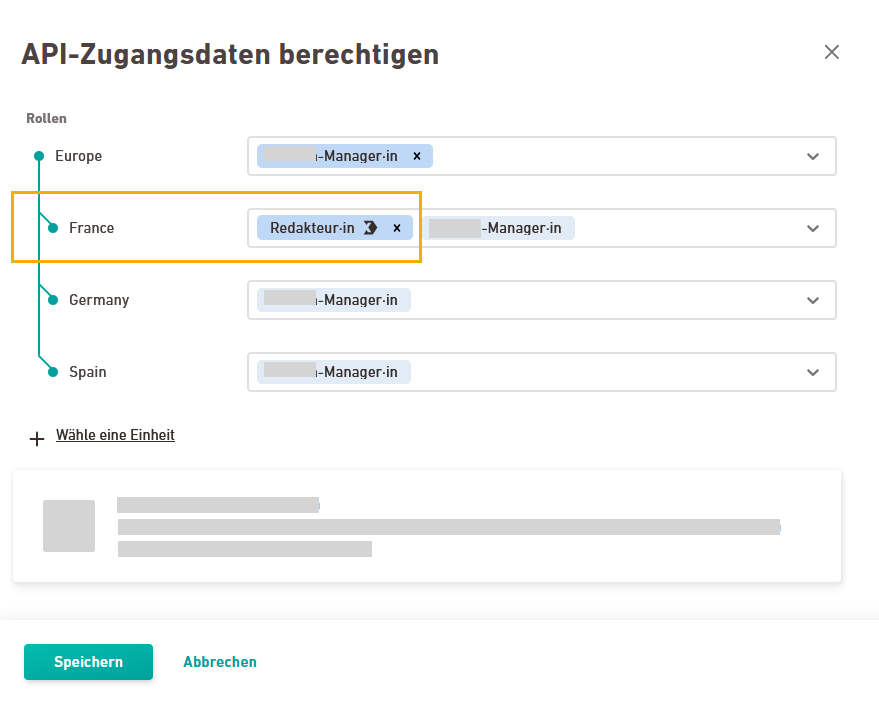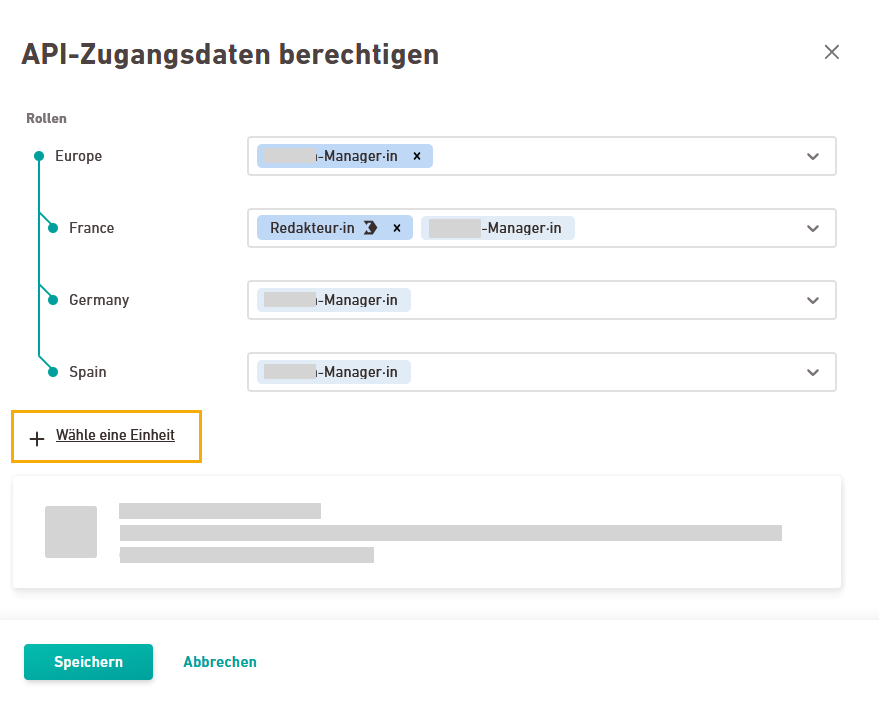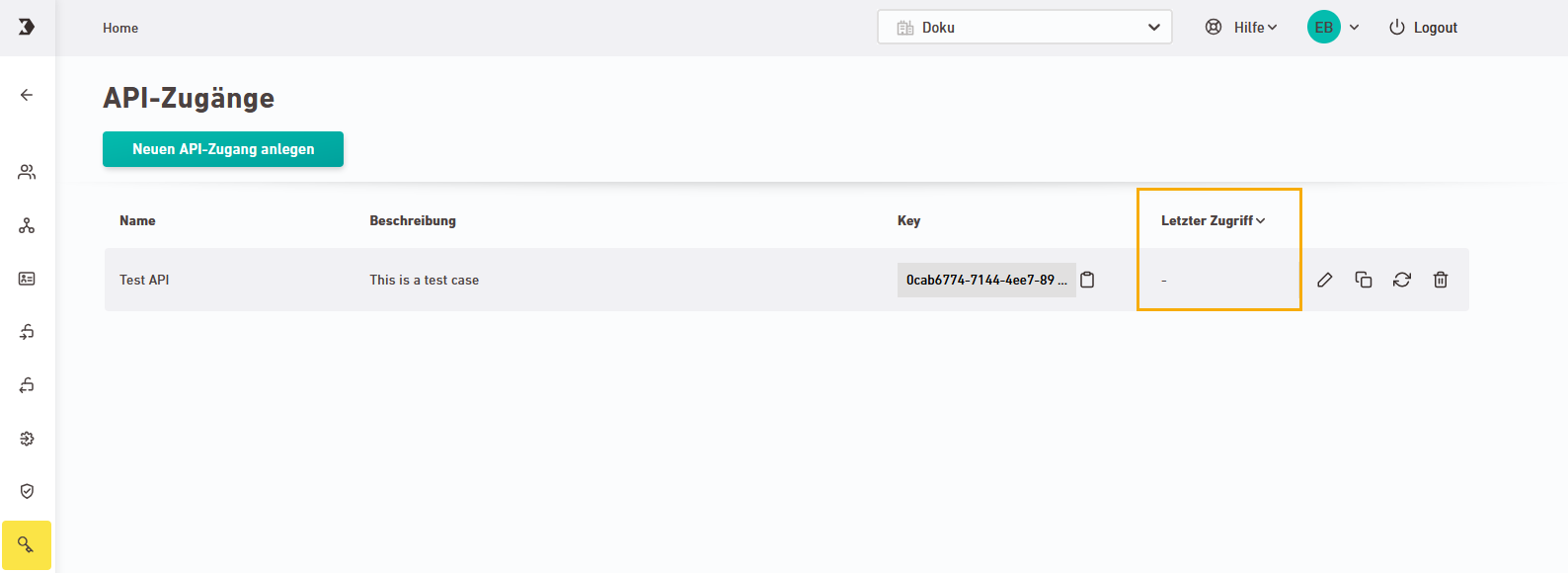Use REST API credentials to integrate Inxmail into your IT environment and exchange data via the API.
Inxmail standard roles: We recommend that you use the Inxmail standard role "API credentials". This allows you to create and edit API credentials for all your spaces.
Custom roles: Alternatively, you can assign the following permission bundles within your custom roles:
-
Use the API for Newsletters & campaigns
-
Use the API for Transactional emails
-
Use the API for Mail relay
(Depending on which types of spaces you are using, you may only see one or two of these permission bundles.)
Advanced REST API: If you have purchased the advanced REST API as an add-on, the permission bundle "Use the advanced API for Newsletters & campaigns " will also be available.
Get in touch with your rights manager if you are missing any permissions.
Info for existing customers: Your existing API credentials (from Inxmail Professional or Inxmail Commerce) will of course continue to work.
Step by step
- Open the
"API credentials" navigation item.
-
Click or click the
 Edit icon for an API credential.
Edit icon for an API credential. -
Enter a meaningful name and description.
Example: Use the connected system’s name or the intended purpose of this integration.
-
Click “Select a role”.
Permissions: Depending on the rights included in your roles, they apply at either space level or account level. Space-level permissions may apply in the Newsletters & campaigns and / or Transactional mails section. Find out more in the Inxmail standard roles description and at: What rights does a specific role contain?
-
Click “Select a unit”.
-
Select a unit and click .
-
Choose a role for the selected unit.
Inheritance: The role is automatically inherited and thus also applies to all subordinate units in your organizational chart.
-
You can assign additional roles to the units below as needed.
-
Click "Select a unit" once again and carry out the same steps for more units and roles for which you want to assign permissions.
-
When you are done, click .
-
Click .
-
Copy your key and your secret to the clipboard to ensure they are available to you at a later time.
Keep your secret safe: This is sensitive information. Do not disclose it or share it with others and save it in a secure location.
Once you have completed this step, you will no longer have access to your secret: Make sure to store it in a safe location. Neither you nor Inxmail can access your secret once you close this dialog.
-
Re-generate secret
You can re-generate your secret if you have forgotten it or if it may have been compromised.
In the overview table, click the
 "Re-generatesecret" icon and confirm. Alternatively, click the
"Re-generatesecret" icon and confirm. Alternatively, click the  Edit icon, then and confirm.
Edit icon, then and confirm.Afterwards, copy your new secret to the clipboard and store it in all connected systems to ensure your integrations continue to run smoothly.
-
Delete API credentials
Delete API credentials by clicking the delete icon. Make sure you do not delete any active credentials. The "Last access" shows when the API credential was last used. If no date is displayed, it means it has never been used.
- You have created or edited API credentials in Inxmail with key and secret.
Next step
- Enter the API key and secret in your external system to exchange data with Inxmail via the API.
-
You can easily create additional API credentials – either by clicking the
 Duplicate icon in the overview table or by clicking again. In both cases, you will receive a new key and a new secret.
Duplicate icon in the overview table or by clicking again. In both cases, you will receive a new key and a new secret.
API documentation
You can find more information and API commands in the following REST API documentation:
- (a paid extension of the Inxmail Professional REST API with extended functionality)
Check your base URL: Note that the Inxmail ecosystem currently supports two authentication methods that rely on different base URLs. Make sure not to mix old and new credentials or base URLs. Keep them strictly separate:
-
Old credentials work with old base URLs
-
New credentials work with new base URLs
(Mixed use of old and new is not supported)
New setup:
In the navigation point "API accesses" you create API accesses for the platform world as described here (Newsletter & Campaignsand Transactional mails). These new credentials only work with the new base URLs from the new authentication method. They do not work with the old base URLs from Inxmail’s non-platform products.
Old setup:
Inxmail Professional and Inxmail Commerce are non-platform products. They use the old authentication methods and base URLs. Most existing integrations are still built on this system. However, these old base URLs are not compatible with the new API credentials from the platform ecosystem.
API documentation overview
Inxmail Professional: Inxmail Commerce:Can’t see your current navigation item?
Check your profile to see the rights you have or get in touch with your account manager.
Did you not find what you were looking for?
-
Send us your feedback.