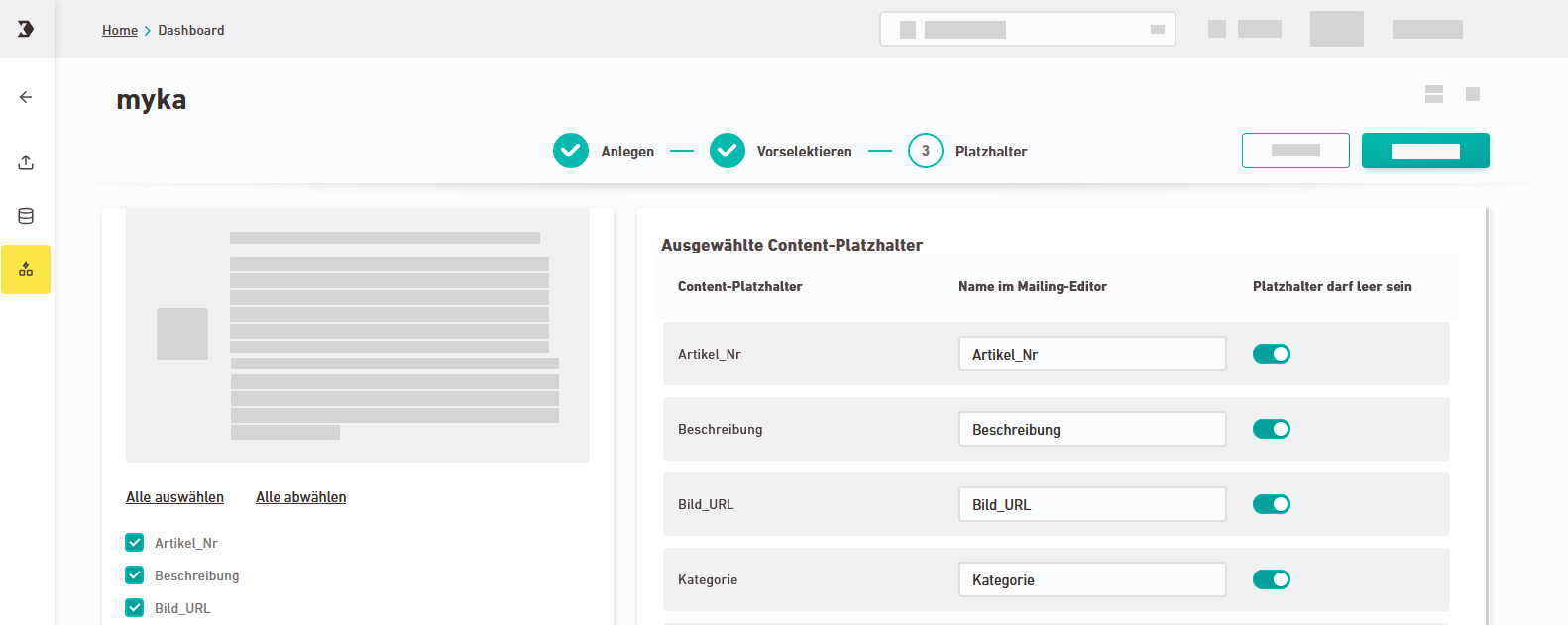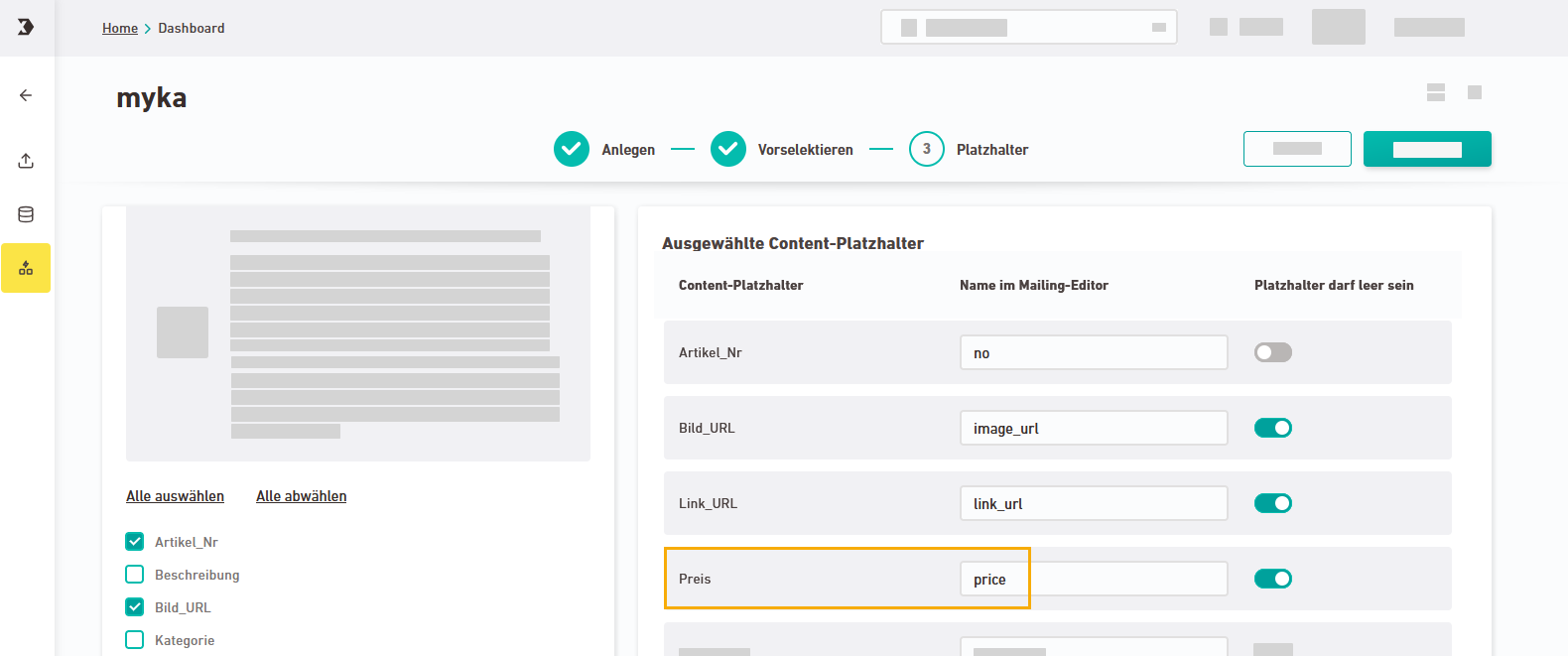Here is where you decide which content placeholders your editors can see later in the mailing and what they are called.
Step by step
-
Open the "Placeholders" workflow step in the
"Dynamic content" navigation item (
External systems section).
Based on your restrictions from the Pre-select workflow step, you can see which content placeholders your editors currently see in the mailing editor, and what they are called.
-
Too many content placeholders? Deselect all content placeholders that are not relevant. Ideally, your editors will only see the information they need to edit their mailing.
-
Your placeholder names are not self-explanatory? If the placeholder names from your content source are not easily understood, you can enter a descriptive name for your content placeholders as "Name in mailing editor." As an alternative, you can also specify the placeholder name in another language. This way, your editors will know right away what it's all about.
Your editors will see the placeholder name when inserting external content into the mailing editor.
-
Handling empty placeholders Specify for each placeholder whether it can be empty or not. For placeholders that must not be empty, the product or feed article will be discarded if the information is missing in your data source.
By default, all placeholders may be empty. Change this setting if necessary.
Special case: The placeholder that you used as the ID for personalization in the Pre-select step must not be empty. We set this for you automatically. You cannot change it later.
-
Click .
 Cannot be changed later
Cannot be changed later
Due to the complex setup, there are a few settings in your content configuration that you cannot change later, e.g.:
-
Selecting your content source
Duplicate your dynamic content source and work in the copy if you want to make extensive changes. Remember to re-link your content source in your content configuration if necessary.
-
-
Click .
 Approving is final
Approving is final
You cannot withdraw your approval. Duplicate your dynamic content source and work in the copy if you want to edit your content source later. Remember to re-link your content source in your content configuration if necessary.
- You have created and approved your content source.
Next step
- Configure your data source and prepare it for using it in your mailing.
- Sharing not possible: Due to the complex setup, you cannot share dynamic content sources with other spaces. (Sharing is possible with static content )