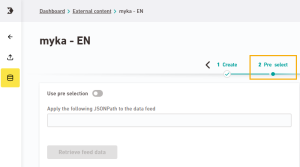Here you can optionally preselect your data source using a JSONPath. This allows you to filter out meta tags and other information from your data source that is not relevant for use in the mailing.
Step by step
-
Open the "Pre-select" workflow step in the
 "External Content" navigation item.
"External Content" navigation item. -
Activate the "Use pre-selection" checkbox and enter a JSONPath.
Need support? Contact your Inxmail representative or Care-Consulting@inxmail.de so we can help you develop the right JSONPath for your data source.
 JSONPath examples
JSONPath examples
 Sample data source
Copy
Sample data source
Copy<?xml version="1.0"?>
<root>
<products>
<meta_data>
<date>2022-07-08 12:34</date>
<user>Max Mustermann</user>
</meta_data>
<product>
<meta>
<ID>0001</ID>
<onStock>true</onStock>
</meta>
<commondata>
<title>Produktname 1</title>
<description>Lorem ipsum dolor sit amet</description>
<img_url>http://www.url-to-image.de/product01.jpg</img_url>
<link_url>http://www.url-to-shop.de/product01</link_url>
<buttontext>Klick hier</buttontext>
<attributes>
<color>red</color>
<size>XL</size>
<rating>5</rating>
</attributes>
</commondata>
<prices>
<prefix>ab</prefix>
<value>123</value>
<currency>€</currency>
</prices>
</product>
<product>
<meta>
<ID>0002</ID>
<onStock>false</onStock>
</meta>
<commondata>
<title>Produktname 2</title>
<description>Lorem ipsum dolor sit amet</description>
<img_url>http://www.url-to-image.de/product03.jpg</img_url>
<link_url>http://www.url-to-shop.de/product03</link_url>
<buttontext>Jetzt kaufen</buttontext>
<attributes>
<color>green</color>
<size>L</size>
<rating>2</rating>
</attributes>
</commondata>
<prices>
<prefix>nur</prefix>
<value>99</value>
<currency>€</currency>
</prices>
</product>
<product>
<meta>
<ID>0003</ID>
<onStock>true</onStock>
</meta>
<commondata>
<title>Produktname 3</title>
<description>Lorem ipsum dolor sit amet</description>
<img_url>http://www.url-to-image.de/product03.jpg</img_url>
<link_url>http://www.url-to-shop.de/product03</link_url>
<buttontext>KAUFEN</buttontext>
<attributes>
<color>blue</color>
<size>S</size>
<rating>1</rating>
</attributes>
</commondata>
<prices>
<prefix>jetzt nur</prefix>
<value>13</value>
<currency>€</currency>
</prices>
</product>
</products>
</root> JSON Path Examples
JSON Path Examples
Desired selection
JSONPath
Narrowing down subnodes: Only one subnode is selected, the rest are ignored $..['commondata'] Several subnodes are selected, the rest are ignored $..['commondata','prices'] Filtering entries:
Note: Filtering entries is possible via JSONPath or using the software interface.
For filtering via software interface use:
Only the entries for a specific parameter value are displayed.
Here: Only entries for product "0001".
$..['product'][?(@.meta.ID=='0001')] Previous example - with placeholder instead of a specific product ID.
$..['product'][?(@.meta.ID=='{ID}')] Only the entries for a specific parameter value are displayed.
Here: Only products that are available ("onStock").
$..['product'][?(@.meta.onStock==true)] Combination of narrowing down the subnodes and filtering the entries: Only the entries for a specific parameter value (here: only for product) "0001") are displayed.
For this product, only entries from the "commondata" sub-node are displayed, the rest are ignored.
$..['product'][?(@.meta.ID=='0001')]['commondata'] -
Click and check the preview to see if Inxmail New Xperience is correctly narrowing down your data source based on the JSONPath.
-
Once again, you can define placeholders in this step to represent different variants of your data source.
-
Save
Don't forget to save: Save your changes before moving to another workflow step.
- You've pre-selected your content source and narrowed it down to the relevant content.
Next steps
- Filter your data using selectors.
- Use the external content in your mailings.