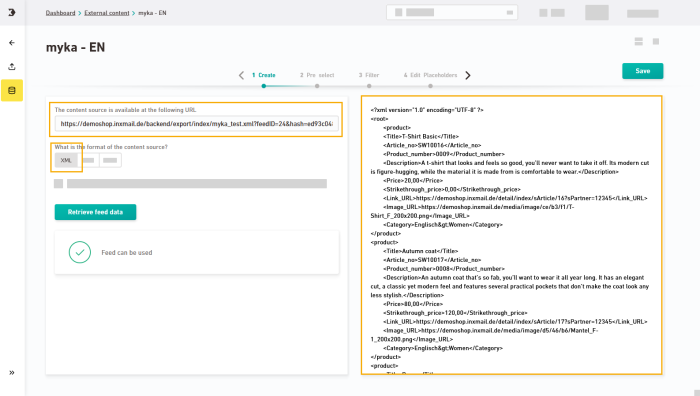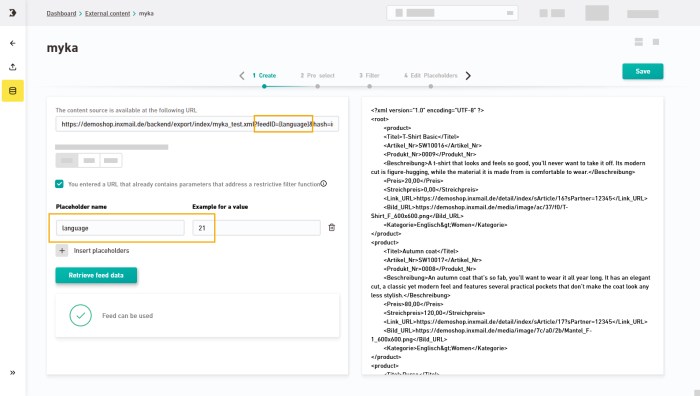Step by step
-
Open the
 "External Content" navigation item and click .
"External Content" navigation item and click . -
Give your content source a descriptive name.
-
Enter the URL of your content source.
-
Select the format of your content source and click .
A preview of your external data will be displayed.
-
Optional: Filter your URL by parameters.
 Example of filtering by URL parameters
Example of filtering by URL parameters
A parameter in your URL can be e.g. the language:
-
https://demoshop.inxmail.de/backend/export/index/myka_test.xml?feedID=21&hash=inxmail_myka
-
https://demoshop.inxmail.de/backend/export/index/myka_test.xml?feedID=22&hash=inxmail_myka
You can see the difference in the output:
English content
German content
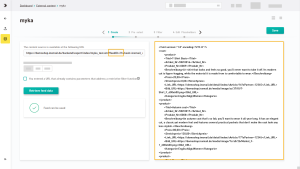
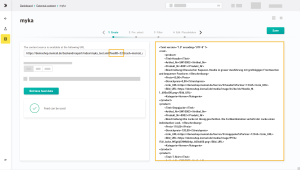
Step by step
-
Define a free variable for your parameter, e.g. language, and write it in square brackets in your URL:
-
https://demoshop.inxmail.de/backend/export/index/myka_test.xml?feedID=[language]&hash=inxmail_myka
-
-
Enable the checkbox "You entered a URL that already contains parameters that address a restrictive filter function."
-
Add your variable as "Placeholder name" and enter a sample value.
-
Click and check the preview.
-
-
Save
Don't forget to save: Save your changes before moving to another workflow step.
- You have created a new content source.
Next steps
- Optional: Narrow down your data from your data source using JSONPath.
- Use the external content in your mailings.