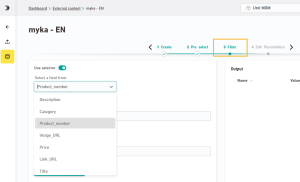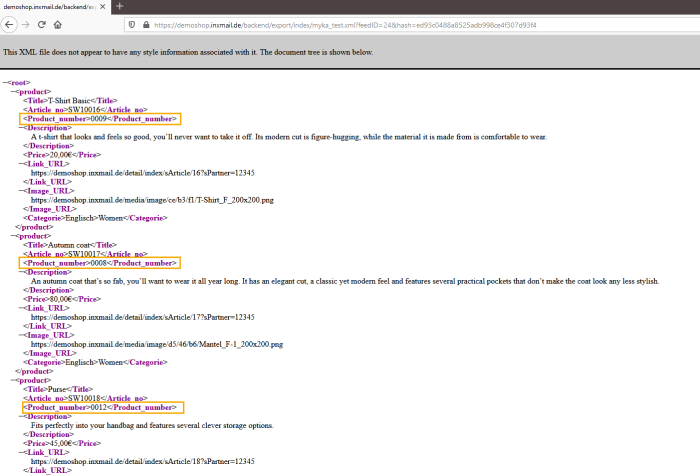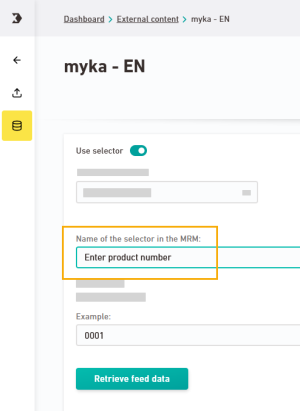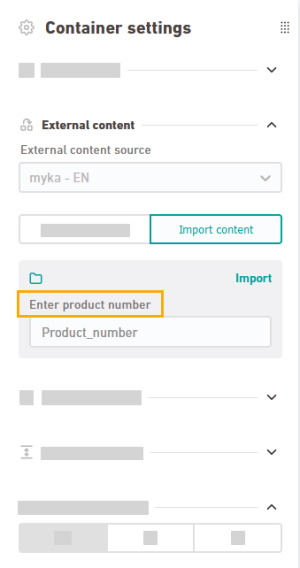Step by step
-
Open the "Filter" workflow step in the
 External Content navigation item.
External Content navigation item. -
Activate the "Use selector" button and pick a selector from the list.
-
Enter a sample value for your selector and click to see the sample output.
-
If you're not sure which sample values to use for the current selector, you can open the URL to your content source in your browser and look it up.
-
Optional: Below "Name of the selector" you can specify a different name for your selector. As an alternative, you can also enter a prompt such as "Enter a product number here".
Your editors will see the name of the selector in the "Content Import" tab in the container settings of your mailing editor:
-
Save
Don't forget to save: Save your changes before moving to another workflow step.
- You have filtered your content source by a selector.
Next steps
- Narrow down your content placeholders and give them names that are easier to understand.
- Use the external content in your mailings.