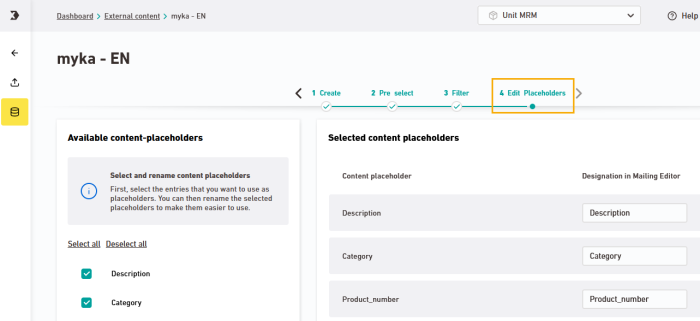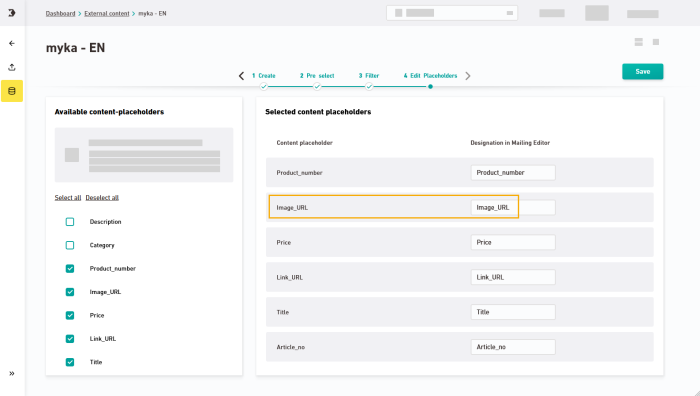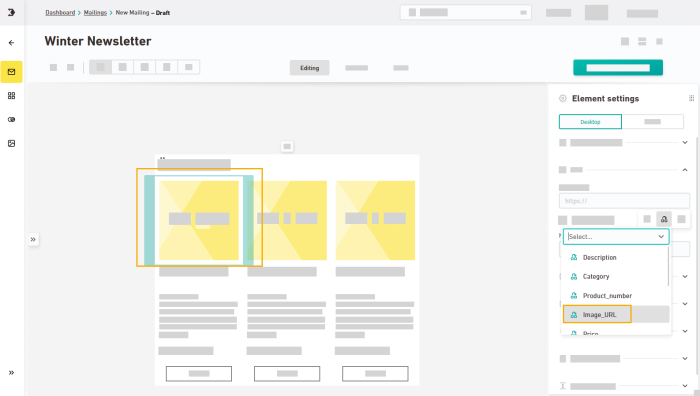Here is where you decide which content placeholders your editors can see later in the mailing and what they are called.
Step by step
-
Open the "Edit placeholders" workflow step in the
 External Content navigation item.
External Content navigation item.Based on your restrictions from the Pre-select and Filter workflow steps, you can see which content placeholders your editors currently see in the mailing editor, and what they are called.
-
Still too many content placeholders? Deselect all content placeholders that are not relevant. Ideally, your editors will only see the information they need to edit their mailing.
-
Your placeholder names are not easy to understand? If the placeholder names from your content source are not easily understood, you can enter a descriptive name for your content placeholders under "Name in Mailing Editor". As an alternative, you can also specify the placeholder name in another language. That way, your editors will know right away what it's all about.
Your editors will see the placeholder name when inserting external content into the mailing editor.
-
Save
Don't forget to save: Save your changes.
- You have narrowed down the placeholders from your content source and renamed them, so they are easy to understand.
Next step
- Use the external content in your mailings.