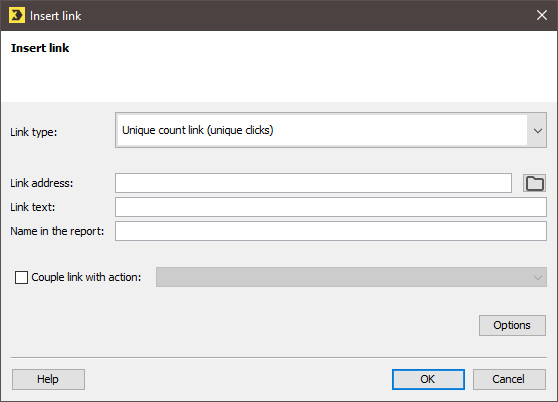Personalize your links if you want to set a personalized URL depending on your column values, e.g. in order to display a different language version of your web site to recipients from different countries.
Syntax: Enter the column value as follows: $[column name], e.g. https://example.com/$[language code]/.
Step by step
To personalize a link, do the following.
- Open your mailing in the
 Editing workflow step.
Editing workflow step. - Click the position in your mailing where you would like to insert your link.
-
You can integrate different link types into a mailing by clicking
 (Insert link) in the mailing editor or by using the Ctrl + K shortcut.
(Insert link) in the mailing editor or by using the Ctrl + K shortcut.A dialog box appears.
-
Select Unique Count Link or Total Count Link as link type.
You cannot personalize no-count links: You can personalize unique-count and total-count links only. For no-count links, personalization will not work and your links will not be resolved correctly.
Detailed information on the link types can be found in section Link types in Inxmail Professional.
-
Enter your URL as Link address and add your column value at the desired position using $[column name], e.g. https://example.com/$[language code]/.
Case sensitivity is relevant: Make sure that you write the column name exactly the way it is written in the recipient table, including upper/lower case. Only then will your URL be resolved correctly.
 What is the effect of link personalization?
What is the effect of link personalization?
Depending on which column value is stored for your current recipient, there is a different URL output.
URL with column placeholder:
-
https://example.com/$[Language-Code]/
Resolved paths
-
https://example.com/de/
-
https://example.com/en/
-
https://example.com/fr/
 Which link types can I personalize?
Which link types can I personalize?
Personalization is possible for unique-count and total-count links.
You cannot personalize no-count links: You can personalize unique-count and total-count links only. For no-count links, personalization will not work and your links will not be resolved correctly.
 How many personalizations can I use within a link?
How many personalizations can I use within a link?
You can use a maximum of 5 personalizations per link.
 What will happen to my reports?
What will happen to my reports?
In your reports, personalized links will be aggregated. I.e. all variations of https://example.com/$[language-code]/ will be treated as one link:
-
https://example.com/de/
-
https://example.com/en/
-
https://example.com/fr/
 Will links from recipients without tracking permission also be personalized?
Will links from recipients without tracking permission also be personalized?
The URL will always be generated in a personalized way, regardless of the tracking permission value.
-
-
Enter your desired values in the other fields of the link dialog.
-
Confirm the dialog box by clicking OK.
- Save your entries.
- You have personalized a link URL.
Related topics
- In this article you have learned how to personalize link URLs. Work with parameters for personalizationinstead, if you want to pass column values on to a web site or web application, e.g. in order to pass the email address or name on to a web store.
Inxmail Professional:
2 possible use cases
Depending on your contract, you might use Inxmail Professional in different ways:
-
As part of the Inxmail platform: You use newsletters & campaigns as your main tool for creating and sending newsletters. Inxmail Professional only serves as a recipient database and configuration tool in the background.
We are constantly expanding the functionality of “Newsletters & Campaigns”. Check out newsletters & campaigns section to find out if the feature you are looking for might already be available there.
-
Full scope: You use the legacy tool Inxmail Professional as your main tool for creating and sending newsletters.
Did you not find what you were looking for?
-
Send us your feedback.