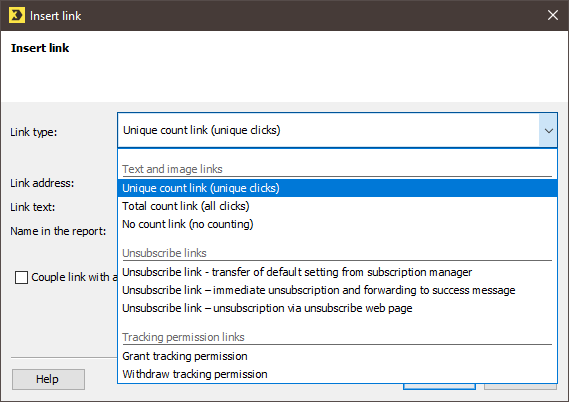Inxmail Professional contains the following link types:
- Text and image links
- Unsubscribe links
- GDPR Tracking permission links
You can integrate different link types into a mailing by clicking ![]() (Insert link) in the mailing editor or by using the Ctrl + K shortcut. The Insert link dialog box is then displayed.
(Insert link) in the mailing editor or by using the Ctrl + K shortcut. The Insert link dialog box is then displayed.
There are three different types of text and image links. These differ in terms of the way in which Inxmail Professional tracks recipients’ click behaviour.
Unique count link (unique clicks)
For this type of tracking, Inxmail Professional determines two key figures for text and image links:
-
Number of clicking recipients (‘unique clicks’)
Here, only one click is counted per recipient (initial reaction). This means that if the same recipient clicks a link with this type of tracking several times, only one click will be counted.
In the Inxmail Professional reports, the number of clicking recipients will be displayed under Unique clicks.
-
Total number of clicks (‘All clicks’)
Here, the total number of clicks is counted. This means that if the same recipient clicks a link with this type of tracking several times, each click will be counted.
In the Inxmail Professional reports, the total number of clicks will be displayed under All clicks.
GDPR This type of tracking stores personal data. This means that you can identify the recipients who clicked a specific link. This is possible, for example, through the creation of target groups (see Creating conditions based on recipient reactions).
Total count link (all clicks)
For this type of tracking, Inxmail Professional determines one key figure for text and image links:
-
Total number of clicks (‘All clicks’)
Here, the total number of clicks is counted. This means that if the same recipient clicks a link with this type of tracking several times, each click will be counted.
In the Inxmail Professional reports, the number of clicking recipients will be displayed under All clicks.
No personal data is stored for this type of tracking. This means you can’t tell if the clicks were made by various newsletter recipients or by just a single newsletter recipient. Inxmail Professional only stores the absolute number of clicks.
No count link (no counting)
This setting does not involve any type of tracking for text and image links. A no count link (no counting) only makes the link functionality available.
Unsubscribe link – transferring predefined settings from the ‘Subscriptions’ agent
For this unsubscribe link, the predefined settings are automatically transferred from the ![]() Subscriptions agent.
Subscriptions agent.
Note: Predefined unsubscribe links are inserted statically into mailings. This means that if you change your predefined unsubscribe link in the ![]() Subscriptions agent, these changes will not be applied to unsubscribe links already inserted into mailings.
Subscriptions agent, these changes will not be applied to unsubscribe links already inserted into mailings.
Unsubscribe link – immediate unsubscription and forwarding to success message
For this unsubscribe link, you create an individual unsubscribe link that directly starts the unsubscribe procedure set up in the ![]() Subscriptions agent > Cancel subscription tab.
Subscriptions agent > Cancel subscription tab.
Unsubscribe link – unsubscription via unsubscribe Web page
For this unsubscribe link, you create an individual unsubscribe link that initially brings the recipient to the ‘Confirm unsubscribe’ dynamic Web page (‘Confirm unsubscribe’ Web page). The unsubscribe procedure set up in the ![]() Subscriptions agent > Cancel subscription tab is not started until the recipient has confirmed their unsubscription on the ‘Confirm unsubscribe’ dynamic Web page.
Subscriptions agent > Cancel subscription tab is not started until the recipient has confirmed their unsubscription on the ‘Confirm unsubscribe’ dynamic Web page.
3. Tracking permission links § DSGVO
Grant tracking permission
The Grant tracking permission link allows you to obtain consent to person-based tracking from your recipients. As soon as a recipient clicks this link, the value in the Tracking permission column is set to ![]() Yes.
Yes.
Withdraw tracking permission
You can provide your recipients with the option to withdraw consent to person-based tracking once they have given it at any time through the Withdraw tracking permission link. As soon as a recipient clicks this link, the value in the Tracking permission column is set to ![]() No.
No.
Inxmail Professional:
2 possible use cases
Depending on your contract, you might use Inxmail Professional in different ways:
-
As part of the Inxmail platform: You use newsletters & campaigns as your main tool for creating and sending newsletters. Inxmail Professional only serves as a recipient database and configuration tool in the background.
We are constantly expanding the functionality of “Newsletters & Campaigns”. Check out newsletters & campaigns section to find out if the feature you are looking for might already be available there.
-
Full scope: You use the legacy tool Inxmail Professional as your main tool for creating and sending newsletters.
Did you not find what you were looking for?
-
Send us your feedback.