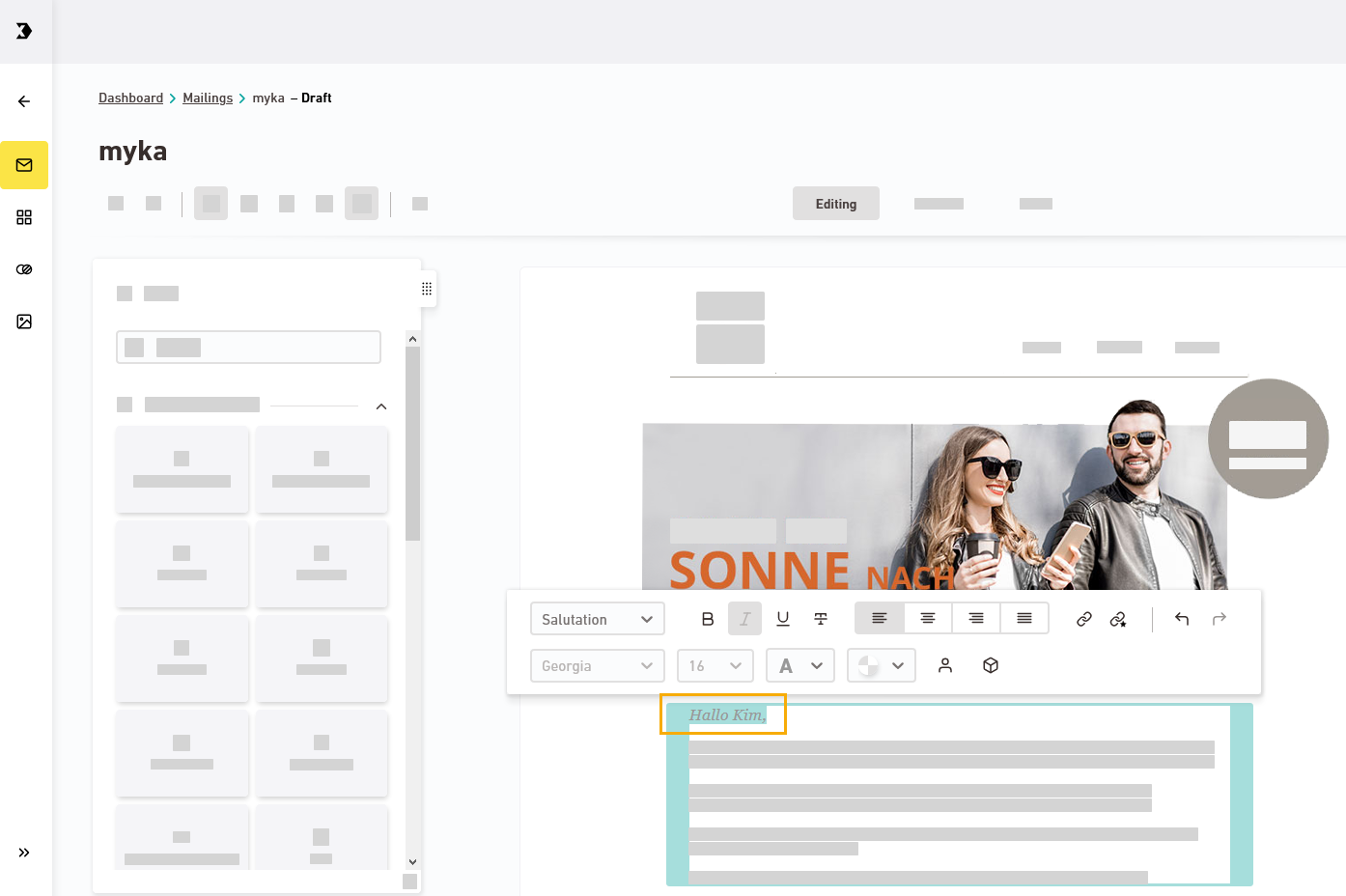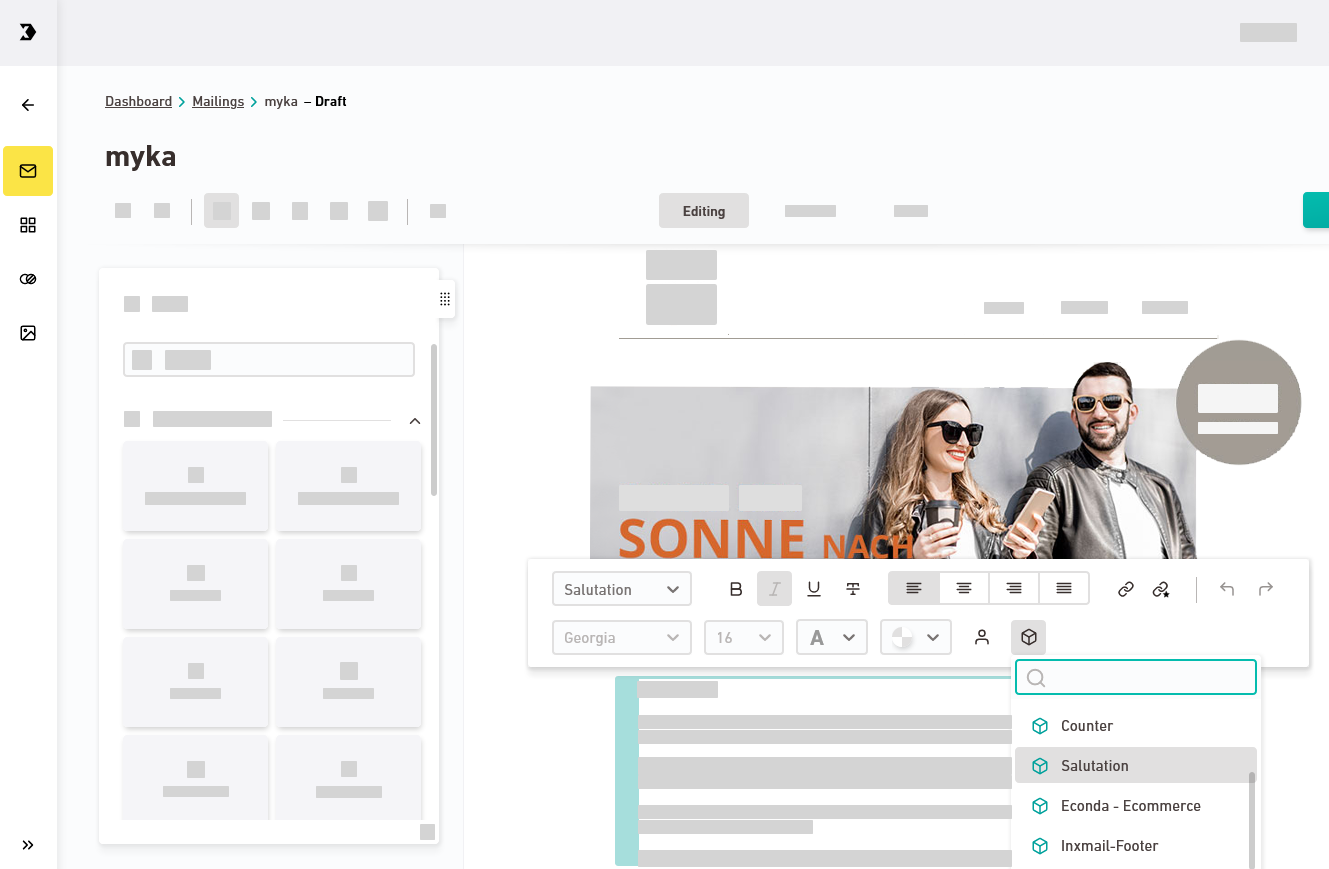Synchronzation required: The modules for your mailing come from XPRO. You will need to sync your mailing with XPRO in order to use XPRO modules in Inxmail New Xperience.
You are responsible for the content of your modules: Inxmail does not accept responsibility for the security of the content of your modules or how the content is displayed. Make sure that there are no security flaws in the modules in your mailing and that your mailing and the modules are displayed correctly on all devices.
Step by step
-
Sync your mailing.
-
Select the location in your text element where you want to insert your module.
-
Click the
 icon and select the module that you want to insert (for example, the Salutatio module.
icon and select the module that you want to insert (for example, the Salutatio module.Use dynamic modules: You can add parameters to your module to make it even more flexible. Create dynamic content, e.g. for automatically formatting strikethrough prices. Or display different products from your online shop depending on recipient attributes such as age or gender.
 Example: Counter
Example: Counter
The counter is a simple example of how dynamic modules work.
There are countless options: Building a counter is just one of many possible use cases for dynamic modules. Instead of simple text specifications, you can also use recipient attritbutes from XPRO or use external content to dynamically shape your mailing content.
You like the counter? Order it from your Inxmail contact person or Care-Consulting@inxmail.de.
 Example: Display strikethrough prices from your online shop
Example: Display strikethrough prices from your online shop
You can also combine dynamic modules and external content. Take a look at our video example, to learn how to format strikethrough prices from your online shop content using modules.
Applying modules inside Inxmail New Xperience is simple. However, you have to initially set up the modules in XPRO which requires in-depth experience. Alternatively, we can support you with the setup.
You like our examples? Order your personal modules from your Inxmail contact person or Care-Consulting@inxmail.de.
Look for the green
 icon and module name to locate the module you added.
icon and module name to locate the module you added. -
Click the green
 or
or  icon to delete modules that you added by accident.
icon to delete modules that you added by accident.
-
You have added a module to your mailing.
Did you not find what you were looking for?
-
Send us your feedback.