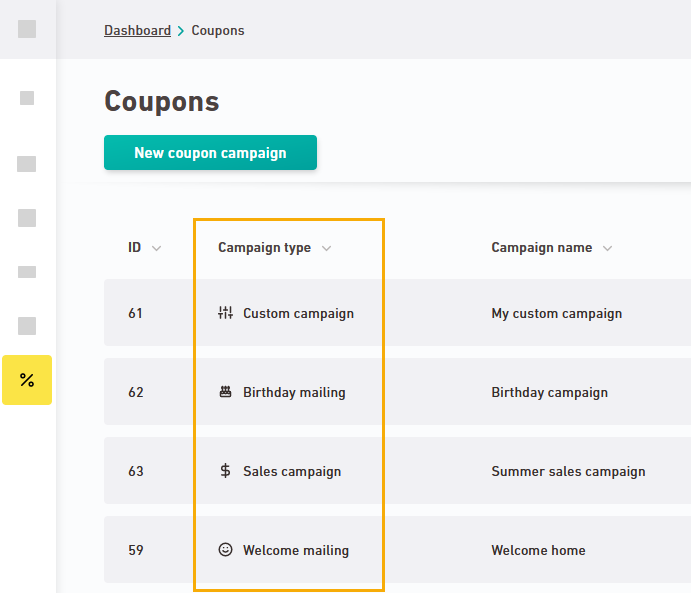Step by step
-
Open the
"Coupons" navigation item.
-
Click .
-
Campaign type
Select a campaign type to use as a template for your campaign. You can overwrite all presets and customize them to fit your needs.
 What are the different campaign types?
What are the different campaign types?
Campaign type
Send multiple codes?
End
date?
Latest dispatch date
Welcome
mailing

After 30 days


After 90 days
Birthday
mailing

After 365 days


After 90 days
Sales campaign


After 30 days

Apology
mailing


After 30 days

Customer loyalty
campaign

After any dispatch


After 90 days
Custom campaign 


(continued)
Campaign type
Duplicated codes?
Threshold
Welcome
mailing

10% Birthday
mailing

10% Sales campaign

10% Apology
mailing

10% Customer loyalty
campaign

10% Custom campaign 
10% As an alternative, click
"Set up custom campaign" to set up a custom campaign to fit your needs.
-
Basic settings
Enter your campaign name and, optionally, other settings:
 Basic settings
Basic settings
Field
Description
Campaign type Use the "Campaign type" field to group your campaigns into different campaign types and sort them in your campaign overview.
By default, here you'll see the campaign type that you used as a template for creating your campaign.
 Standard data
Standard data
-
Welcome mailing
-
Birthday mailing
-
Sales campaign
-
Customer loyalty campaign
-
Apology mailing
-
Custom campaign
You can overwrite the default data with your own value.
Description Here you can add a custom text explaining what your campaign is about. The description will not appear in the campaign overview. You can view them in the edit view of your campaign. Recipients who receive more than one email -
Decide whether or not recipients who will be contacted more than once should receive a new coupon every time.
This is a way to prevent recipients from subscribing to and unsubscribing from your newsletter multiple times in order to receive multiple coupons.
-
Select or type in the earliest number of days after which your recipients should be allowed to receive another coupon.
Campaign duration Enter an end date for your campaign (optional). Your campaign will be disabled on this date at the end of the day. Learn more about campaign duration, expiration date and dispatch date below.
Campaign icon Change the icon of your campaign in order to find it faster (optional)  Campaign duration, expiration date, dispatch date - what's the difference?
Campaign duration, expiration date, dispatch date - what's the difference?
From a legal point of view, you're only allowed to send coupons that your recipients will be able to redeem for a certain period of time after they have received them. Depending on the period of validity that you have documented and communicated to your recipients, you must ensure that there is sufficient time between the latest possible dispatch date and the expiration date of your coupons.
Field
Description
Campaign duration & end of campaign You can define the duration and end date of your campaign independently from the validity period of your coupons. If you work with many campaigns, it can be helpful to define a campaign end.
This way, your campaign overview is always tidy without you having to manually delete or disable campaigns that are no longer relevant.
Disabling after 2 years: We will automatically deactivate your campaign if you have not used it for any mailing dispatch for 2 years.
Coupon expiration date We do not take the expiration date of your coupons into account. You are responsibly for documenting it in your own system, independently from Inxmail. It is only relevant for your settings in the "Coupons" navigation item in the sense that you define your latest dispatch date depending on the expiration date of your coupons. Latest dispatch date Define the latest dispatch date depending on:
-
The expiration date of your coupons
-
The maximum validity of your coupons after reception
Inxmail cannot know these two parameters. Therefore, you have to define the latest dispatch date yourself and make sure you comply with legal requirements.
You can set the latest dispatch date in the Coupon codes workflow step.
 Latest dispatch date depending on campaign type
Latest dispatch date depending on campaign type
We have set "90 days" as default for the following campaign types to prevent you from unintentionally sending very old coupons that are no longer valid at the time of dispatch:
-
Welcome mailing
-
Birthday mailing
-
Customer loyalty campaign
You can overwrite this preset at any time and adjust it to fit your needs.
Changes to the dispatch date do not apply to coupons that have already been uploaded: If you subsequently change the latest dispatch date of a campaign, this change will only affect coupons that you upload after this change. The change to the dispatch date does not apply to coupons that you have already uploaded before.
-
-
Click .
- You have set your campaign type and adjusted basic campaign settings.
Next step
Did you not find what you were looking for?
-
Send us your feedback.