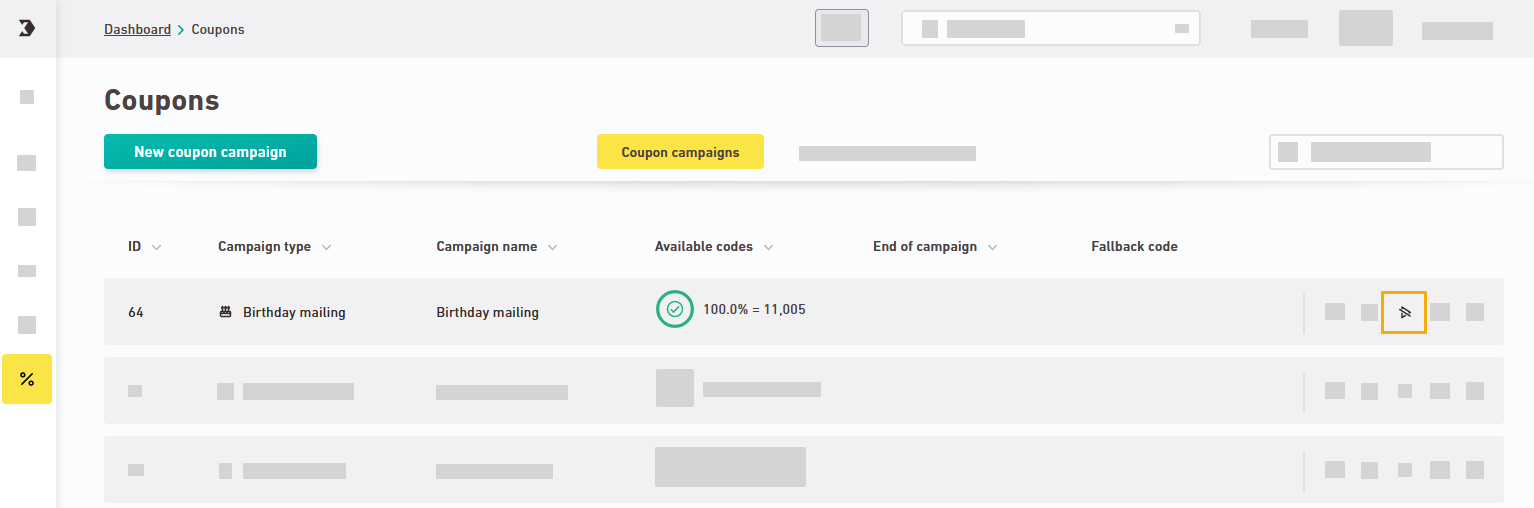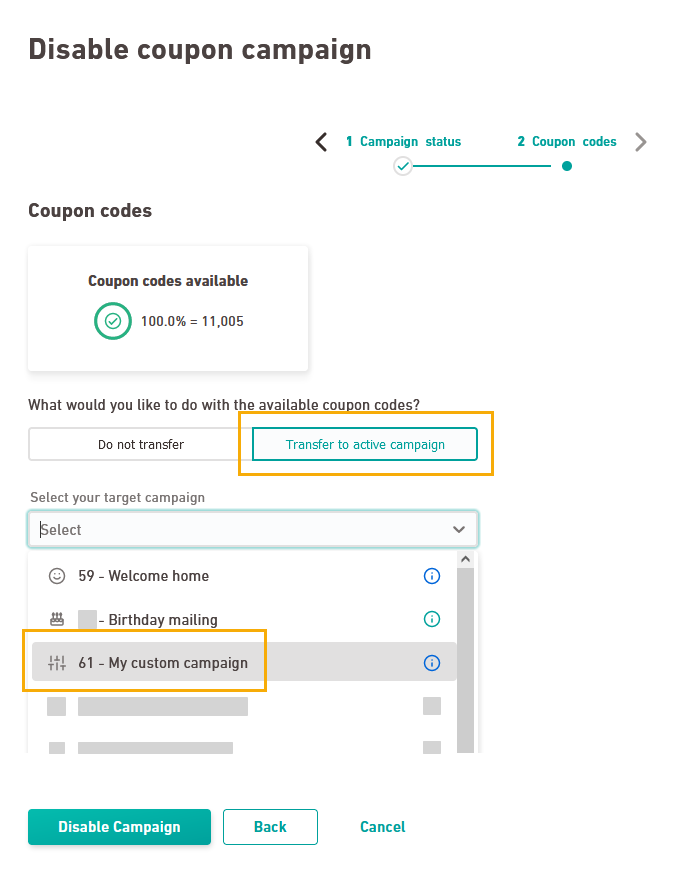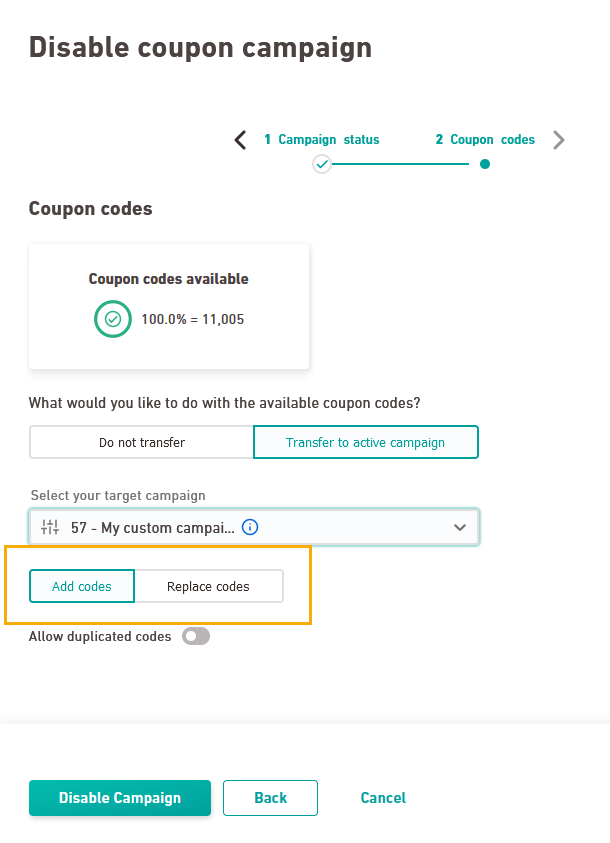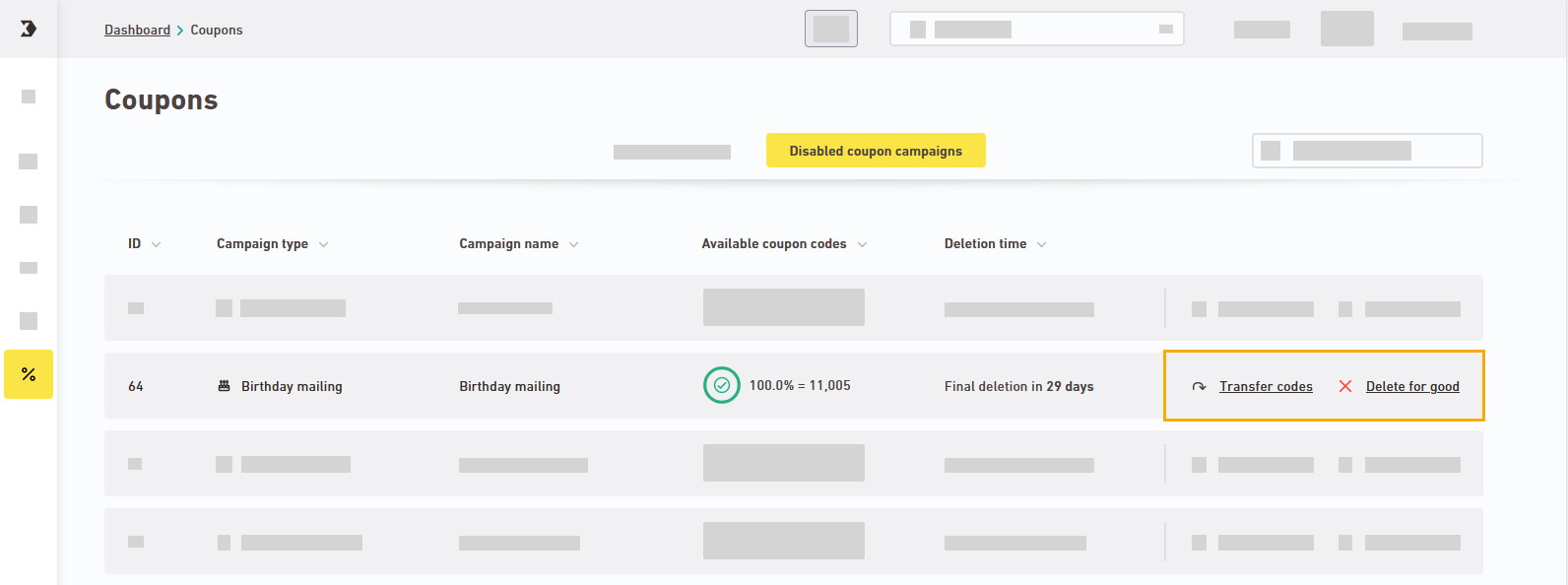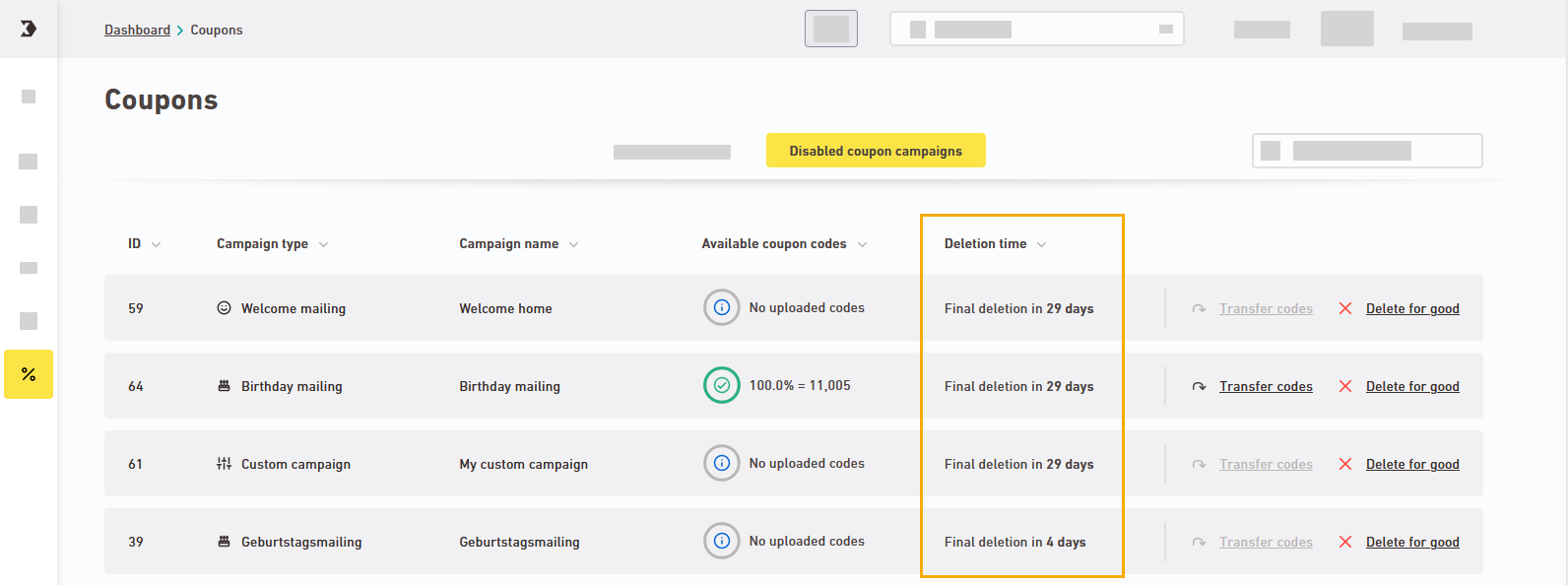Step by step
-
Open the
"Coupons" navigation item.
Click
"Disable campaign" for the campaign you wish to disable.
-
Check out the "Summary" and "Recently used" tabs to see which mailings are using your campaign. This way you can make sure you don't disable a campaign that is still being used by important mailings.
 What mailing statuses do I see here?
What mailing statuses do I see here?
In the "Summary" and "Recently used" tabs you will only see mailings with the status or . Mailings that have been approved and scheduled for dispatch also have the status (just like in the mailing overview).
Mailing with coupon placeholders will not be displayed.
Summary
Last used
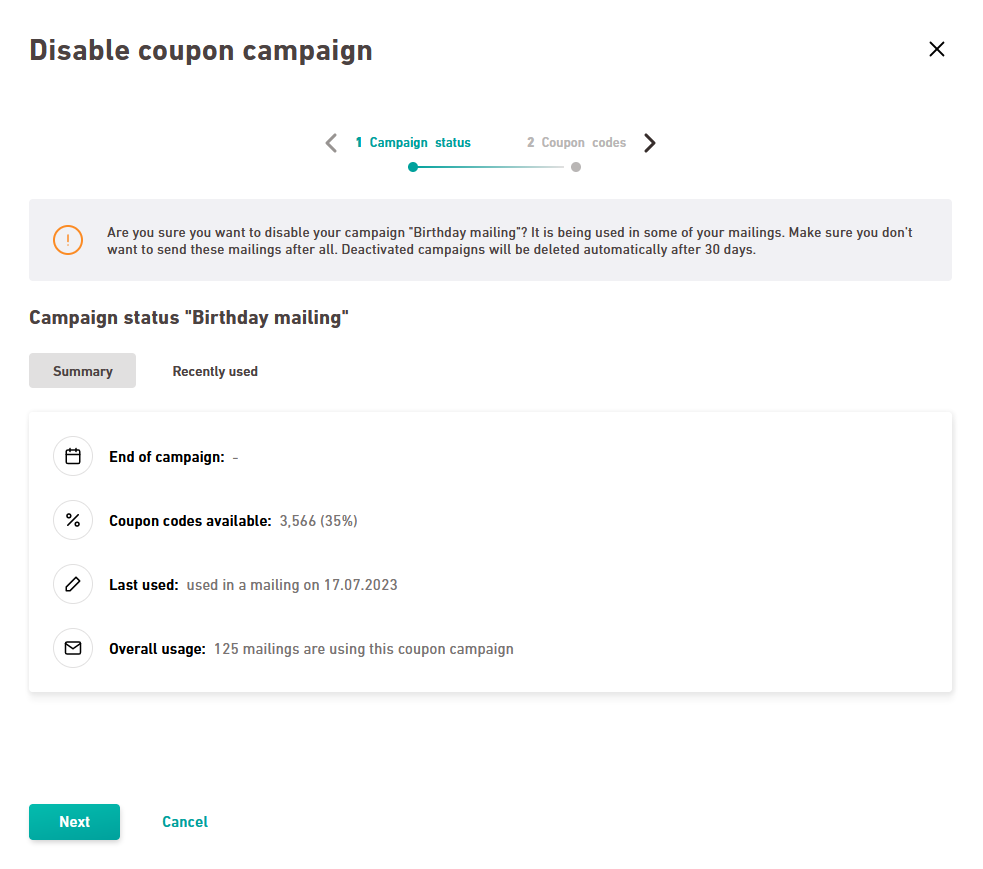
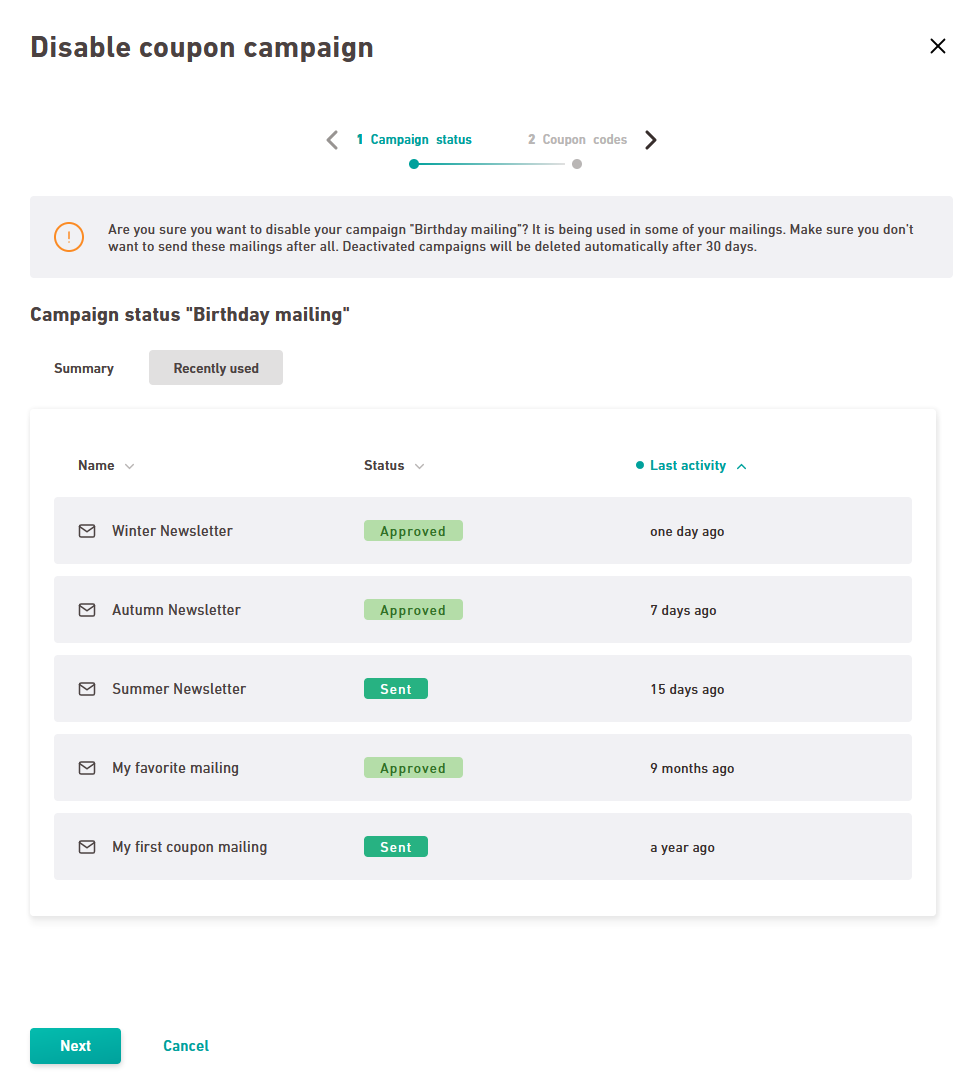
-
Click once you have checked everything.
-
Decide what to do with the remaining coupons and, if necessary, transfer them to another campaign by using the "Transfer to active campaign" tab.
Your codes will be stored for 30 days: Codes that you do not transfer will be kept in the "Disabled campaigns" tab for another 30 days. You have 30 days to transfer them to another campaign After that they will be permanently deleted.
-
Decide whether or not you want to replace codes that may already exist in your target campaign. Or if you want to add the new codes to the existing codes.
-
Scroll down, enter the name of your campaign and confirm by clicking
Your campaign will be moved to the "Disabled campaigns" tab. You have 30 days to transfer your codes from there to another campaign
- You have disabled your coupon campaign.
What's the difference between deleting and disabling? You can view disabled campaigns in the "Disabled campaigns" tab and transfer codes to active campaigns as needed. Deleted campaigns will be deleted for good.
"Disabled campaigns" tab
We will store disabled campaigns in the " Disabled campaigns " tab for you for 30 days. Within this period, you can transfer codes to active campaigns or to permanently delete the campaign manually.
After 30 days the campaign will be deleted automatically. The "Deletion time" column shows you how much time you have left for transferring your coupons.
Did you not find what you were looking for?
-
Send us your feedback.