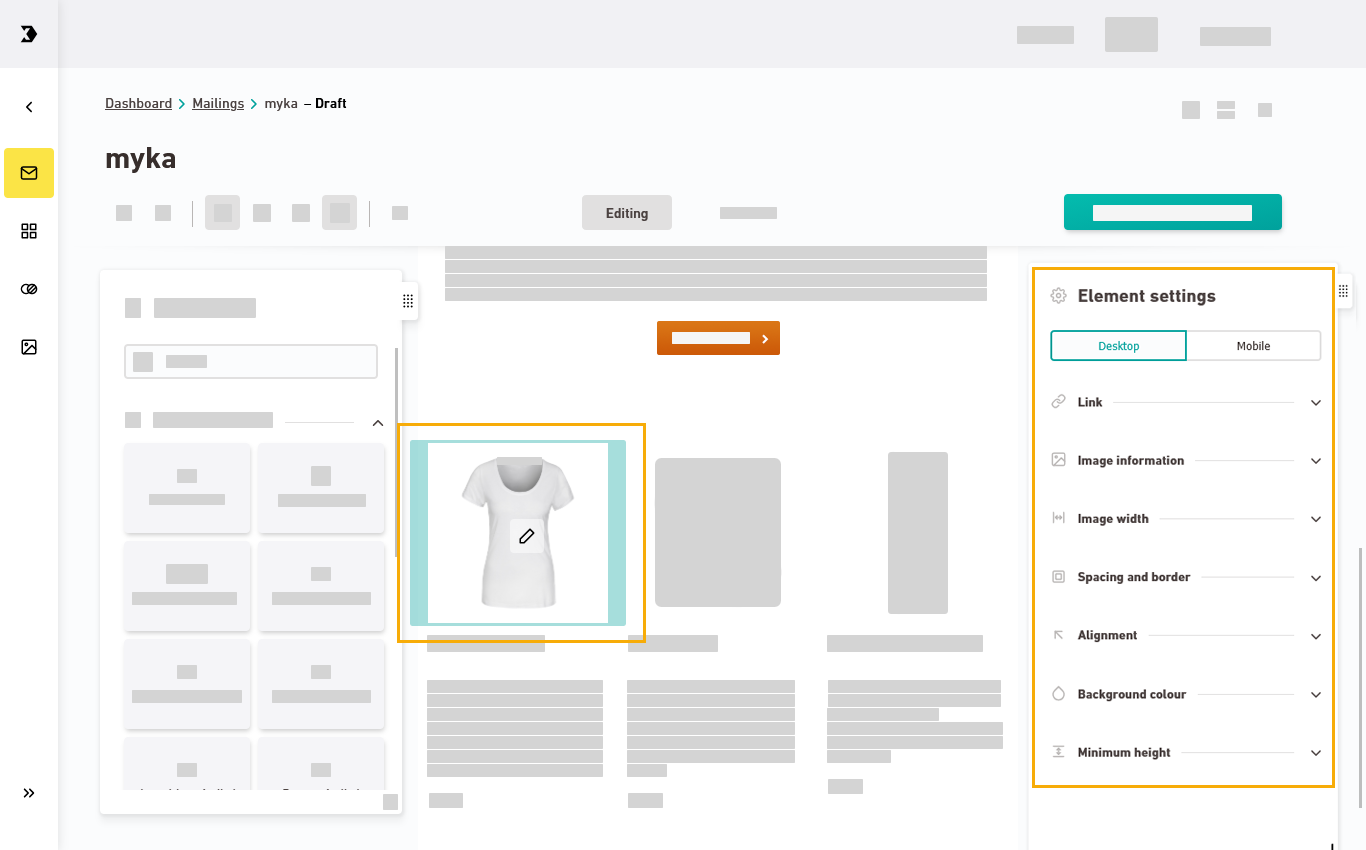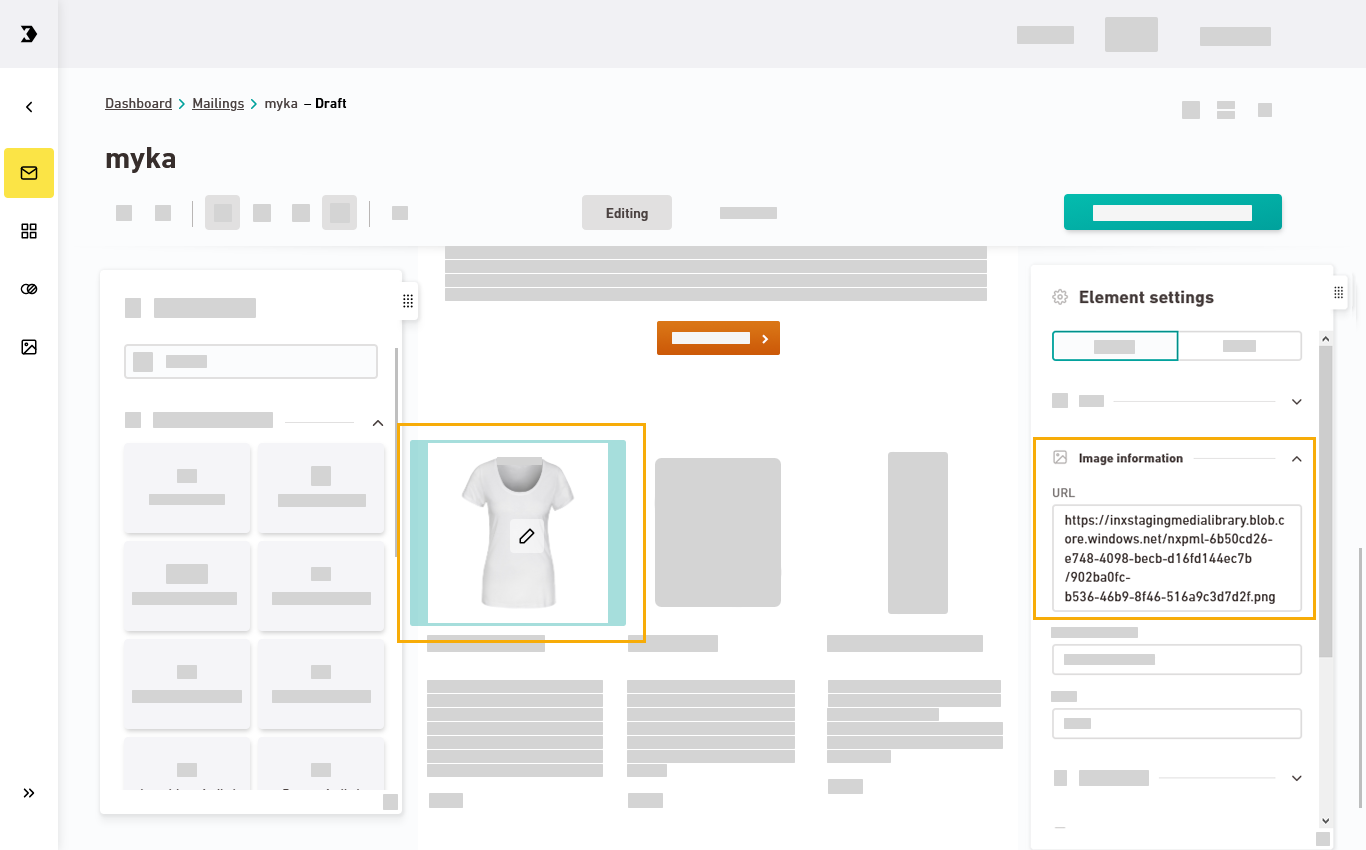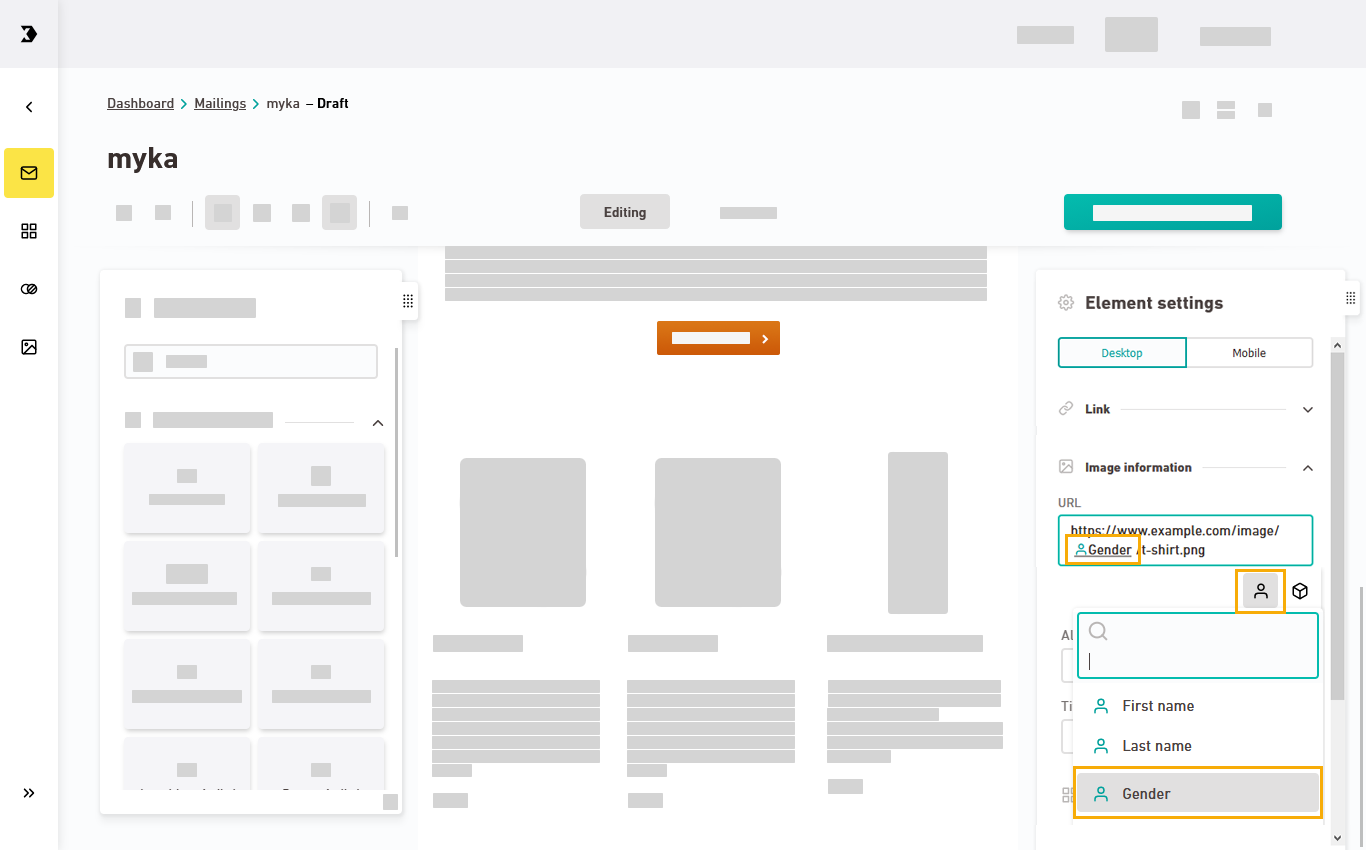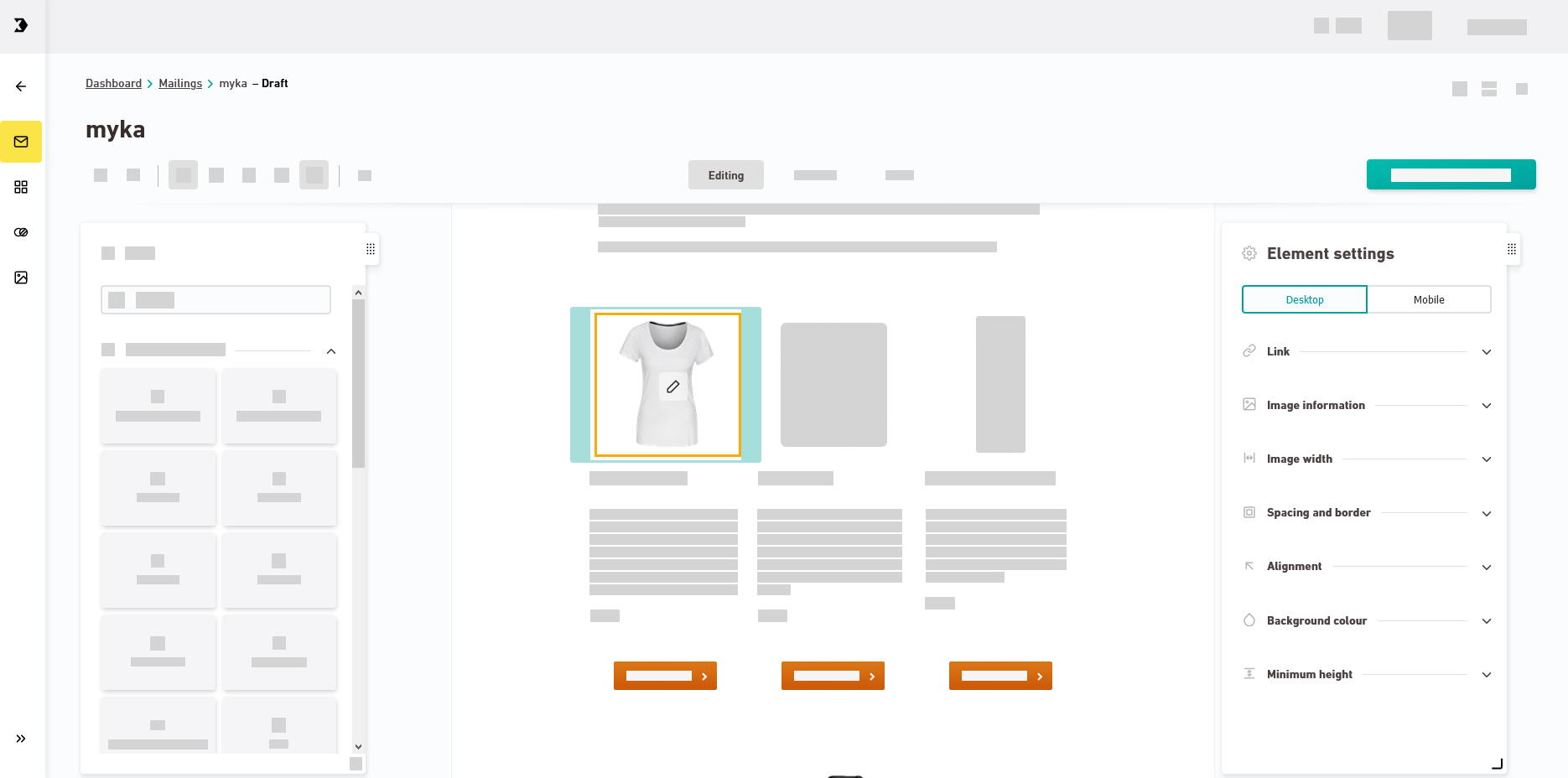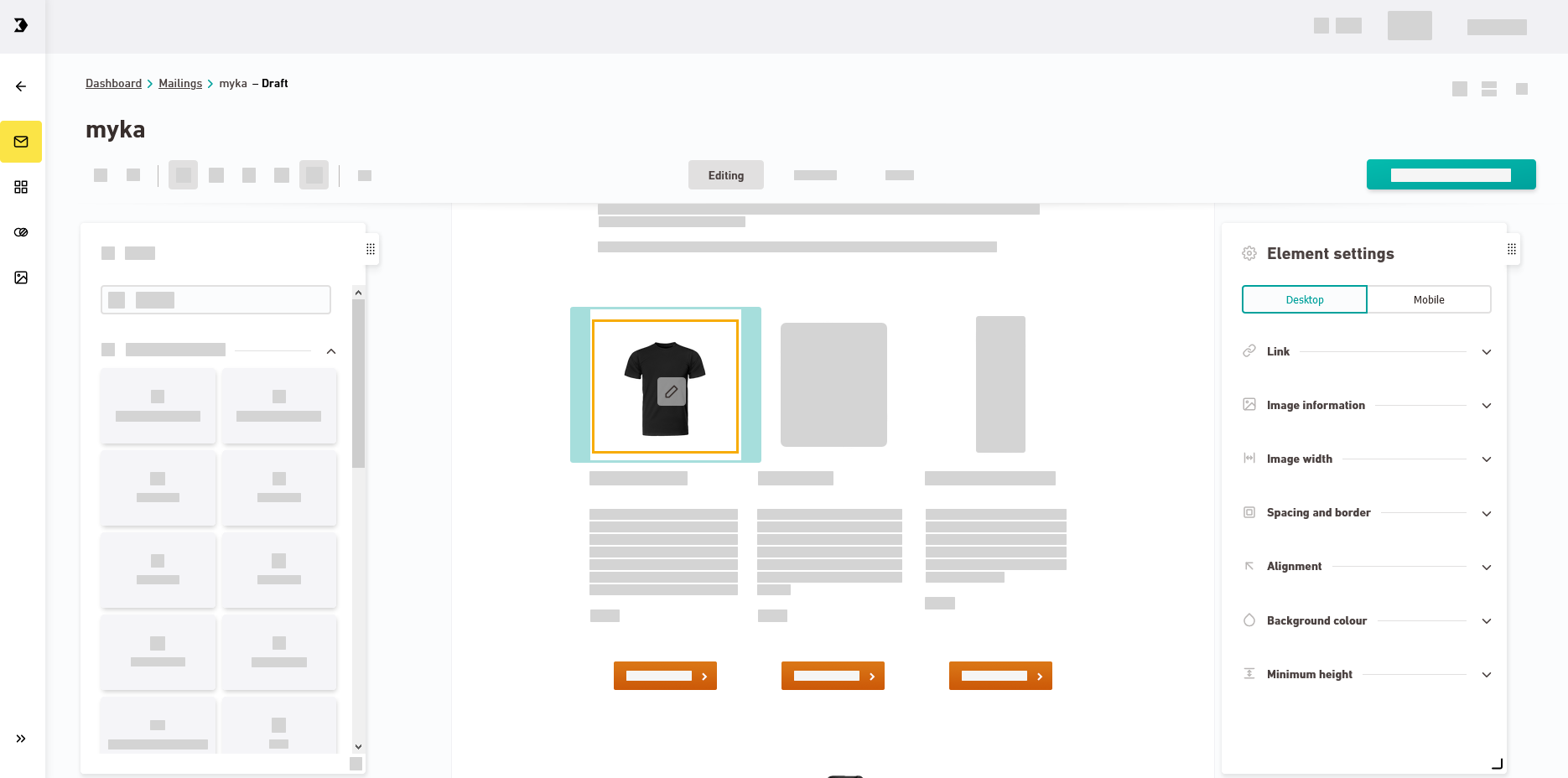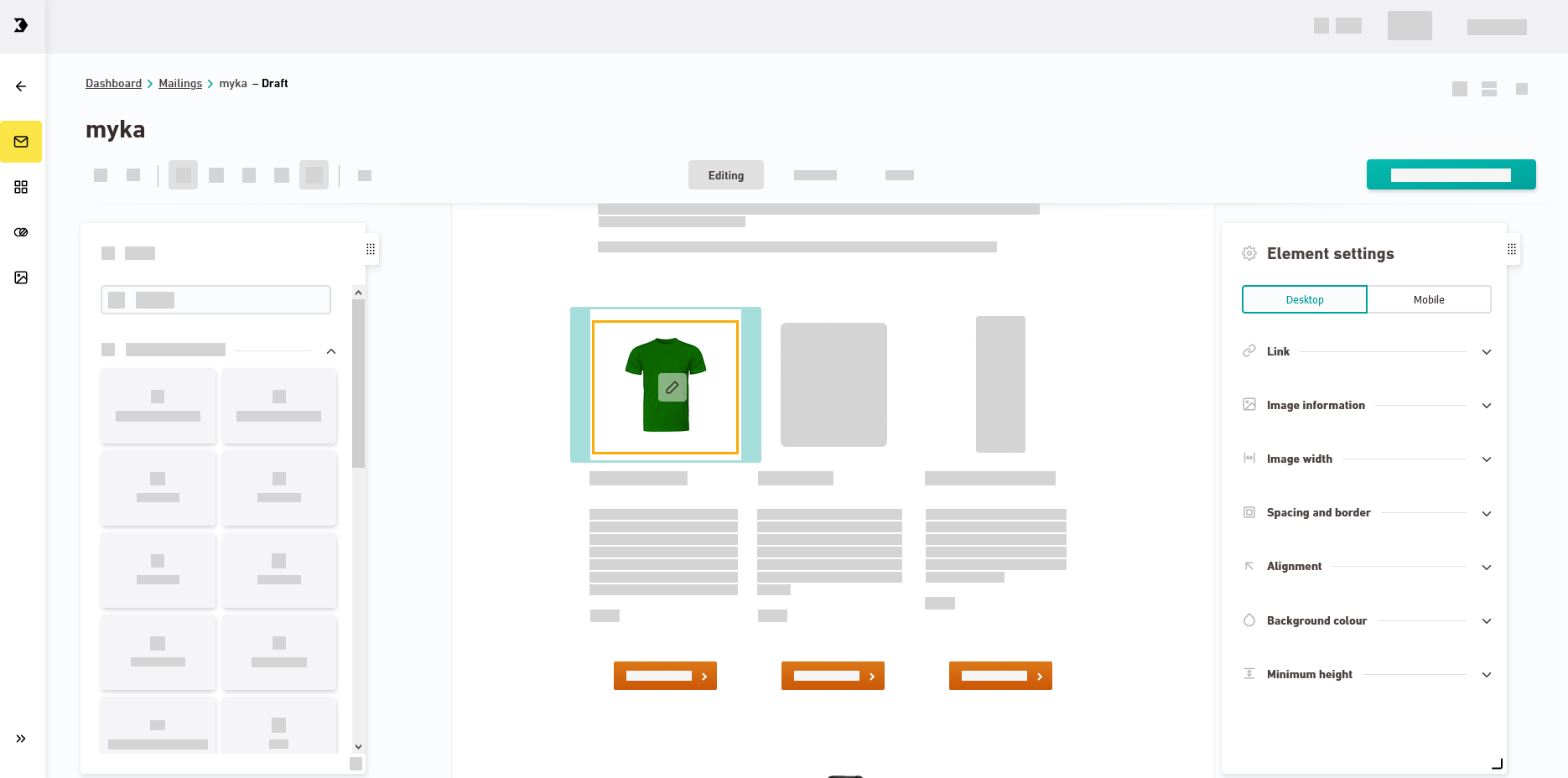Synchronization required: The recipient attributes and modules used to personalize your mailings come from Inxmail Professional. Synchronize your mailing with XPROin order to use them in Inxmail New Xperience. There are some features concerning attributes and modules that you can already edit in XNEW.
Step by step
-
Sync your mailing.
-
Select the image element you want to personalize.
You'll see the "Element settings" in the "Settings" panel.
-
Open the
 "Image information" section.
"Image information" section. -
Replace the default URL with a personalized URL, for example:
https://www.example.com/images/
 /t-shirt.png
/t-shirt.pngTo do so, click the
 icon or enter "@" and add your recipient attribute (e.g., "Gender") at the required location in your URL.
icon or enter "@" and add your recipient attribute (e.g., "Gender") at the required location in your URL. What does the placeholder do, i.e., what effect does it have?
What does the placeholder do, i.e., what effect does it have?
A different folder path is selected based on what column value is entered for your current recipient. In your images folders you can store different images for different target gender groups, such as different t-shirts for male, female, or assorted other persons.
Path with placeholder:
-
https://www.example.com/images/
 /t-shirt.png
/t-shirt.png
Resolved paths
https://www.example.com/images/female/t-shirt.png
https://www.example.com/images/male/t-shirt.png
https://www.example.com/images/other/t-shirt.png
Mailing view
Possible to use attributes or modules: You can use modules or recipient attributes to personalize your URLs.
Click the
 icon and select a module if you want to personalize your image URL with modules instead of recipient attributes.
icon and select a module if you want to personalize your image URL with modules instead of recipient attributes. -
-
You have personalized your images based on personal recipient attributes.
Did you not find what you were looking for?
-
Send us your feedback.